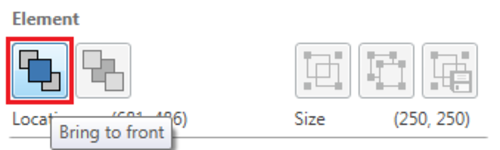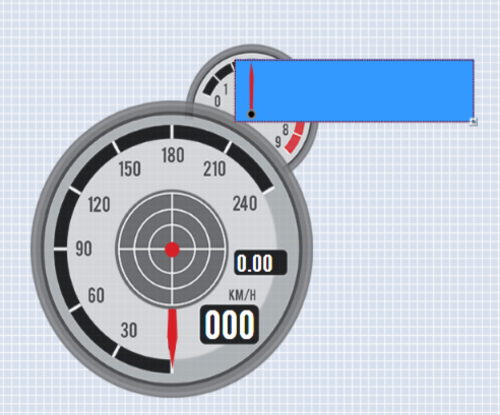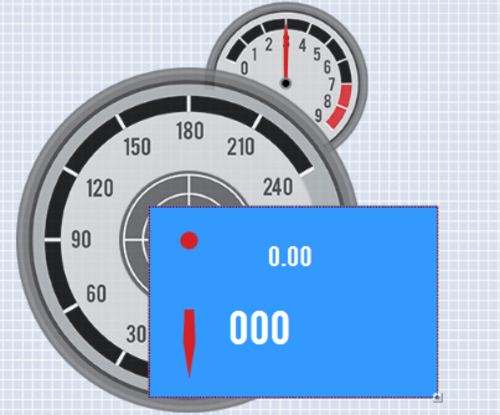HD2 - Layering Elements - Windows

Elements within VBOX Video scene files can be layered to change where they appear in the video overlay.
Elements will always appear in the screen design of the software the same way that they will show on the video itself.
Moving elements a single layer
Elements can be easily moved up and down a single layer by right clicking on the element of interest and selecting:
'Arrange > Send backward or ‘Bring forward’
.png?revision=1)
Moving elements to front/back
To move an element to the back of all other elements, the right hand click menu can be used.
.png?revision=1)
There are also quick access buttons in the bottom right hand corner of the screen. Clicking on these will cause the element in focus to re-locate.
|
|
.png?revision=1) |
Dynamic elements
Dynamic elements (or parts of elements) will always be drawn over the top of static elements, regardless of the layering settings. These include:
- Text elements (dynamic only)
- Gauge needles
- Range images
- G-ball or track map position markers
For example, this range element is layered above the blue shape element.
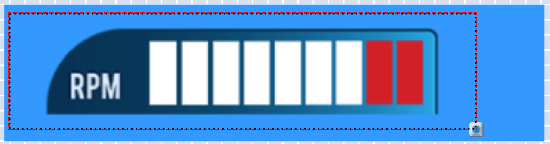
If the shape element is brought to the front, then the dynamic areas of the display range will still show in front of the shape, despite the layering settings.
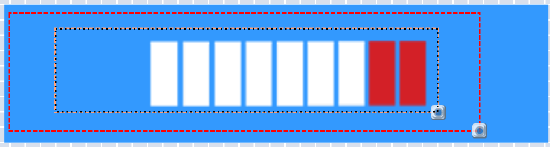
Another example is if the shape element is layered over a gauge, g-ball, or dynamic text element, the needle/maker or text will still show on top.
|
|
|