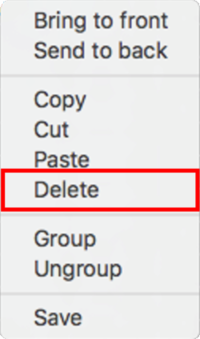HD2 - Heart Rate Element - macOS
VBOX Video HD2 software allows the user to add a heart rate element, enabling the HD2 unit to be used with a Bluetooth Heart Rate Monitor. When the element is included within the scene, the heart image will flash in the video footage in accordance with the beats per minute reading calculated from the connected heart rate monitor.

Information on how to pair a Bluetooth Heart Rate Monitor with the VBOX Video HD2 can be found here.
Adding a heart rate element
To add a new heart rate element, click the ‘Heart rate’ icon from the top panel buttons menu.

This will cause a new heart rate element to be added to the main view window. Once a heart rate element has been added to the scene, it can be clicked and dragged to the desired location.
The heart rate element can be resized using the icon in the bottom right hand corner.
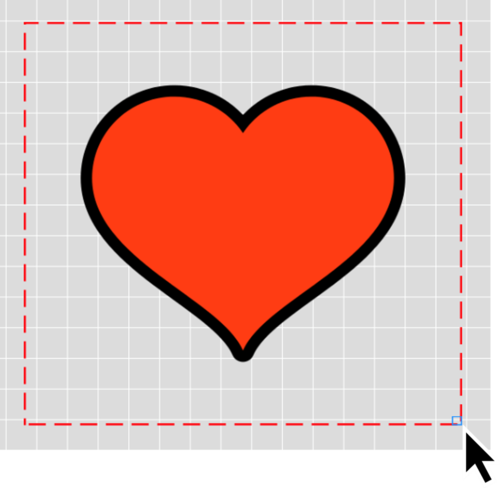
Heart rate settings
When an element is selected, its settings are shown in the right hand panel.
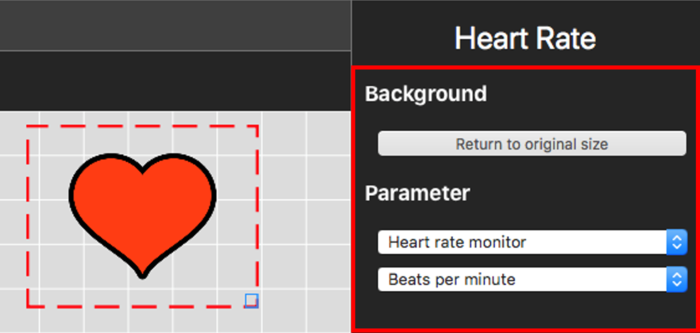
Background
Clicking on 'Return to original size' will revert the element back to its original size.
Parameter
When a heart rate element is selected, the 'Parameter' section will automatically populate as 'Heart rate monitor' and 'Beats per minute'.