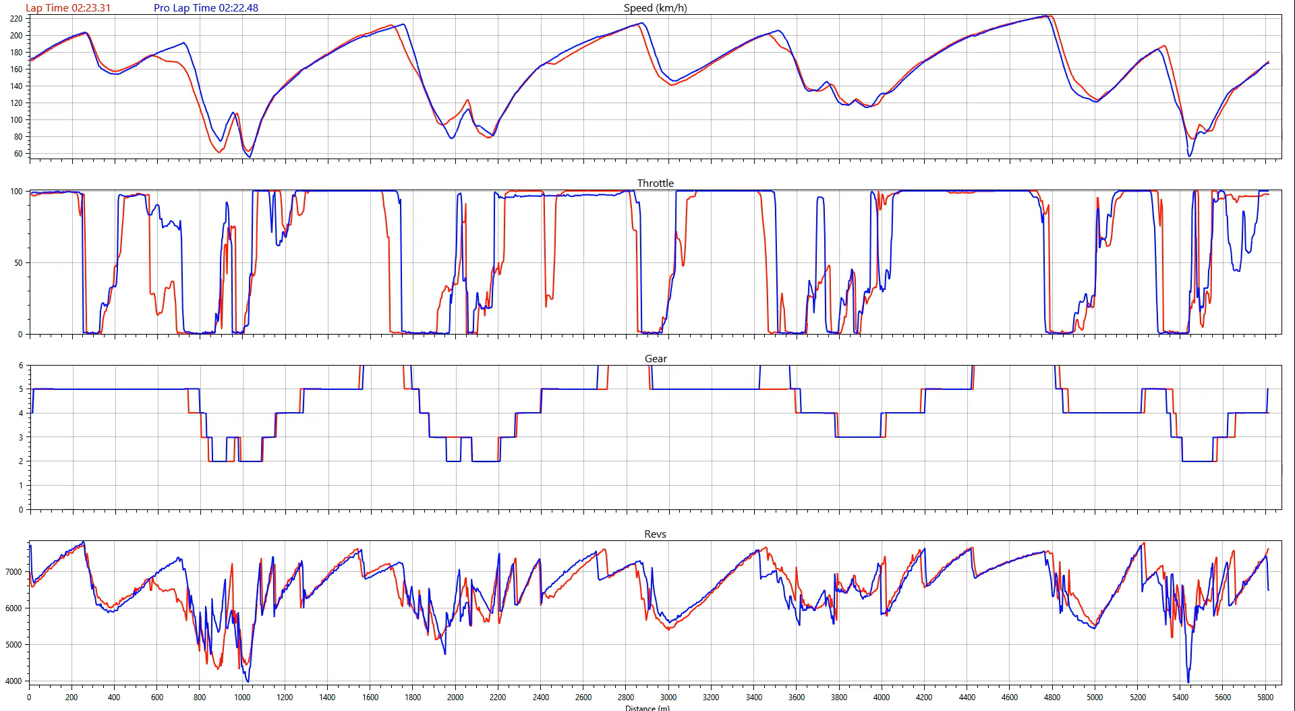06 - Video Split Saving a Video
Saving a Video
If 'Auto load files from removable media' is enabled within 'Settings', the software will automatically save the fastest lap video(s) to the specified output location once they have been processed after being uploaded from removable media devices (USB stick / SD card). The video(s) will contain added features such as an introductory promotional video and reference lap graph comparison, along with an accompanying .vbo file and laps pdf if selected beforehand within the Menu Settings area.
You can also save a video which has been manually loaded by selecting the required lap, clicking on the 'Save' button within the 'Menu' bar, browsing to the required save location and selecting 'Save'.
Comparison Graph
If a 'Reference lap' is selected within the 'Settings' menu, the exported video will show a comparison graph at the end of the file for a specified amount of time, the duration in seconds is selected within 'Graph duration' in the 'Settings' menu.
It shows a graphical comparison of Speed, Throttle, Gear and rpm channels in relation to lap distance between the exported fastest lap and the reference lap, enabling you to compare the data between the two and analyse where the difference in time is coming from. The fastest lap is shown as a red trace and the reference lap blue.