03 - VPRS VBOX 3i Setup
To log the VPRS channels within the VB3i, configuration of VB3i can be performed using VBOX Setup software, which can be downloaded here.
- Ensure VB3i is powered.
- Connect VB3i to a computer via Bluetooth, an RLCAB001 cable from the SER port to the computer's serial port (usb-serial adapter may be required), or via a RLCAB066-2 cable from the USB port to one of the computer's USB ports.
- Open VBOX Setup and connect to VB3i by selecting the correct COM Port. VBOX Setup automatically connects to the selected device and enters the VB3i setup screen.
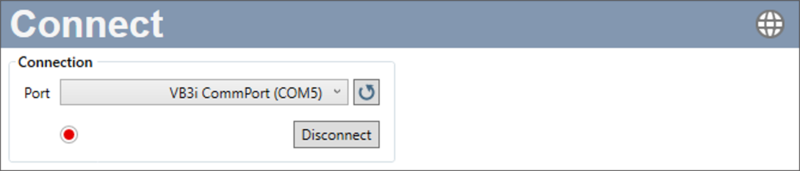
Note: An auto detect message may appear if the baud rate has been changed from the default value – select ‘Yes’ to allow the different baud rates to be scanned.
- Select the Channels menu and then the Internal CAN Input tab.
- Select a channel and then load the VPRS CAN Database by selecting the Load button.
- Choose the Range channel within the CAN channel properties window and then repeat for the other 3 channels.
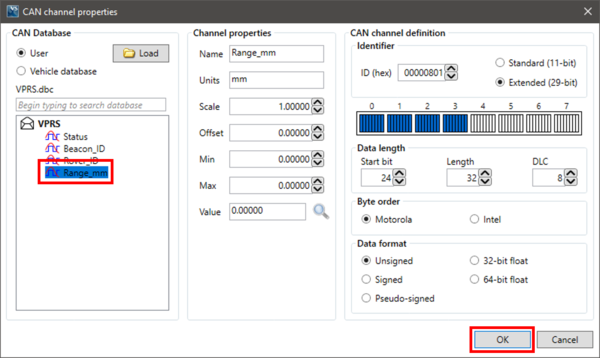 |
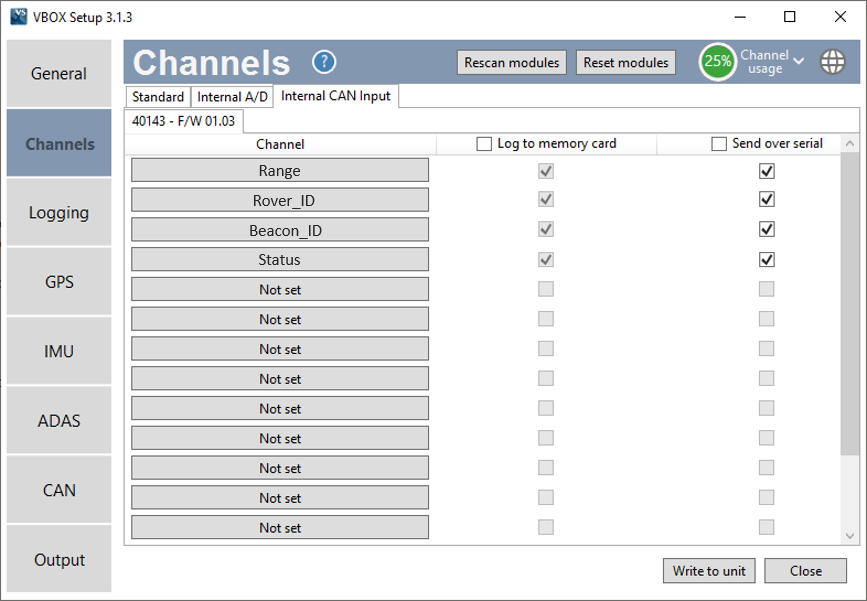 |
- Ensure that the Log to memory card and Send over serial checkboxes are ticked.
- Select Write to unit to save the settings.
- The settings are now saved and the live channel will be viewable within VBOX Test Suite as well as logged to the memory card if present.
