05 - VPRS VBOX Touch App
The VBOX Precision Ranging System (VPRS) App can be used to display the outputted distance measurement from a Beacon to a Rover when using the VBOX Precision Ranging System. Ensure the Rover unit is connected to VBOX Touch using an RLCAB120 cable from the 'Power/CAN/Serial' port on the Rover to a 'CAN/SERIAL' port on VBOX Touch.
The app consist of two main screens; the range screen and the results screen which can be navigated between by selecting the Forward  or Back
or Back  arrows on the bottom right of the screen, or by swiping the screen left or right.
arrows on the bottom right of the screen, or by swiping the screen left or right.
Main Screen
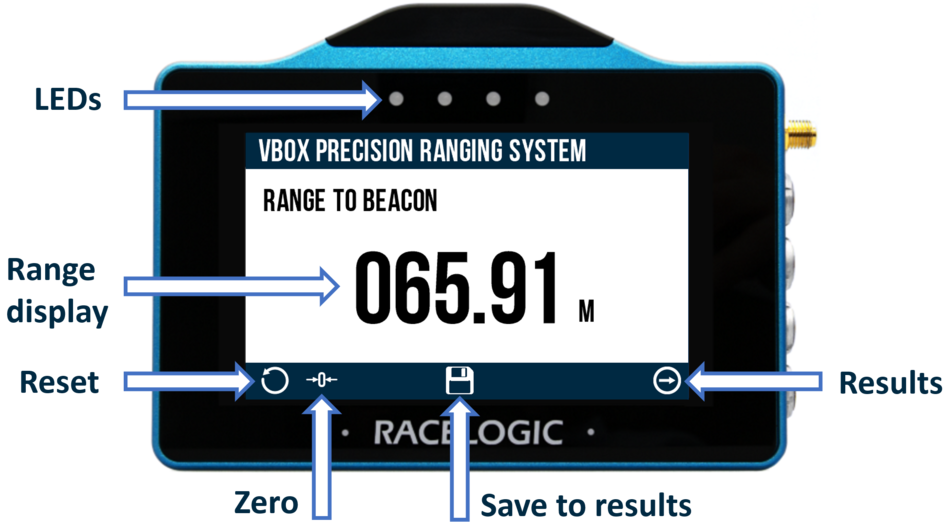
Range Display
The range display is a live distance measurement in metres between the Beacon and the Rover unit. It is calculated from CAN data outputted by the VPRS rover on ID 6F1, more information on this is available here.
Reset
Selecting the Reset Button  on the bottom of the screen will clear any offset applied. The LEDs will briefly flash yellow once complete.
on the bottom of the screen will clear any offset applied. The LEDs will briefly flash yellow once complete.
Zero
Selecting the Zero Button  on the bottom of the screen will zero the distance between the Beacon and the Rover unit (by adding an offset equal to the current distance). The LEDs will briefly flash blue once complete.
on the bottom of the screen will zero the distance between the Beacon and the Rover unit (by adding an offset equal to the current distance). The LEDs will briefly flash blue once complete.
Save to Results
Selecting the Save Button  on the bottom of the screen will save the current measurement to a temporary stored result, viewable on the next page. The LEDs will briefly flash green once complete.
on the bottom of the screen will save the current measurement to a temporary stored result, viewable on the next page. The LEDs will briefly flash green once complete.
Results
The measurement results can be accessed by selecting the Forward Button  at the bottom of the screen or by swiping the screen left.
at the bottom of the screen or by swiping the screen left.
LEDs
The 4 LEDs at the top of the unit provide visual feedback dependent on what process is being performed:
- Reset: The LEDs will briefly flash yellow when the offset has been reset.
- Zero: The LEDs will briefly flash blue when the beacon distance has been zeroed.
- Save to Results: The LEDs will briefly flash green when the current measurement has been saved to results.
Results Screen
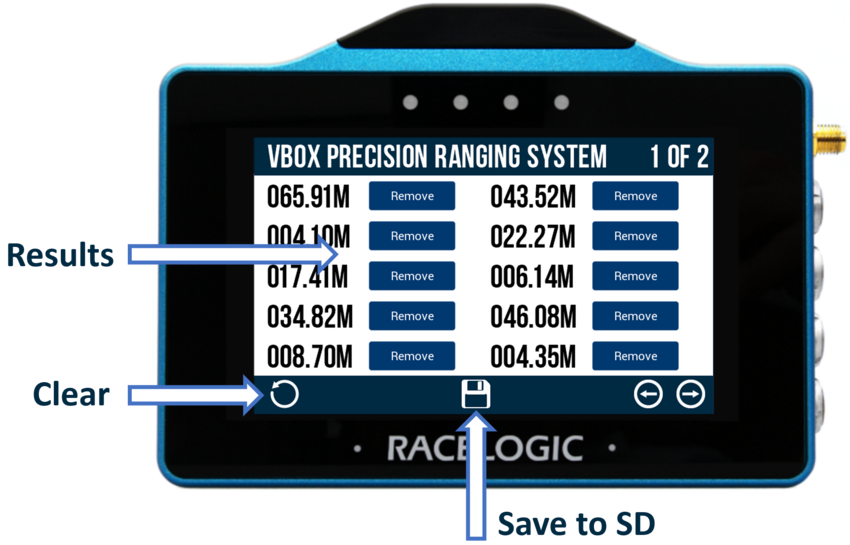
The results screen will contain a maximum of 10 results. If more than 10 results have been saved from the main screen, the results will be displayed over multiple screens, which can be navigated by selecting the Forward  or Back
or Back  arrows on the bottom right of the screen, or by swiping the screen left or right. Settings can be changed by pressing on the corresponding button next to an option. Press the 'Remove' button next to a result to remove it.
arrows on the bottom right of the screen, or by swiping the screen left or right. Settings can be changed by pressing on the corresponding button next to an option. Press the 'Remove' button next to a result to remove it.
Clear
Selecting the Clear Button  on the bottom of the screen will clear all displayed results. The LEDs will briefly flash yellow twice once complete.
on the bottom of the screen will clear all displayed results. The LEDs will briefly flash yellow twice once complete.
Save to SD
Selecting the Save Button  on the bottom of the screen will save the results as a .txt file to the SD card. The LEDs will briefly flash green twice once complete.
on the bottom of the screen will save the results as a .txt file to the SD card. The LEDs will briefly flash green twice once complete.
LEDs
The 4 LEDs at the top of the unit provide visual feedback dependent on what process is being performed:
- Clear: The LEDs will briefly flash yellow twice when all displayed results have been cleared.
- Save to SD: The LEDs will briefly flash green twice when the results have been saved as a .txt file to the SD card. If for some reason the unit has been unable to save the results (e.g. full SD card, improperly inserted SD card, improperly formatted SD card), the LEDs will briefly flash red twice.
