05 - PT / DT Analysing Performance Results
Acceleration and deceleration results can be easily extracted from your logged data by using the various performance results tools. These are available by clicking on the ‘Accel results’ and ‘Decel results’ buttons on the Toolbar.
You can extract speed or distance data for acceleration and deceleration runs. Most of the tests use standard parameters (such as 0-60 or 0-100) but custom results can also be produced.
Producing Acceleration Results
Acceleration data can be produced and shown in a results table from the currently loaded data file by selecting one of the acceleration test options within the ‘Accel results’ drop down menu. Click on the ‘Accel results’ button to open a list of the following options:
.png?revision=1)
- 0-VMax: This will tabulate speed, time and distance data, starting each time the velocity data has a value of zero up to the maximum speed reached during that acceleration period.
- 0-100 kmh (0-60 mph): This will tabulate speed, time and distance data, starting each time the velocity data goes from zero up to a speed of 100 km/h reached during that acceleration period.
- 0-160 kmh (0-100 mph): This will tabulate speed, time and distance data each time the velocity data goes from zero up to a speed of 160 km/h reached during that acceleration period.
- 0-160-0 kmh (0-100-0 mph): This will tabulate speed, time and distance data, starting each time the velocity data goes from zero up to a speed of 160 km/h then returning to 0 km/h reached during that acceleration - deceleration period.
- 100-200 kmh (60-130 mph): This will tabulate speed, time and distance data, starting each time the velocity data goes from 100 kmh up to a speed of 200 km/h reached during that acceleration period.
- 440 m: This will tabulate speed, time and distance data, starting from zero to a total distance of 440 m.
- 18.7 m: This will tabulate speed, time and distance data, starting from zero to a total distance of 18.7 m.
- 100 m: This will tabulate speed, time and distance data, starting from zero to a total distance of 100 m.
- Custom: This will tabulate speed, time and distance data, starting over a custom defined speed range e.g. 0-100-0 kmh.
For each of the test ranges the results table will show Speed, Time, and Distance in
10 kmh or 10 mph steps.
Creating a Custom Acceleration test
|
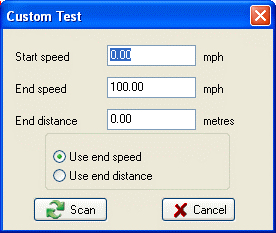 |
Producing Deceleration Results
Deceleration data can be produced and shown in a results table from the currently loaded data file by selecting one of the deceleration test options within the ‘Decel results’ drop down menu. Click on the ‘Decel results’ button to open a list of the following options:
.png?revision=1)
- 70-0 kmh: This will output the time and distance taken to decelerate from an initial speed of 70 kmh to 0 kmh.
- 50-0 kmh: This will output the time and distance taken to decelerate from an initial speed of 50 kmh to 0 kmh.
- Custom: This will output the time and distance taken to decelerate from one user definable initial speed to another, e.g. 100 kmh – 0 kmh.
In all of the Decel tests if more than one run is performed an average distance is also calculated and shown.
Any of the Runs on the table can be omitted from the average by deselecting the tick in the use box.
Creating a Custom Deceleration test
|
.png?revision=1) |
