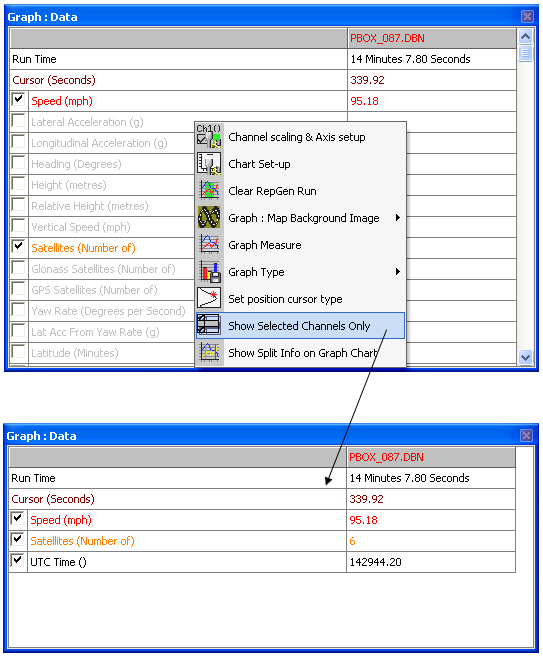04 - PT / DT Selecting Channels
All channels logged by PerformanceBox / Drift Box appear in the data window; all except speed are initially greyed out, but the data can still be seen. To enable a particular channel and make it visible in the Graph window, click in the tick box to the left of the channel name. For example, to display lateral acceleration:
.png?revision=1)
PerformanceTools / Drift Tools will automatically scale the channel to its minimum and maximum values and show it in the graph window. The enabled channel will then be highlighted in its display colour.
The data table contains all of the logged channels from the PerformanceBox / DriftBox file plus Lateral and Longitudinal Acceleration and Radius of Turn channels, calculated when the file is first loaded. Scroll up and down the channel list to find the desired channel.
A channel can also be found by typing the first letter of the channel, for example ‘S’ for Satellites, providing that the data table is the currently active window. If there is more than one channel that starts with the same letter then press the key again until the software stops on your desired channel.
Show Selected Channels Only
The data table channel list can be reduced to show only the ticked channels, by right-clicking the mouse pointer in any ‘graph’ window (Graph, Data, or Map) then selecting ‘Show Selected Channels Only’.
This is very useful when you are moving the cursor through the graph window and wish to see the displayed channel’s data at the cursor point: