LabSat 2 - Upgrading the Firmware
|
Occasionally, Racelogic will release new firmware for LabSat 2 units to improve the functionality or add new features. You can find and download the latest firmware version for your LabSat 2 on the LabSat website. When you download the LabSat 2 firmware upgrade file, it will automatically download an Upgrader.exe file as well, as long as this file does not already exist on your PC.
To perform a firmware update on your LabSat 2, you will need the following:
Use the following instructions to upgrade your LabSat 2:
|
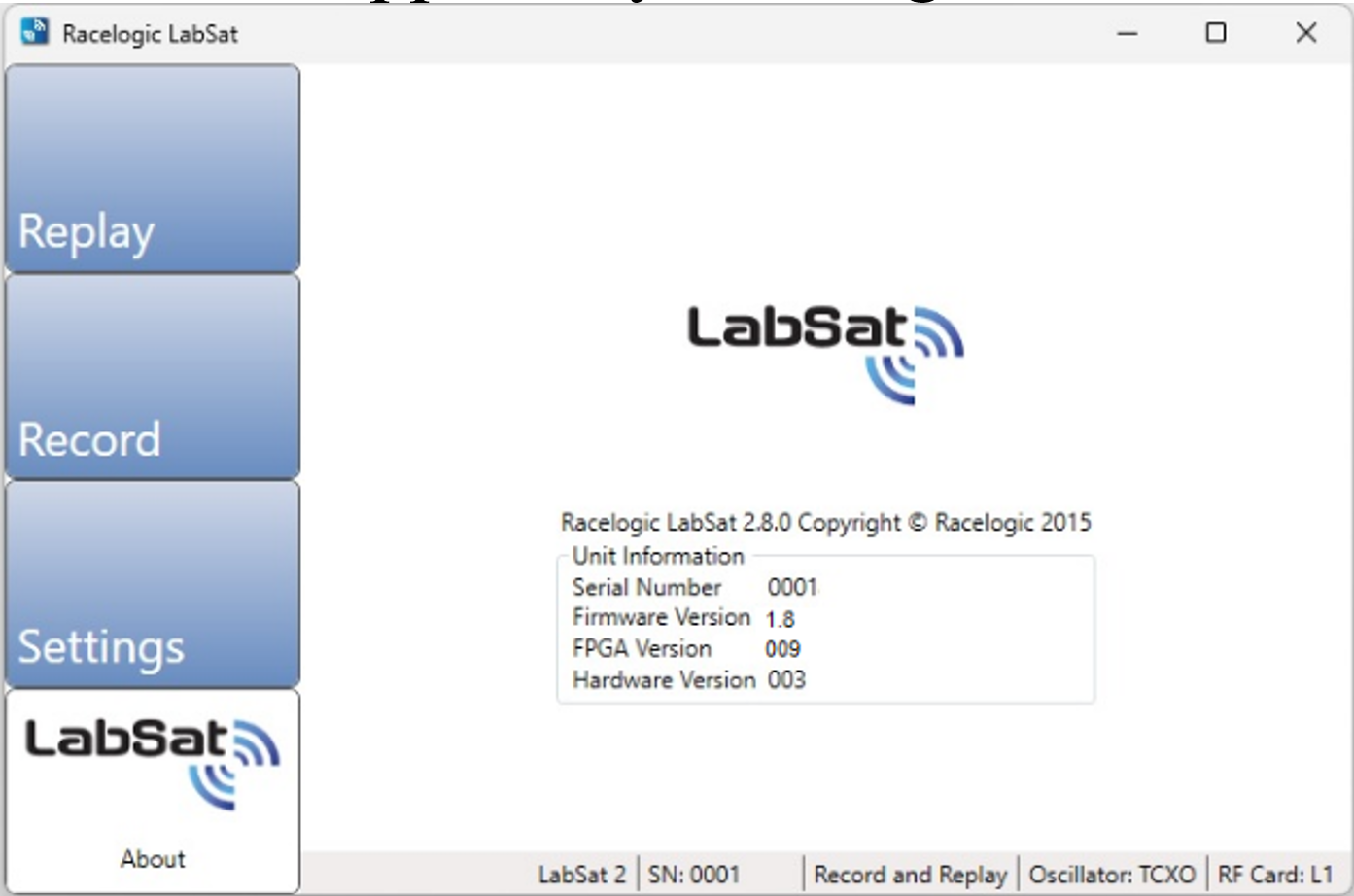 |
|
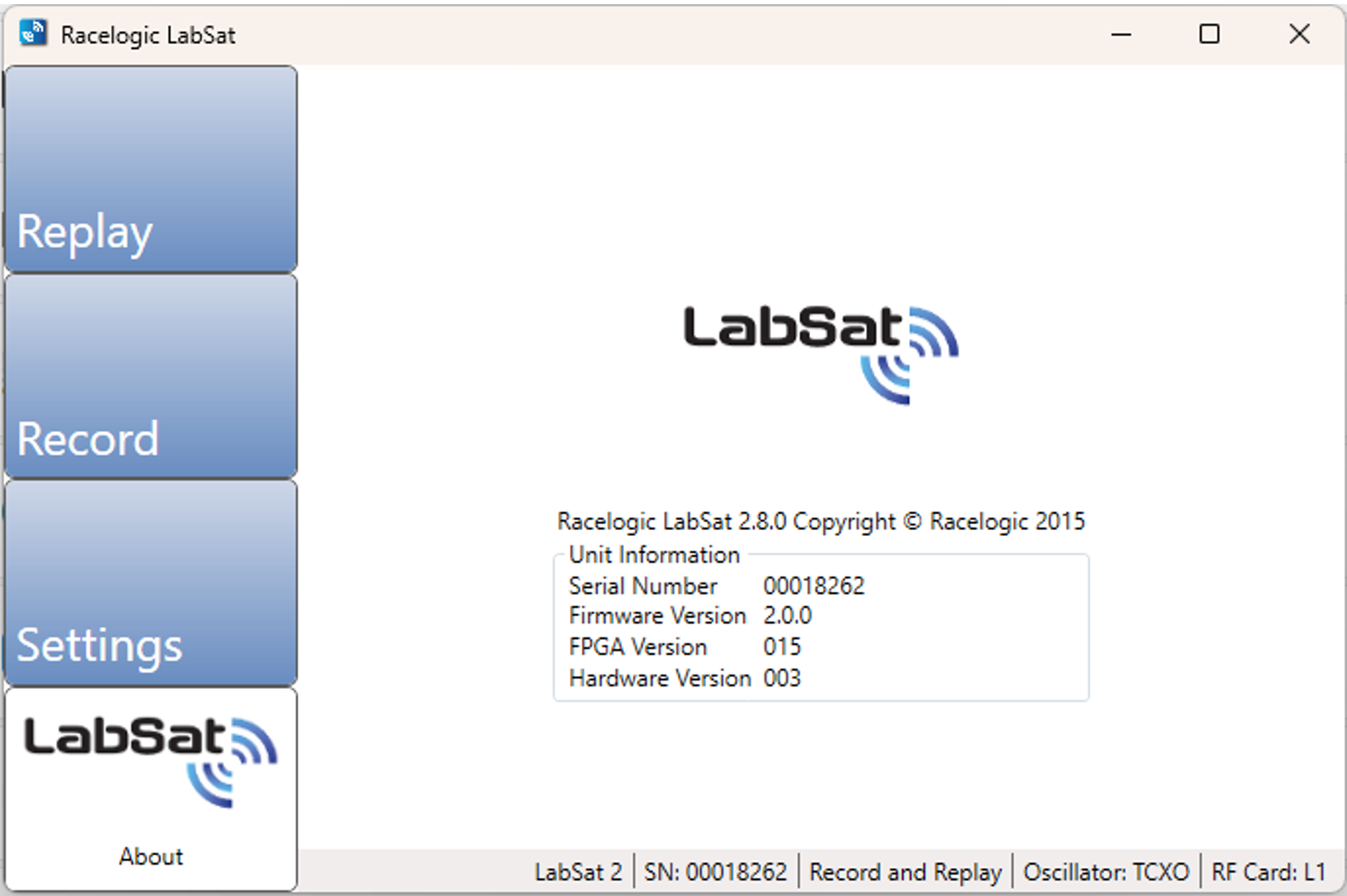 |
