Courier Invoice Processing
DHL
- Click Sales.
- Select Sales Invoices or Current Sales Invoices.
- Check the delivery cost on the DHL invoice matches the cost on the Sales Invoices.
|
IMPORTANT: For mismatched lines write the figure from Unity against the incorrect line on the invoice. Put a cross next to the line. For delivery to a Supplier - put a cross next to the line as this cost is not checked against Unity. |
- Pass the invoice to the Operations Manager for approval.
- Invoice queries should be directed to DHL. Await a credit before processing the invoice.
- Once an invoice has been approved, raise a purchase order on Supplier account DHL PARCEL using stock code NS15 adding the following into the extra description box text.
- Enter in the description text box the invoice number, date, Transportation total, Fuel surcharge total, HGV surcharge total (or other charge totals), VAT total.
| IMPORTANT: To create a purchase order follow the process How To Create a Purchase Order. |

- Click the blue Process Invoice button.
| IMPORTANT: To process the invoice follow the process Supplier Invoice Processing. |
- Record the carriage charges into the Admin additional carriage charges spreadsheet. W\AdditionalCarriageCharges\Additional Carriage Charges.xlsx

| IMPORTANT: All VAT values must be broken down. Under the column Customer/Invoice NS15 type various if the invoice covers a variety of Customers. |
INEXPRESS
- Click Sales.
- Select Sales Invoices or Current Sales Invoices.
- Check the delivery cost on the INEXPRESS invoice matches the cost on the Sales Invoices.
|
IMPORTANT: For mismatched lines write the figure from Unity against the incorrect line on the invoice. Put a cross next to the line. For delivery to a Supplier - put a cross next to the line as this cost is not checked against Unity. |
- Pass the invoice to the Operations Manager for approval.
- Invoice queries should be directed to INEXPRESS. Await a credit before processing the invoice.
- Once an invoice has been approved, raise a purchase order using stock code NS15 under Supplier EXPRESS adding the following into the extra description box text.
- Enter in the description text box the invoice number, date, Transportation total, VAT total.
| IMPORTANT: To create a purchase order follow the process How To Create a Purchase Order. |

- Click the blue Process Invoice button.
| IMPORTANT: To process the invoice follow the process Supplier Invoice Processing. |
- Record the carriage charges into the Admin additional carriage charges spreadsheet. W\AdditionalCarriageCharges\Additional Carriage Charges.xlsx

|
IMPORTANT: All VAT values must be broken down. Under the column Customer/Invoice NS15 type various if the invoice covers a variety of Customers. Invoices for Duties and Tax are to be paid straight away, email Lanie with the details requesting payment. |
UPS
- On the Suppliers invoice write next to each consignee NS15 if its a Customer and NS19 if a Supplier.
- Calculate the cost of NS15 and NS19 and check the total matches the invoice excluding VAT.
- Raise a Purchase Order under Supplier UPS with 2 stock lines covering NS15 and NS19.adding the following into the extra description box text.
- Enter in the description text box the invoice number, date, Transportation total, VAT total.
| IMPORTANT: To create a purchase order follow the process How To Create a Purchase Order. |
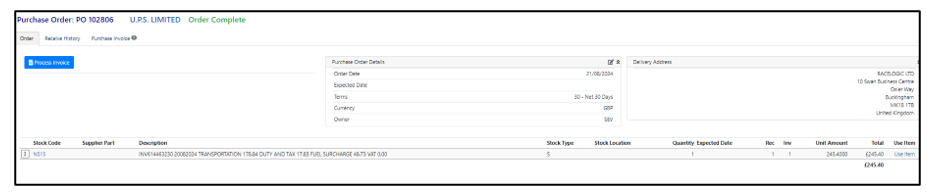
- Click the blue Process Invoice button.
| IMPORTANT: To process the invoice follow the process Supplier Invoice Processing. |
- Record the carriage charges into the Admin additional carriage charges spreadsheet. W\AdditionalCarriageCharges\Additional Carriage Charges.xlsx

|
IMPORTANT: All VAT values must be broken down. Under the column Customer/Invoice NS15 type various if the invoice covers a variety of Customers. |
