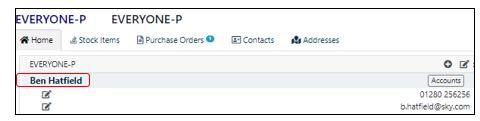Refine results by selecting a filter or click on 'All results' to search the whole site.
Skip to main content
Adding and Editing Contacts on a Supplier Account
- Last updated
-
-
Save as PDF
-
- Click on the Purchases menu.
- Select Suppliers.
- Click on the Suppliers tab.
- Type in the Company name in the Company box.
- Click on the correct Company.
- Click the + to the right-hand side of the Company tab.

Add New Company/Contact Modal
- Complete the new company/contact modal as desired/required. Click the drop down arrow to select a Country code.
- Click Submit.

- Edit the contact details if required by clicking the Contact name.
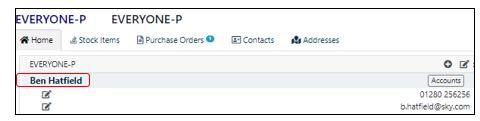
Edit Contact Modal
- Complete the Edit Contact modal as desired/required.
- You can choose more than one Tag per contact if required. The tag shows the type of contact eg. Accounts contact, Order contact etc.
- Click Submit.