How to Change an MFD Touch Parameter
You can configure each parameter by either pressing and holding or double-tapping the existing parameter area. This will open up the Settings menu for the specific parameter.
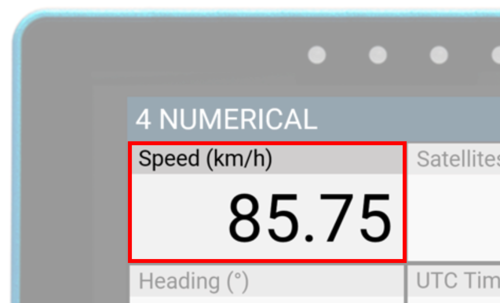 Numerical Screen Example |
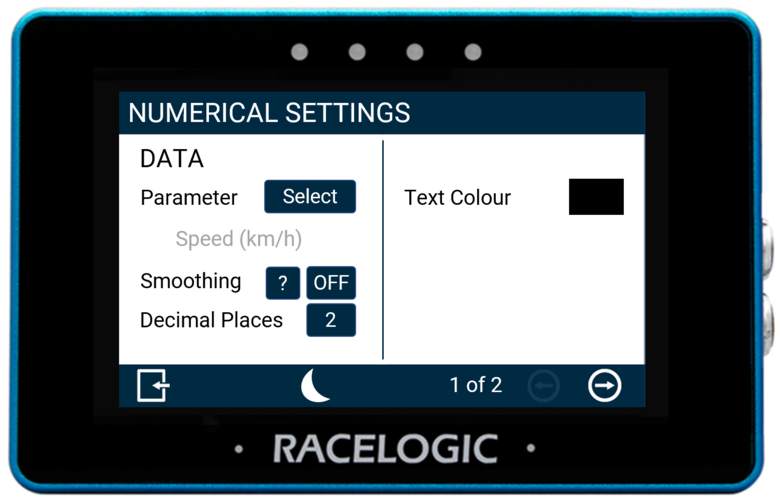 Numerical Settings Example |
Press the Parameter Select button to open up the parameter menu. If you are configuring a numerical element, a Data Source menu will be presented. This allows you to choose from Standard and Decel Test parameters. You can assign any data parameter that is available from the connected VBOX along with any MFD Touch calculated test results to the selected numerical element.
-_highlighted_option_750px.png?revision=1) Data Source Menu |
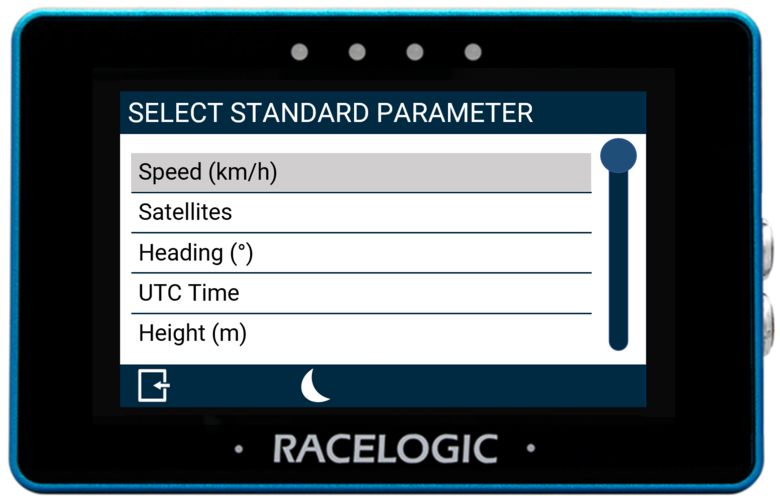 Standard Parameter Menu |
Use the scroll bar on the right-hand side of the selection screen to navigate through the options and press the desired parameter to confirm your selection.
Return to the settings screen by pressing the Exit button  in the bottom left corner.
in the bottom left corner.
You can find a list of available parameters here.
