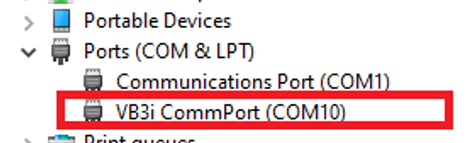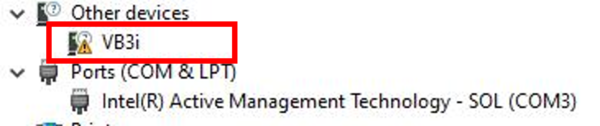VBOX 3i Not Connecting to VBOX Setup
If VBOX 3i is not selectable as a COM Port within VBOX Setup Software, there are a number of troubleshooting steps that can be followed to try and solve the issue.
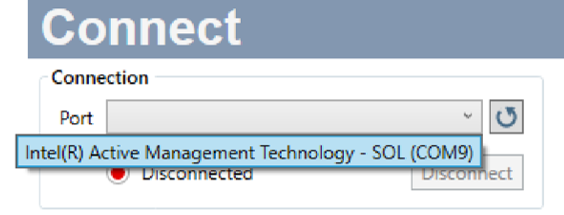
VBOX 3i not detected
- Ensure that VBOX 3i is powered and correctly connected to the computer either via Bluetooth, an RLCAB001 cable to the 'SER' input and the computer's serial port (USB-serial adapter may be required), or via an RLCAB066-2 cable to one of the computer's USB ports.
- Ensure you have the latest VBOX Setup software available from here.
- Ensure that the VB3i USB-COM port drivers are installed to enable communication between the VBOX and the software, available to download from here. If a USB-serial adapter is being used, the RS232 to USB Converter driver is required.
The easiest way to check whether the drivers are installed correctly is to navigate to the Device Manager setting on the computer. If installed, when powered and connected the VBOX 3i will appear within Ports section along with an associated COM port. If they are not installed, or if they are installed but there is a issue with them, VB3i will appear within the Other devices section with a warning next to it.
|
VBOX 3i detected |
VBOX 3i not detected |
- If you are using Windows 10 and have installed the drivers, however VBOX 3i is still appearing within the Other devices section in Device Manager with a warning next to it, this may be due to the Memory integrity feature of the operating system being on. Navigate to the Core Isolation setting on the computer (easiest way is to use the search facility on the toolbar) and if the Memory integrity option is On, turn Off.
You will then need to restart your computer and reinstall the drivers from the VBOX Automotive Website.
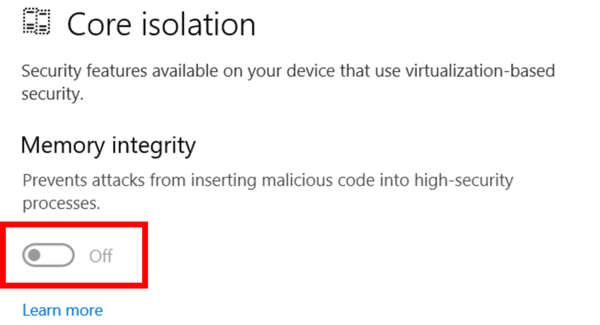
Required memory integrity OFF setting
If you are still experiencing problems communicating with the VBOX 3i after going through these troubleshooting steps, please contact the Support Team.