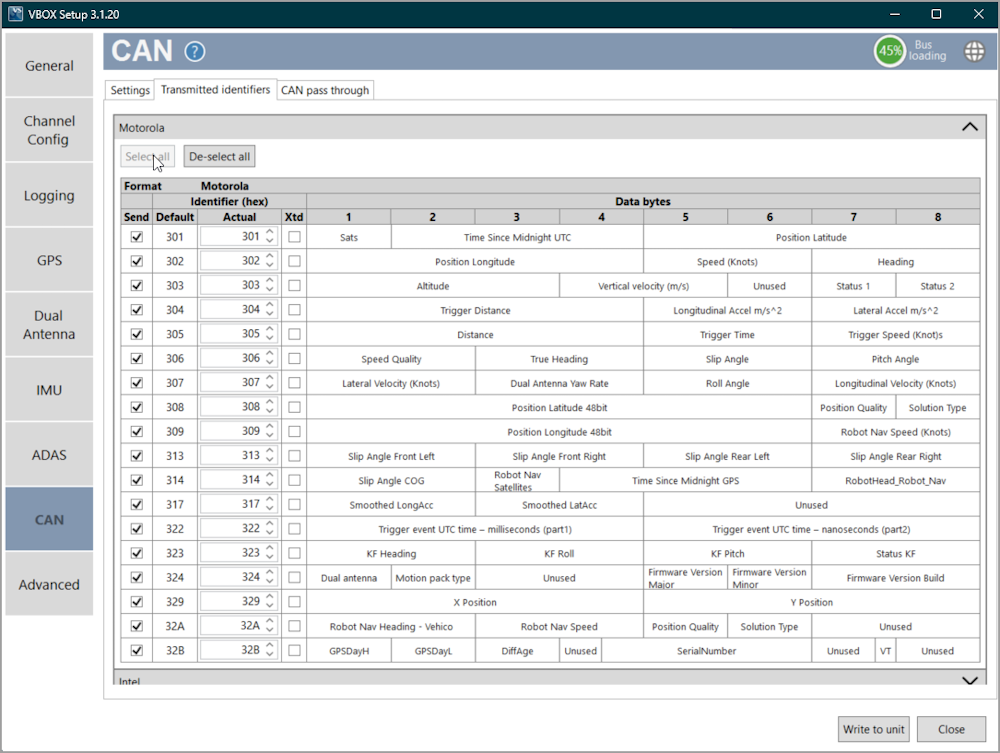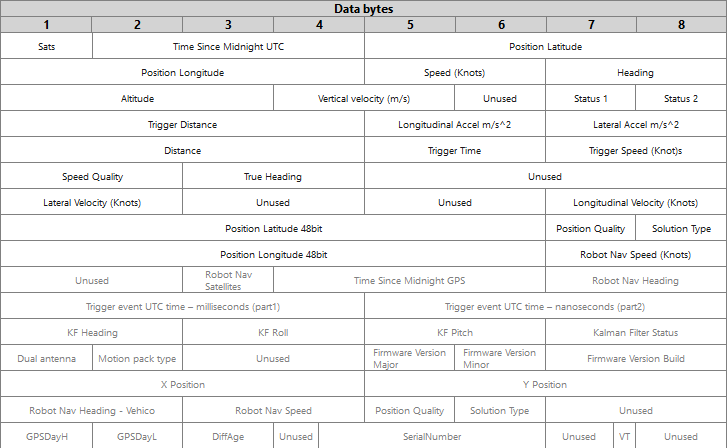CAN - VBOX Setup with VBOX 3i ADAS
- Last updated
- Save as PDF
|
The CAN menu is where you can export dbc files, set the CAN baud rate, set the output rate and CAN termination and see an overview of the unit's CAN ports. |
Bus Loading
|
In the top right corner of the CAN menu, you will see a Bus loading graphic. This graphic will display the current load on the CAN bus, so that you can see the load you apply to the bus as you add channels. We recommend a maximum load of 70%. If the CAN bus loading exceeds the recommended 70%, the CAN bus may become unstable and samples may be lost. You can reduce the bus load by increasing the baud rate or reducing the number of output IDs. |
 |
Settings Tab
VBOX DBC ExportExport Click this button to create a .DBC file of the current VBOX CAN output configuration. |
 |
Baud RateVehicle CAN bus (VCI) baud rate The baud rate sets the bit rate of the CAN messages (not the frequency at which the messages are sent). VBOX 3i units have four baud rate options – 1 Mbit/s, 500 kbit/s, 250 kbit/s and 125 kbit/s. The default setting is 500 Kbit/s as most light vehicles use that baud rate. |
 |
|
Custom Baud Rate If you wish to use another baud rate than the specific baud rate settings, you can select the Custom option and click the Edit button. This will open a window where you can set your own custom baud rate. |
 |
Settings
|
Output Rate This setting controls the CAN output update rate for the purpose of resolving bandwidth limitation issues. The available update rates are:
Termination Ticking the Termination CAN Port box will add 120-ohm resistance to the CAN bus connection. Note: If you add or remove termination on the CAN port, you must power-cycle the VBOX after writing the settings to the unit. |
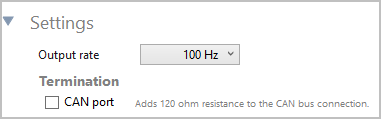 |
|
Ports
|
This area shows you an overview of the CAN ports on your connected VBOX 3i ADAS unit and a brief explanation of the purpose of each port. |
 |
Transmitted Identifiers
|
Select which CAN output identifiers you would like to have transmitted. The top table contains Motorola format CAN messages, the bottom table contains Intel format CAN messages, which are to be used with Stahle robot systems.
|
SendTick or untick the respective Send boxes for the messages you wish to switch on or off. |
 |
Default and Actual IDYou can modify the CAN IDs transmitted by the VBOX. The Default values are the Racelogic standard IDs, for example, 0x301, 0x302 …. 0x307. |
 |
XtdTick the respective Xtd boxes for the identifiers you wish to extend from the standard 11-bit format to the extended 29-bit format. If it is unticked, the CAN identifier type will be standard 11 bit. The standard identifier type allows 2048 different CAN message identifiers or message “names”. The extended identifier type allows 436207616 different CAN message identifiers. The identifier type should be set to match the CAN data logging equipment. |
 |
Data bytesShows which channels will be sent out in each message.
Example of the data byte view. |
Select allClick this button to tick all available Send boxes.
De-select allClick this button to untick all ticked Send boxes. |
  |
Transmitted ADAS Identifiers
|
Select which ADAS CAN output identifiers you would like transmitted. Note: This tab will only be available when you have enabled ADAS mode. |
 |
SendTick or untick the respective Send boxes for the messages you wish to switch on or off. |
 |
Default and Actual IDYou can modify the CAN IDs transmitted by the VBOX. The Default values are the Racelogic standard IDs, for example, 0x30A, 0x30B … 0x30F. |
 |
XtdTick the respective Xtd boxes for the identifiers you wish to extend from the standard 11-bit format to the extended 29-bit format. |
 |
Data bytesShows which channels will be sent out in each message.
|
Select allClick this button to tick all available Send boxes.
De-select allClick this button to untick all ticked Send boxes. |
  |
Transmitted IMU Identifiers
|
Select which IMU CAN output identifiers you would like transmitted. Note: This tab will only be available if you have enabled IMU integration. |
 |
SendTick or untick the respective Send boxes for the messages you wish to switch on or off. |
 |
Default and Actual IDYou can modify the CAN IDs transmitted by the VBOX. The Default values are the Racelogic standard IDs, for example, 600, 601, 602 and 603. 0x307. |
 |
XtdTick the respective Xtd boxes for the identifiers you wish to extend from the standard 11-bit format to the extended 29-bit format. |
 |
Data bytesShows which channels will be sent out in each message.
|
Select allClick this button to tick all available Send boxes.
De-select allClick this button to untick all ticked Send boxes. |
  |
CAN Pass Through
|
You can output channel data from the Racelogic CAN bus (i.e. Racelogic modules such as TC8) on the isolated customer VCI bus. You can configure output data (in VBOX Setup) by using channels from the available channels dropdown list, and configure the identifier as required. The VBOX unit can output up to 8 user-configured CAN messages, and 16 CAN channels over the customer VCI bus. |
 |
| This CAN pass-through is an alternative output for CAN. This allows you to output any configured channel in 32-bit float format on a user-configured ID. You can also choose to extend the identifiers to a 29-bit format if needed. |
| Note: If you are loading configuration settings from a previously saved .RCF file and external modules were connected during the save, selected CAN pass-through channels may not be reloaded correctly. Please check and manually configure these channels in VBOX Setup. |