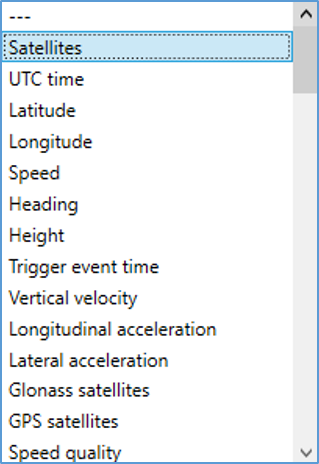5.7 CAN Menu
- Last updated
- Save as PDF

The CAN menu provides the ability to configure the CAN Bus (VCI) baud rate, termination, CAN delay, CAN port and export settings, as well as set the transmitted identifiers.
Settings
Configure the vehicle CAN Bus (VCI) baud rate, termination, CAN delay, CAN port and export the channel information as a .dbc file.
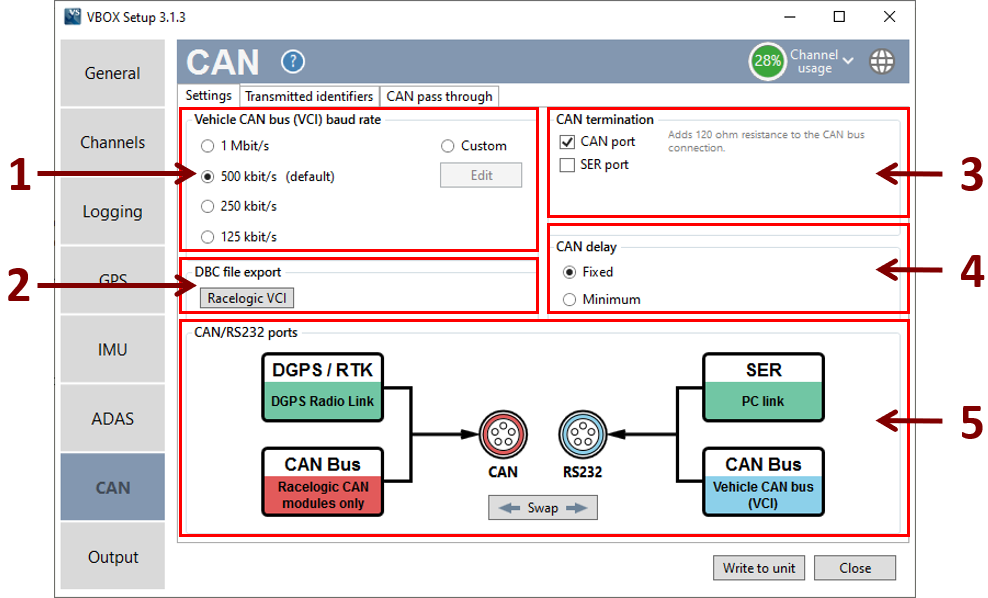
The software has four baud rate input values: 1000 kbit/s, 500 kbit/s (default), 250 kbit/s or 125 kbit/s. A custom option is also available where you can select a specific setting.
Create a Racelogic VCI file of the current VB3i channels.
Select to Enable/ Disable CAN input termination.
Select between fixed (default) and minimum CAN delay.
Select which port is used for Racelogic CAN, and which is used for vehicle CAN (VCI). By default, Racelogic is on the CAN port and VCI on RS232. |
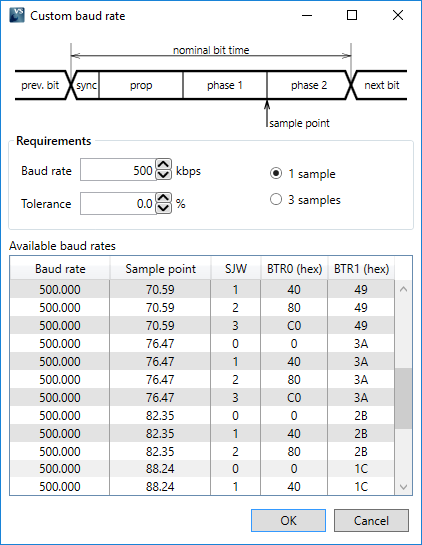 Custom baud rate window |
Transmitted Identifiers
Select which CAN output identifiers you would like transmitted. The top table contains Motorola format CAN messages, the bottom table contains Intel format CAN messages which are for use with Stahle robot systems. More information on VBOX 3i CAN outputs can be found here.
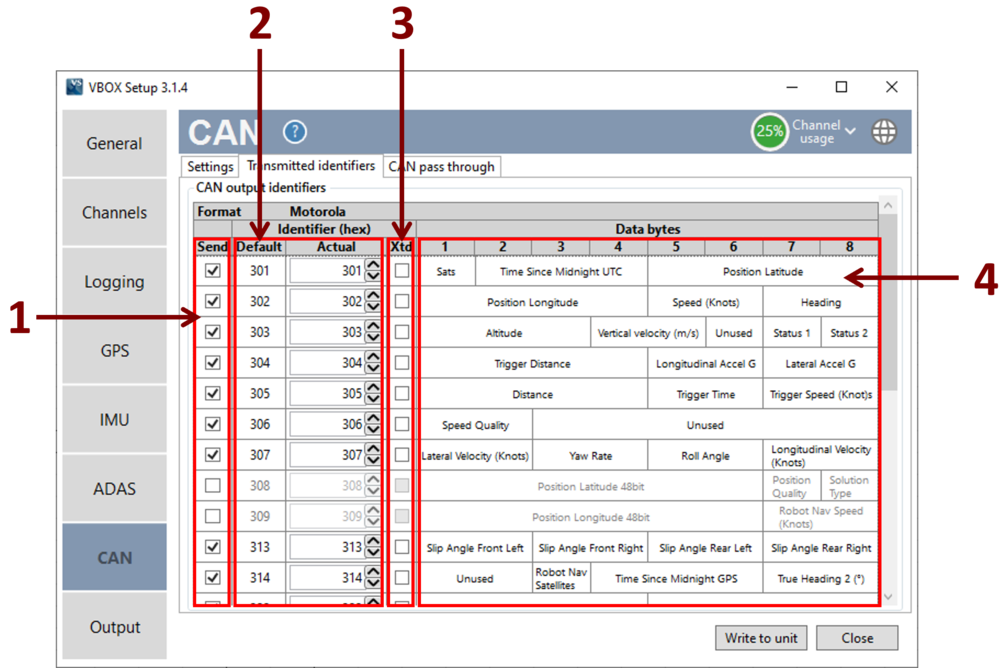
-
Send
To switch a CAN message on/off, tick or untick the box for the corresponding message.
-
Default / Actual ID
This allows the modification of the CAN IDs transmitted by the VBOX. Default values are the Racelogic standard ID’s of 0x301, 0x302 …. 0x307.
-
Xtd
To change the identifier format from standard 11 bit to extended 29 bit, tick the 'Xtd' box in the corresponding column.
-
Data Bytes
Shows which channels will be sent out in each message.
Transmitted ADAS Identifiers
Select which ADAS CAN output identifiers you would like transmitted.
Note: This tab is only presented when the ADAS mode is 'Enabled'.
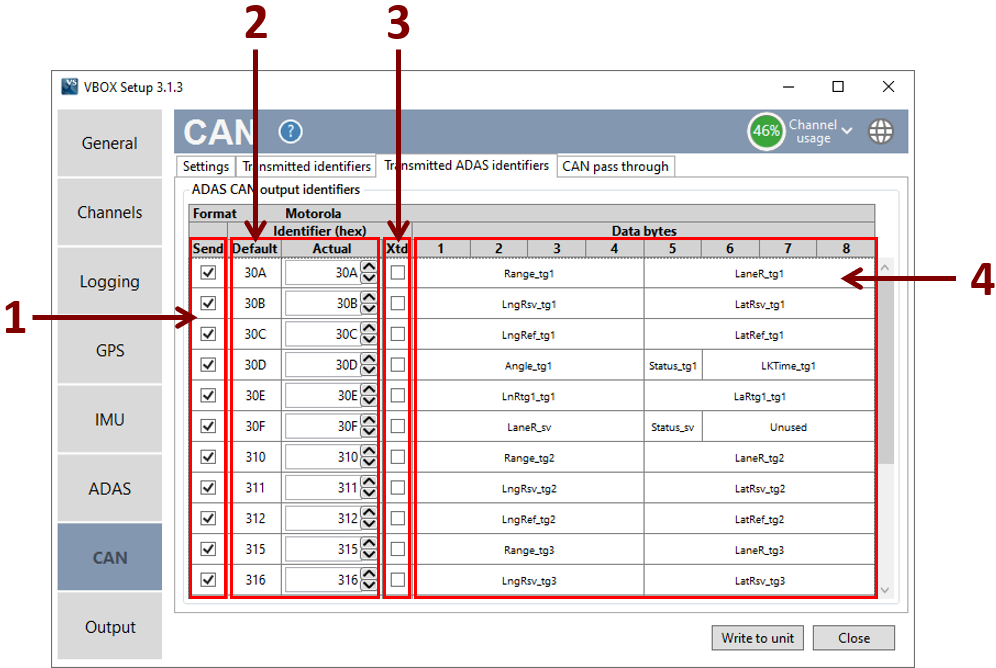
-
Send
To switch an ADAS CAN message on/off, tick or untick the box for the corresponding message.
-
Default / Actual ID
This allows the modification of the ADAS CAN IDs transmitted by the VBOX. Default values are the Racelogic standard ID’s of 0x30A, 0x30B …. 0x30F.
-
Xtd
To change the identifier format from standard 11 bit to extended 29 bit, tick the 'Xtd' box in the corresponding column.
-
Data Bytes
Shows which channels will be sent out in each message.
Can Pass Through
Select which CAN output identifiers you would like transmitted over the customer VCI bus, more information on this is available here.
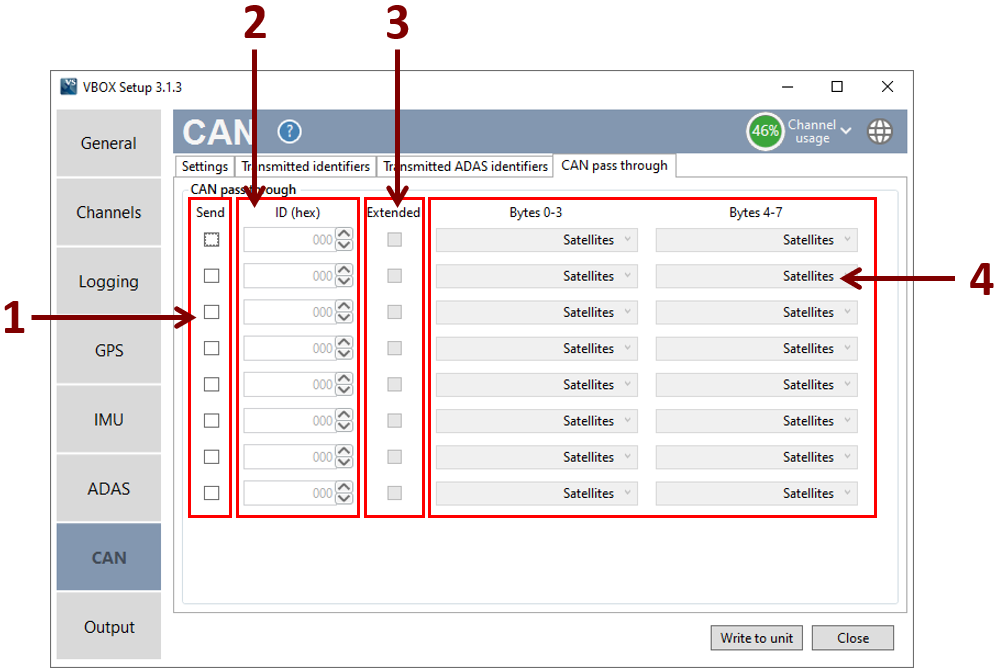
-
Send
To switch a CAN message on/off, tick or untick the box for the corresponding message.
-
ID Hex
Input the required custom CAN ID's transmitted by the VBOX.
-
Extended
To change the identifier format from standard 11 bit to extended 29 bit, tick the 'Extended' box in the corresponding column.
-
Bytes
Select which channels are sent out in each message, the 8-byte CAN message can contain any 2 parameters from the drop-down menus.