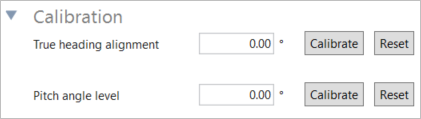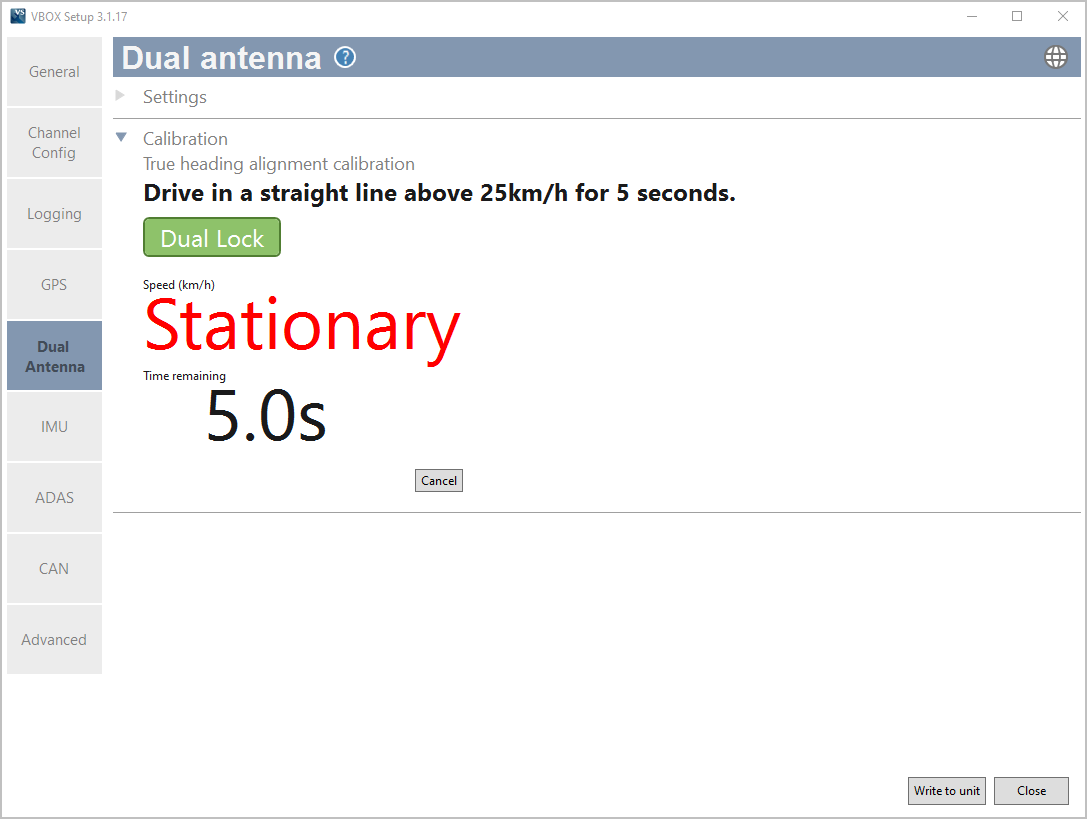5.5 Dual Antenna Menu
- Last updated
- Save as PDF
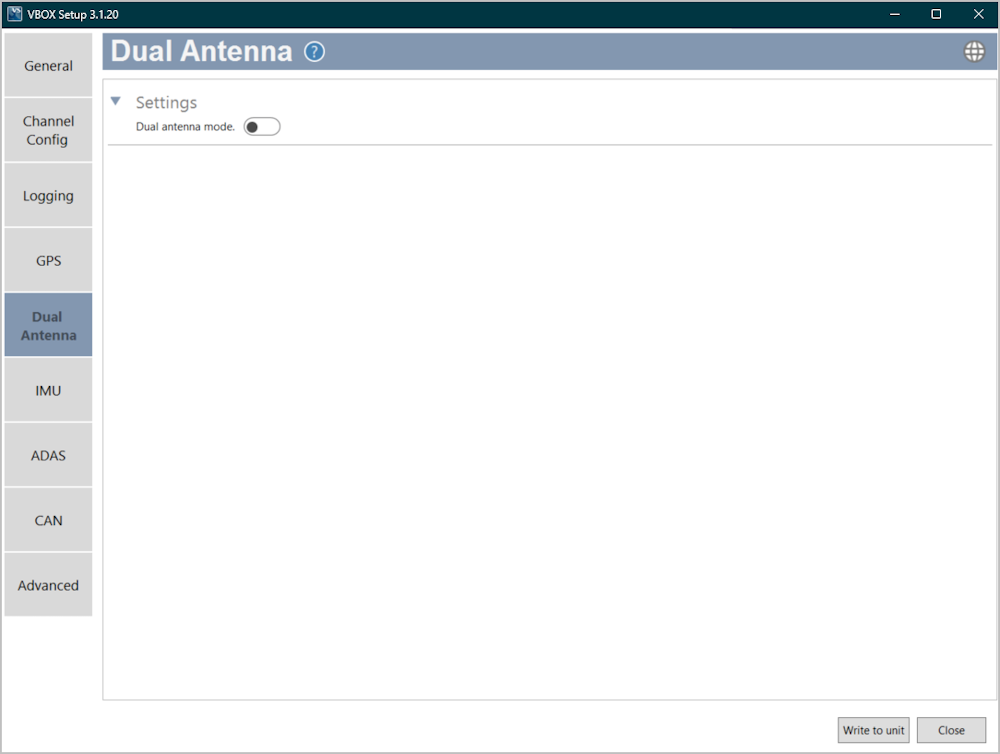
Use the toggle switch to enable the dual antenna mode. When you enable the dual antenna mode, you will see the available dual antenna settings for orientation, calibration and slip offsets. When you enable this mode, you should make sure that both GNSS antennas are connected to your VBOX unit.
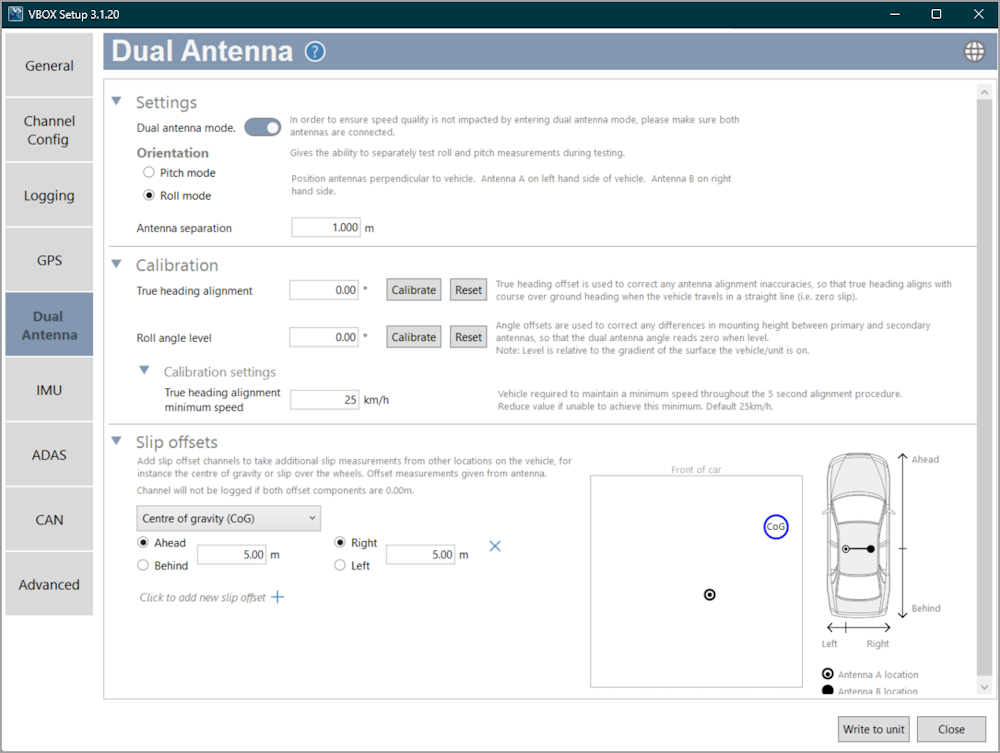
Settings
|
Dual antenna mode Use the toggle switch to disable the dual antenna mode. Orientation This setting gives you the ability to test roll and pitch measurements separately during testing. Select between Pitch mode and Roll mode and note the antenna position information for each mode as you set it up. Antenna separation When you are using two antennas, you have to measure the separation distance and enter it in this value box. You can find more information about how to measure the antenna separation here. |
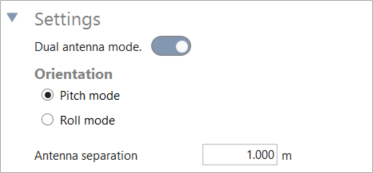 |
Calibration
|
True heading alignment True heading offset is used to correct antenna alignment inaccuracies. It makes the true heading align with the course-over-ground heading when the vehicle travels in a straight line (such as zero slip). Press the Reset button to clear an already set alignment. You can enter the True heading alignment value manually or click Calibrate to have the software calibrate it for you. Clicking the Calibrate button opens the calibration window and starts the automated process. Pitch angle level/Roll angle level The angle offsets are used to correct differences in mounting height between primary and secondary GNSS antennas, to make the dual antenna angle read zero when it is level relative to the gradient of the surface the vehicle/unit is on. Press the Reset button to clear an already set level. You can enter the Pitch angle / Roll angle level value manually or click Calibrate to have the software calibrate it for you. Clicking the Calibrate button opens the calibration window and starts the automated process. |
|
Calibration settings
|
The vehicle must maintain a minimum speed throughout the 5-second alignment procedure. Reduce the minimum speed value in this setting if you are unable to drive at this speed for 5 seconds. The default minimum speed is 25 km/h. |
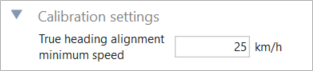 |
|
|
Slip Offsets
|
Add slip offset channels to take additional slip measurements from other locations on the vehicle, for example the centre of gravity or slip over the wheels. The offset measurements are the distance from the primary GNSS antenna. Click on the + icon to add a new slip offset. |
 |
|
Choose the location on the vehicle that you want to add the slip measurement and add the distance and direction from the GNSS antenna in the component boxes. You can see the location of the primary antenna, the secondary antenna and any set slip offsets in the diagram on the right-hand side. Click on the X button to remove an offset. Note: The offset channel will not be logged if both offset distance values are set to 0.00 m. |