If you are not sure which version of the VBOX Touch you have, we explain how to find your product version here.
Sticker
You can find the sticker with the product code/version number and the serial number for your VBOX Touch at the back of the unit.
Note: If you are using the rubber case you will have to remove this to see the sticker.
Diagnostics Screen
Alternatively, you can power up your VBOX Touch and navigate to the Diagnostics Screen.
Look at the Satellites information on your unit and compare it to the images below.
|
|
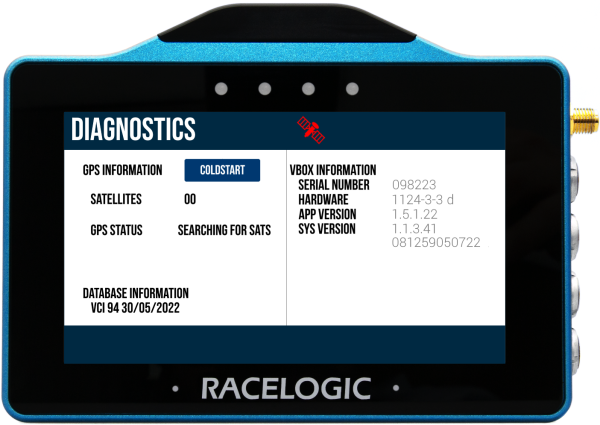 |
| On a VBOX Touch V1 unit, the Diagnostics screen will display the total number of satellites that the unit is receiving signals from. |
|
|
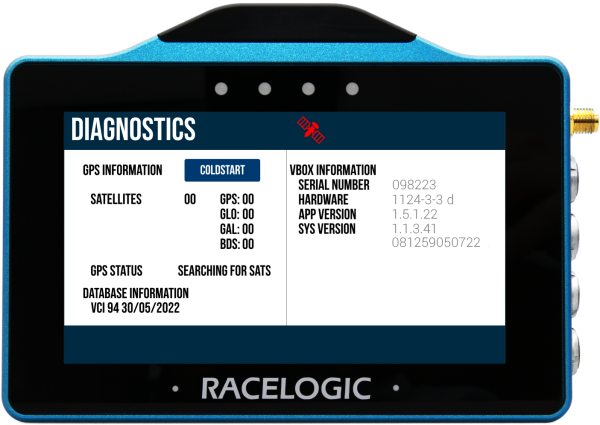 |
| On a VBOX Touch V2 unit, the Diagnostics screen will display the number of satellites per constellation that the unit is receiving signals from. |
|
|
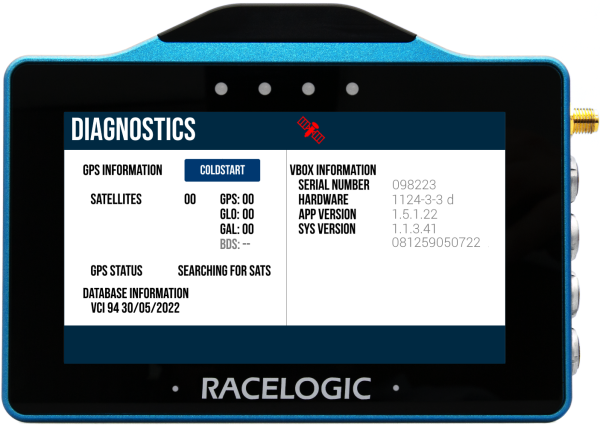 |
| On a VBOX Touch RTK unit, the Diagnostics screen will display the number of satellites per constellation that the unit is receiving signals from. As RTK units can only utilise the signals from a maximum of 3 constellations simultaneously, one of the constellations will be greyed out. Which constellation is greyed out is dependent on the settings selected. |