02 - TTMS Getting Started
Registration
So that Racelogic can continue to provide you with notification of the latest software releases, firmware upgrades and to offer technical support, please register your VBOX Tyre Temperature Monitoring System (TTMS).
Register your unit here.
Power
The VBOX Touch display unit is either powered by the supplied RLCAB010LE cable (RLVBTTMS) which is inserted in to a vehicle's 12 V cigar power socket, or by the RLCAB014LE cable (RLVBTTMS-M) which is unterminated for making a bare wire connection to a power supply. Both cables terminate in a 2-way connector which mates with the Power socket on VBOX Touch.
On boot up, the VBOX Touch will display a splash screen and automatically look for satellites and media.

Mounting
The VBOX Touch display is supplied with a Swivel Neck Richter Suction Mount (RLACS277) for mounting on to a vehicle windscreen. It can also be secured using the ¼ 20 TPI UNC screw thread on the back of the unit.
 |
 |
Satellite Reception
VBOX Touch has an internal patch antenna, meaning that in many circumstances, where the unit has a clear view of the sky without any interference, an additional antenna is not required. However, if you are struggling to maintain a stable satellite lock (indicated by a flashing red satellite icon), an external antenna (RLACS262) is also supplied with unit which can be used.
The first time that the unit is used, it may take up to 10 – 15 minutes to fully acquire satellites. After this, it will usually take 1 – 2 minutes to acquire satellites.
GPS Coldstart
If VBOX Touch is struggling to acquire satellite lock, a GPS coldstart may be required. This may be necessary when the unit hasn’t been used for a number of days or has dramatically moved location since its last use.
To perform a coldstart, press the COLDSTART button within the Diagnostics Settings menu.
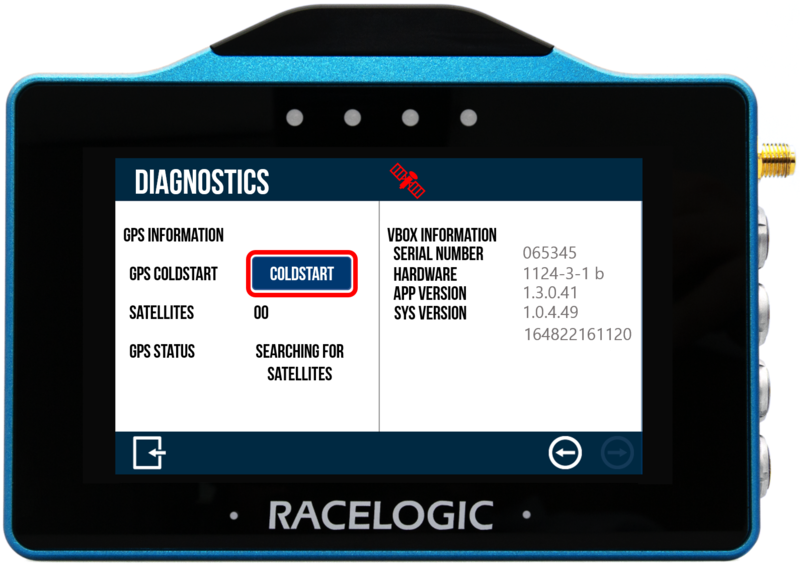
When the button has been pressed, the unit will make an audible sound and a ‘PLEASE WAIT’ message will be displayed on the screen which will count down from 3. The number of satellites will then be displayed as '00' and GPS status will show ‘SEARCHING FOR SATELLITES’ until satellite lock has been acquired. It will take approximately 25 – 30 seconds for the unit to reacquire satellite lock.
Logging
The display logs data via an SD card inserted in to the Side of the Unit. Depending on the Logging Strategy, it will log a standard .vbo data file containing all standard GPS parameters plus all 16 CAN parameters from each sensor, 64 in total.
Tapping on the SD Card Icon when green  will manually start or stop logging data, overriding the Configured Logging Strategy.
will manually start or stop logging data, overriding the Configured Logging Strategy.
The Record Icon  will show when the unit is logging data to the SD card.
will show when the unit is logging data to the SD card.
If you have come to a stop, but the Record Icon is still on, press the SD Card Icon to stop the logging before removing the card.
Sometimes, due to poor satellite visibility in a garage or close to a building, the box may start recording, even if the car is stationary. Always check the Record Icon before ejecting the card.
IMPORTANT – The SD card shouldn't be removed when the Record Icon is on as you may lose data.
Note: If for some reason the SD card is removed whilst still recording, it may need to be repaired using a PC before it can be reused.
Data Analysis
A recorded session will be saved within the SD card as a .vbo file. This can be later analysed using our next generation of data analysis software VBOX Test Suite, which can be downloaded from the VBOX Automotive Website.
.png?revision=2)
