Quick Start Guide: Accel Mode - Performance Box Touch V1
Performance Box Touch V1 features a 10 Hz GPS receiver and a responsive 4.3” colour touch screen. The Accel Mode allows you to perform acceleration tests using either pre-defined configurations or your own specified values.
Registration
What’s in the Box
Hardware Overview
Screen Overview
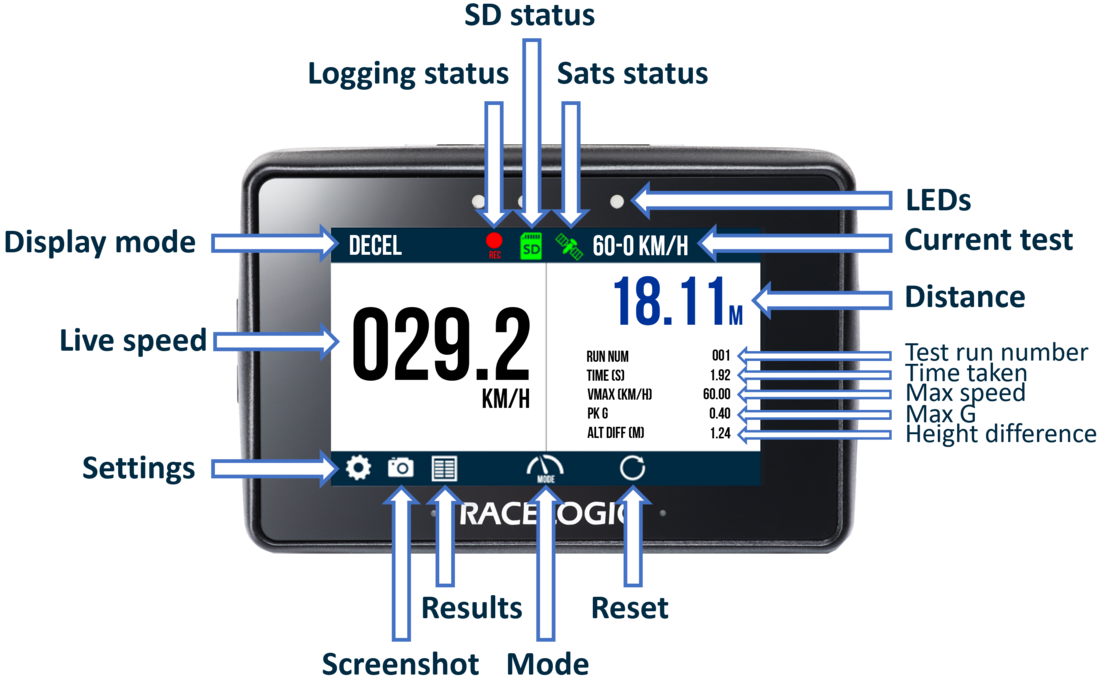
Setup
- Performance Box Touch V1 has an internal patch antenna. This means that where the unit has a clear view of the sky without any interference, an additional antenna is not required in most circumstances.
However, if it is required, you should mount the external GPS antenna (RLACS284) in the centre of the roof of the vehicle, away from roof bars and other antennas. You can find more information about how to mount your external antenna here.
- If you are using an external antenna, connect it to the Performance Box Touch.
- Connect the Battery (RLACS290) if required. You can find more information about the battery here.
- Connect the Swivel Neck Richter Suction Mount (RLACS277) to the rear of the unit (or the battery if applicable) and attach the suction mount to the vehicle's windscreen. You can find more information about the mounting of the unit here.
- Connect the power via the Power socket, or if you are using the battery independent of a power source, press and hold the Power button on the battery for a few seconds.
- Insert the SD card into the SD card slot. The SD Card Icon should display in green as long as the card has available space.
- When the unit has booted up, select the Mode Button and press ACCEL if it is not already selected.
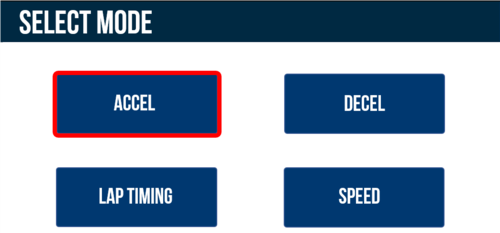
- Select which Accel screen you would like to display (Primary, Secondary or Best Result). Press the Forward and Back arrows at the bottom right of the screen or swipe left or right to select.
 Primary |
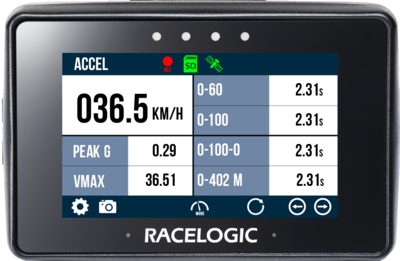 Secondary |
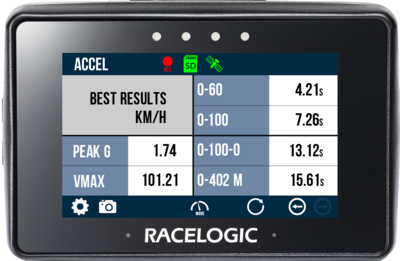 Best Results |
- Select the Settings Button, the Accel option and choose the Start and End Parameters of the 4 concurrent tests. By default, these are 0–60, 0–100, 0–100–0 and 0–¼ mile.
- If you would like an audible and visual alert when the test is completed or when the target speed is met during a 0-Speed-0 test, enable the Alert at End/Target in the Settings.

- If you would like the test to start only after a distance of 1 ft or 0.305 m has been covered, enable One Foot Rollout in the Settings.
Note: Cannot be used in conjunction with Slope Correction.

- If you would like to apply DB Scanner slope correction method to the test, enable Slope Correct within the Settings.
Note: cannot be used in conjunction with One foot rollout.

- Press the Exit Button to return to the Accel Test screen.

- Take the vehicle outside and wait for the Performance Box Touch to gain satellite lock. The Satellite Icon should display as solid green .
Note: The first time that the unit is used, it may take up to 10 - 15 minutes to fully acquire satellites. After this, it will usually take 1 - 2 minutes to acquire satellites.
- The unit is now ready to display live Accel Test results.
- By default, Performance Box Touch will automatically start recording when it detects moving in a speed of 0.5 km/h or more. You can change this in the General Settings.
- By tapping the SD Card Icon when it is green you can manually start or stop the logging of data and override the Configured Logging Strategy.
-
The Record Icon will show when the unit is logging data to the SD card.
If you have come to a stop, but the Record Icon is still on, you must press the SD Card Icon to stop the logging before you can remove the SD card.
Sometimes, due to poor satellite visibility, for example in a garage or close to a building, the box may start recording even if the car is stationary. Always check that the Record Icon is not red before you eject the card.
IMPORTANT
The SD card should not be removed while the Record Icon is red as it may cause you to lose data.Note: If the SD card is removed while the box is still recording, you may need to repair it on a PC before you can use it again.
-
You can take a screenshot of what is displayed on the screen at any time by pressing the Screenshot Button.
-
You can reset all test results shown on the current screen by pressing the Reset Button.
-
When you have finished your testing, you can view your completed test results by pressing the Results Button.
You can find more information on Accel Mode testing here.
Data Analysis
The recorded session will be saved on the SD card as a .vbo file. You can do post-analysis on this file in the VBOX Test Suite or Circuit Tools softwares, which you can download from the VBOX Motorsport Website. Features include a graphical display of logged parameters, a full circuit plot, overlaid comparison laps and detailed performance analysis.
.png?revision=2) VBOX Test Suite |
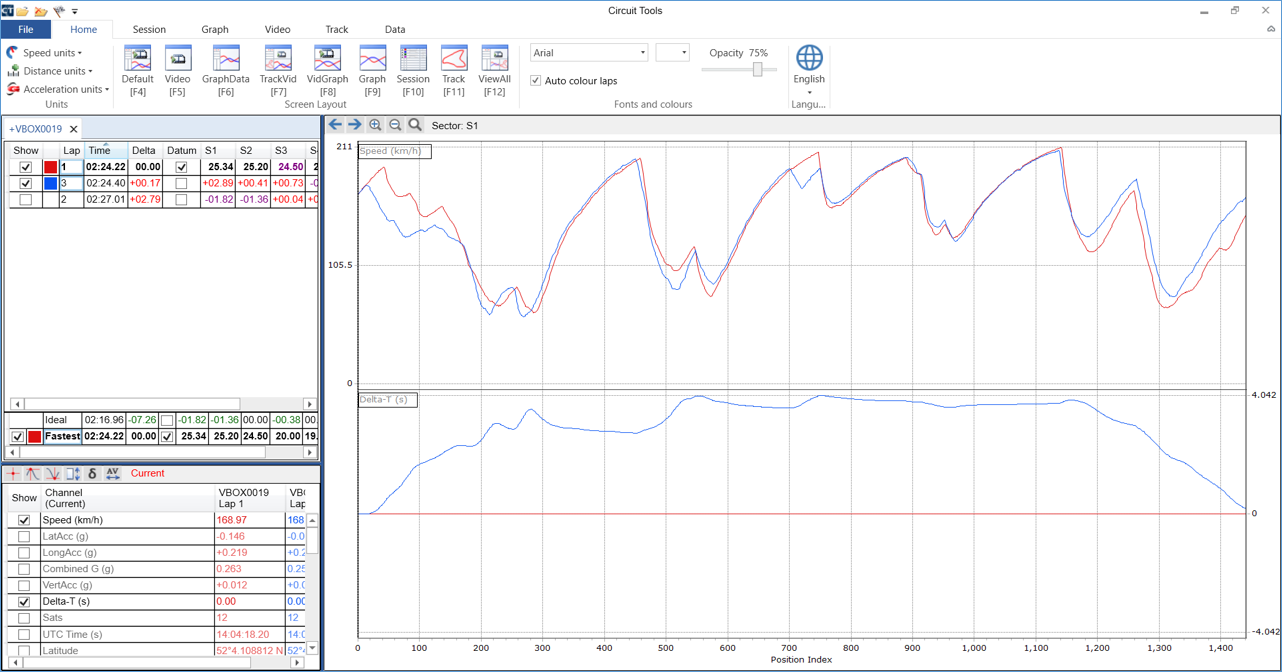 Circuit Tools |






