How to Create a Reference Lap with VBOX Touch
| Your VBOX Touch needs a reference lap to calculate the Delta-T and Delta-V lap timing values in Lap Timing Mode. |
Creating a Reference Lap
|
VBOX Touch will automatically begin to create a reference lap once it detects crossing the Start/Finish line or it detects movement while in Standing Start mode. The reference lap will be completed when it detects crossing the Start/Finish line again or if it detects crossing a separate Finish Line. Requirements for qualifying as a reference lap:
You can also choose to ignore short laps from triggering the creation of the reference lap by entering a Minimum Lap Time in the Settings. When the unit is creating a reference lap, a 'Creating a Reference Lap' message is displayed on the Main Lap Timing Screen in the Delta-T section, and the reference lap section will show a rolling lap time. The LEDs will be blue during the creation process. The reference lap will update if a faster lap is achieved or if the lap distance is more than double the stored reference lap unless the Reference Lap has been Fixed. The reference lap will be retained after each power cycle. |
Fix the Reference Lap
| You can fix the current reference lap, so that the stored reference lap will not update even if you achieve a faster lap. If there is no stored reference lap, the next completed lap will be used as the fixed reference lap. | |
|
There are two ways to fix the Reference Lap:
|
 |
When you have initiated the fixing of the reference lap, you will see a cancel timeout screen which allows you to cancel the fixing within 5 seconds by pressing the screen again. |
|
|
When you have fixed a reference lap, you will see a padlock icon on the right of the reference lap on the Main Lap Timing Screen. You can unfix the reference lap using the same methods. |
|
Save the Reference Lap
| If a reference lap has been created, you can save the lap for future use by pressing the Save Reference Lap option in the Lap Timing Settings menu (as long as the unit is not logging and the vehicle is not moving). | 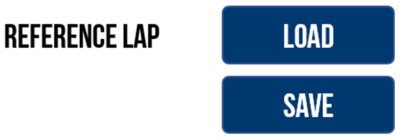 |
| If the unit detects an SD card, it will be saved as a file named lap.ref in a REF LAPS folder on the SD card. It will briefly show a save success screen to show that the file was saved successfully. If a reference lap file already exists on the SD card, VBOX Touch will display an overwrite cancel screen, which gives you 5 seconds to cancel the overwrite by pressing the screen. | |
Load a Reference Lap
| You can load a previously saved or provided reference lap by pressing the Load Reference Lap option in the lap Lap Timing Settings menu (as long as the unit is not logging and the vehicle is not moving). | 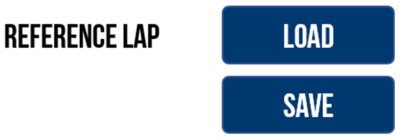 |
| If the unit detects an SD card it will display all .ref files located in the REF LAPS folder on the SD card. Select the file you want to use and press the Confirm button at the bottom right of the screen. |  |
| Press the Cancel button at the bottom left of the screen to return to the Settings screen without saving. |  |
|
A load success screen will briefly display to show that the file was loaded successfully. If there are splits stored in the file, these will also be uploaded to the unit (a maximum of 10 gates/splits). Note: When you load a new reference lap, the Start/Finish gate stored in the .ref file will be applied as the active Lap timing gate if it is different to the currently loaded gate. If the gates are changed, all existing lap timing values will be cleared. |
