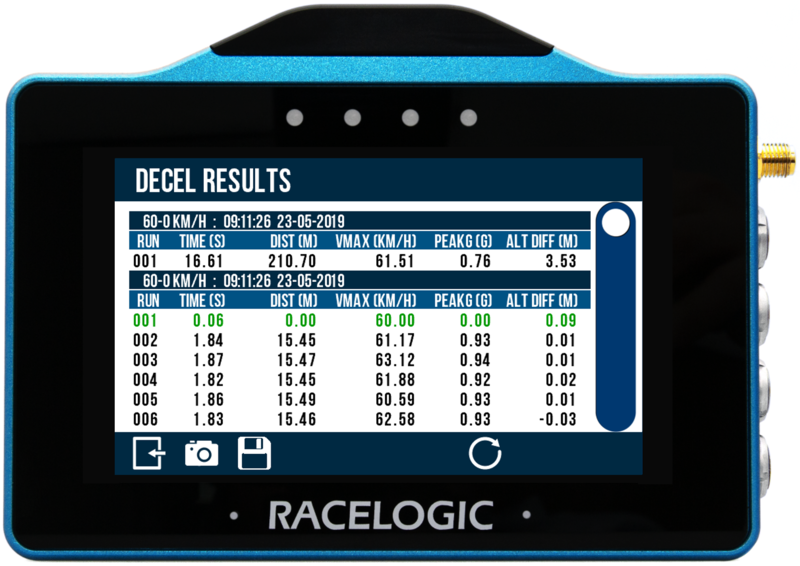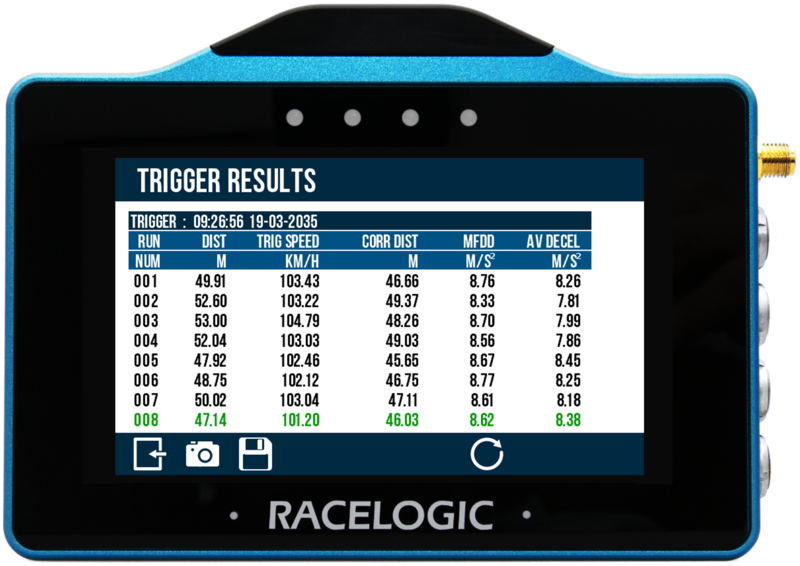Decel Mode - VBOX Touch (v1)
| The Deceleration Mode allows you to perform deceleration tests by using pre-defined configurations, your own specified values, or a VBOX Brake Pedal Trigger. Access the Decel mode by pressing the Mode button at the bottom of the screen and selecting Decel. |
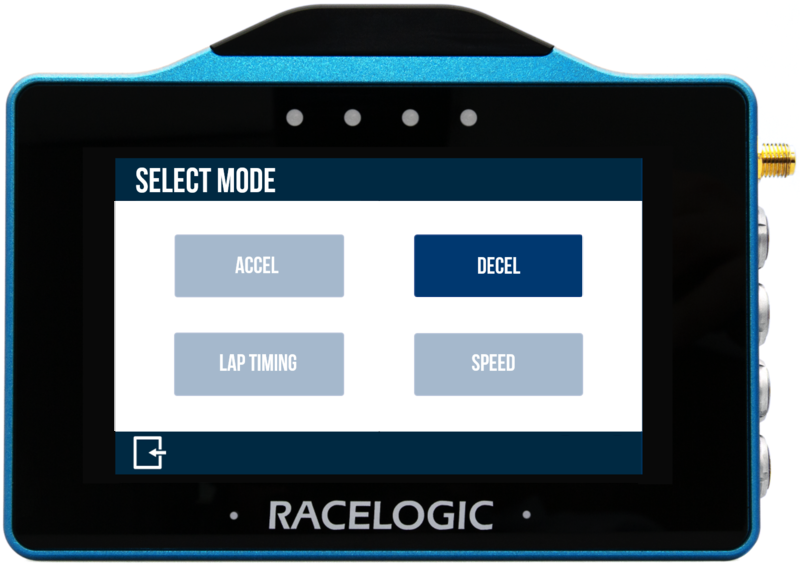 |
|
The last selected Deceleration test will be displayed after each power cycle. Speed parameters are used to start and end the test. Test results displayed on the screen of the VBOX Touch will remain on screen at the end of the test until the next start condition is met.
|
Decel Mode Overview
| The Deceleration screen displays current/completed test information. |
 |
| The screen is split into two halves: |
|
Left-hand side: This includes a live speed display which always shows the current speed of the vehicle, irrespective of any start or end conditions set for testing. If the vehicle is travelling slower than 0.5 km/h or VBOX Touch loses the satellite lock (less than 4 satellites found), the value will be displayed as 000.0. |
Right-hand side: The test information displayed here depends on the test type you have selected: Speed decel test: When you have selected this test type you will see the following data:
These values will start to populate when the start condition of the test is met. When the end condition is met, they will remain on screen until the start condition is met again. You can reset a test by pressing the Reset button at the bottom of the screen. Trigger decel test: When you have selected this test type you will see the following data:
These values will start to populate when the minimum trigger speed is met and the trigger is activated. When the vehicle is stationary (below 2.5 km/h), the data will remain on screen until the minimum trigger speed is met and the trigger is activated again. You can reset a test by pressing the Reset button at the bottom of the screen. When the trigger is activated, you will see 'ON' displayed next to the Trigger test header. |
Selecting a Test
| You can access the Decel Mode settings screen by selecting the Settings button at the bottom left of the screen in Decel Mode. This is where you choose the test parameters and see other test options. |
_600px.png?revision=1) |
| Return to the main screen by pressing the Exit button at the bottom left. |
| You choose your test type by pressing the Test Type button. You can either start tests from a specific speed or by using a VBOX Brake Pedal Trigger. You will see different setting options depending on the test type you select. |
 |
| IMPORTANT You must use the external antenna when conducting a brake trigger test. |
Test History
| You can view a history of the test results by selecting the Results button at the bottom of the screen. The test results will be displayed until you choose a new test type or press the Reset button. |
|
|
|
|
Tests will be displayed in chronological order and the fastest will be highlighted. To scroll through the results, use the scroll bar on the right-hand side of the screen. Each new session will have a separate header, displaying the time and date for the first completed test in that session. |
|
| Information includes: | |
|
|
| You can take a screenshot of the test history by pressing the Screenshot Button. |
| Return to the main screen by selecting the Exit Button at the bottom left of the screen. |
| IMPORTANT A maximum of 127 tests will be displayed in chronological order. However, if you complete more tests, they will still be recorded on the SD card. Once the limit has been reached, you will see a warning message advising that further tests will not be saved to the Test History. The message will show again if the unit is power-cycled. A 'TEST HISTORY FULL' notification will also be shown beneath the Live Speed display. To view new test history results, press the Reset button. |

_-_No_Frame%252B600px.png?revision=1)
_600px.png?revision=1)

.png?revision=1)
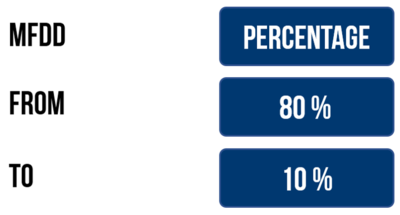
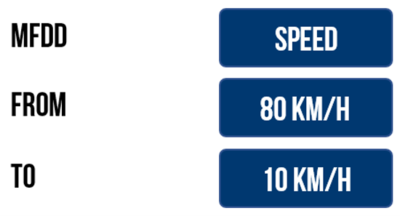
.png?revision=1)