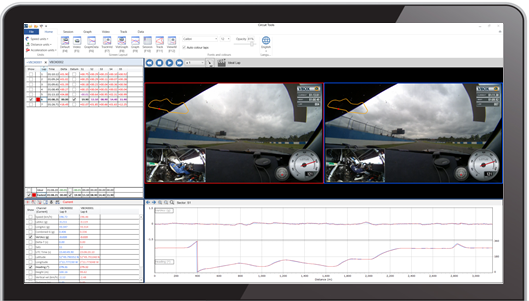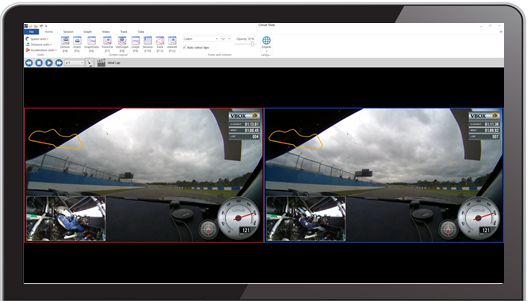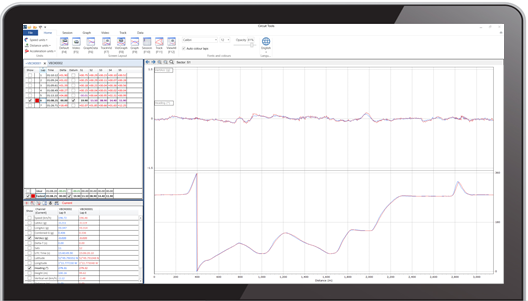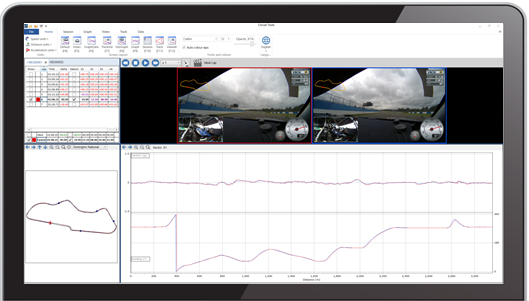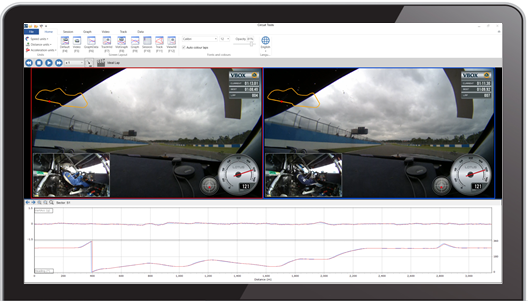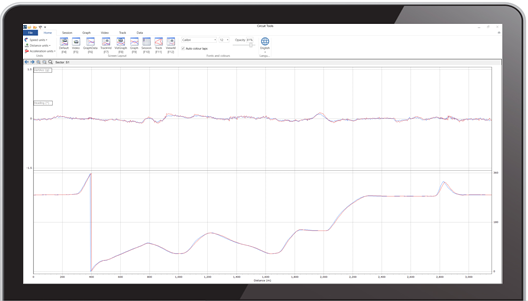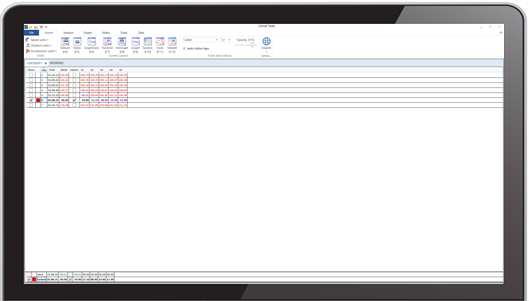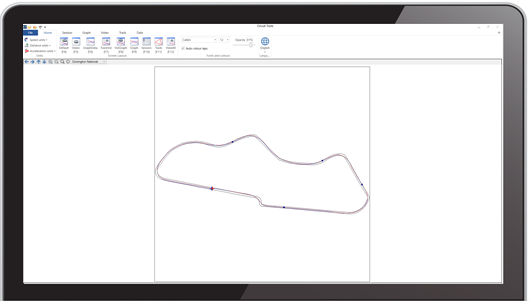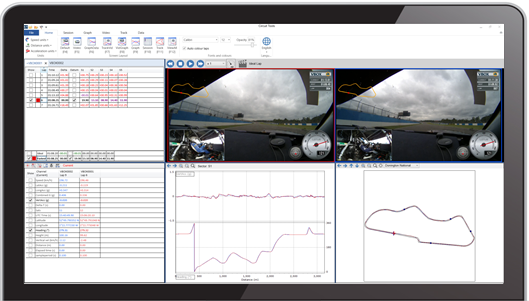03 - Circuit Tools Screen Layouts
You can use the main analysis screen in several different layouts. The default layout (F4) is shown below.
You can quickly access other layouts, such as Full-screen Video (F5), by using the Function keys or the Screen Layout options in the Home tab on the Ribbon menu.
|
Tip |
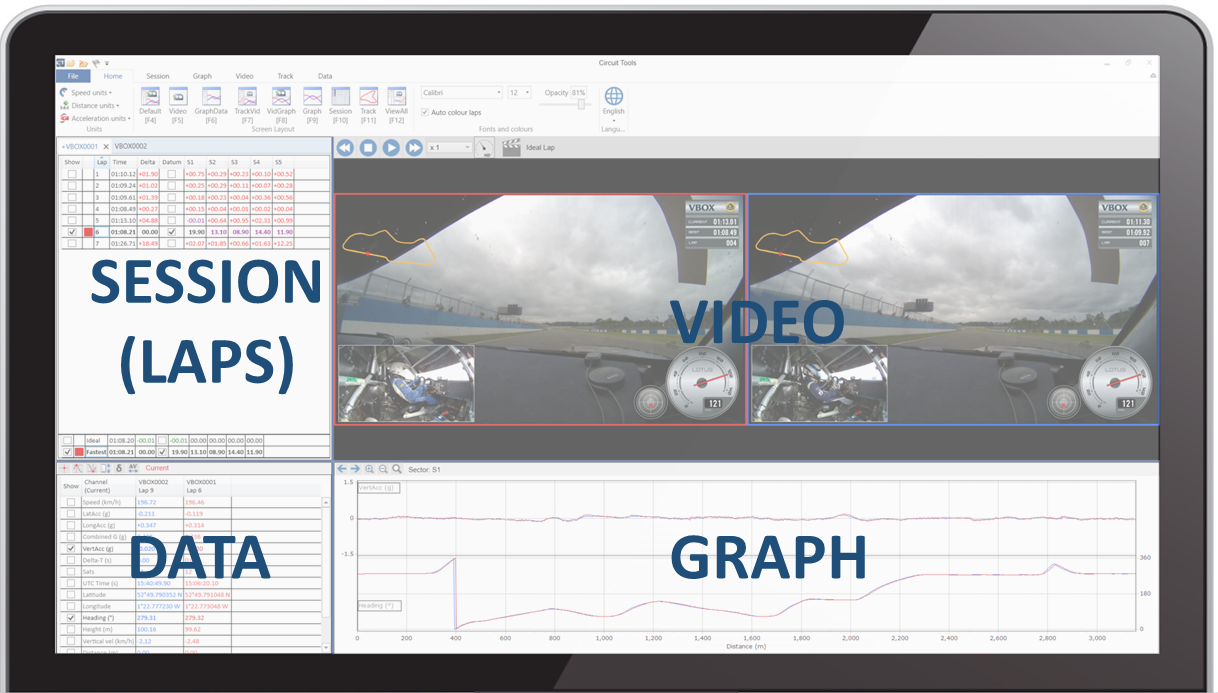
Default Layout (F4)
Resizing the layout
To change the size of the different windows, click and drag the blue borders surrounding the windows.
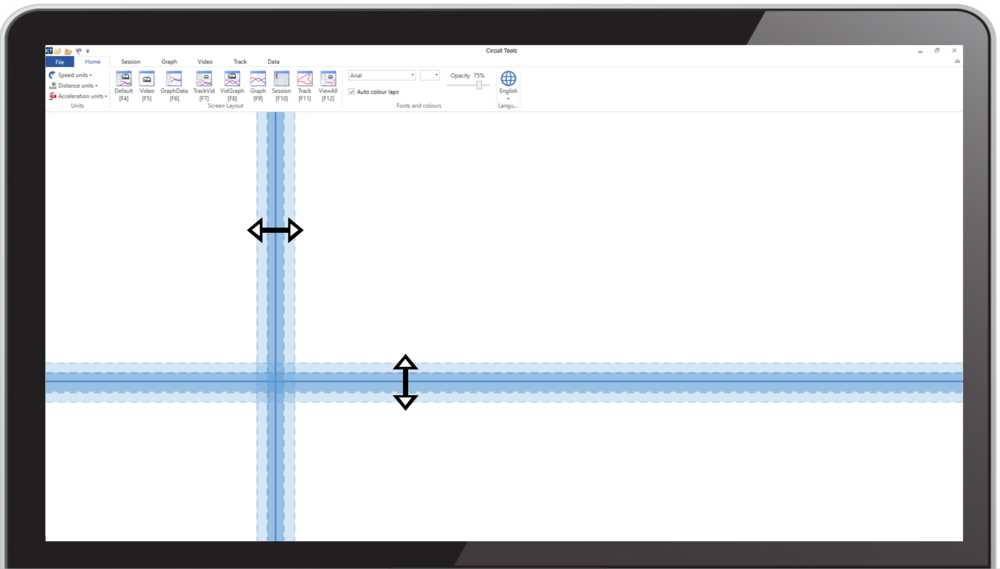
|
Tip |
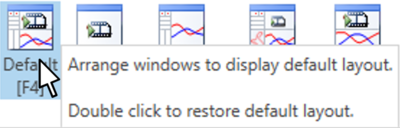
Double Click to restore layout
Screen Layouts and Hotkeys
|
Default (F4) |
Video (F5) |
GraphData (F6) |
|
TrackVid (F7) |
VidGraph (F8) |
Graph (F9) |
|
Session (F10) |
Track (F11) |
ViewAll (F12) |