01 - Circuit Tools - macOS Getting Started
Circuit Tools macOS is very powerful analysis software that allows you to examine your track performance on your MacBook or iMac (operating on macOS 10.12 and later). Analysis of every brake or turn-in point is easily achieved by using this simple yet dynamic interface.
Installing
To install Circuit Tools macOS, download it from the VBOX Motorsport Website, open the downloaded file and follow the on-screen instructions.
Supported macOS Devices
Circuit Tools macOS will run on any Apple device with macOS version 10.12 or later installed. However, we recommend you use the software on the latest OS and latest apple hardware, as this provides superior processing power. The performance may be limited on older variants.
Features
|
|
Copying Files From an SD Card
To copy files from an SD card, first click on the SD Card icon toolbar button on the top left of the screen.
toolbar button on the top left of the screen.
The copy popup window will open as below:
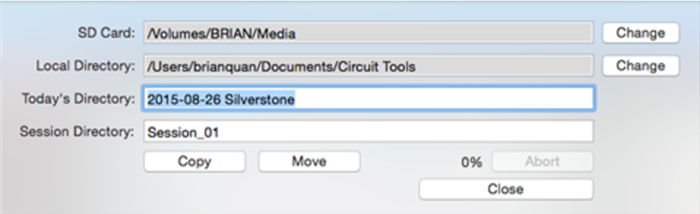
The SD card will be detected and the track will be identified automatically. The copy process will create a folder for this date and session. At this point you can rename the session to something suitable (eg. ‘Qualifying’).
Click the Copy button to copy files across and leave them on the SD card, or alternatively click Move to move the files across from the SD card.
After the copy has completed, the destination folder with the copied files will open.
Opening a File
To load a file, you can either click on the Open  toolbar button on the top left of the screen, or use the Command + O shortcut.
toolbar button on the top left of the screen, or use the Command + O shortcut.
As a file is loaded, the software will detect a circuit from a database of over 400 worldwide tracks by using the GPS position contained within the data. If there are multiple layouts for that circuit, it will use the lap length to identify the correct layout.
It is not possible to define custom circuits in the software, but you can load a custom circuit overlay (.cir file). You can find more information on this here.
Menu Bar

Hovering the mouse at the top of the screen will access the Apple menu bar, containing software version information and a list of software functions.
Circuit Tools
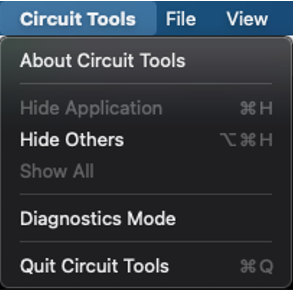
This menu contains an 'About' option which will display the current software version used.
File, View and Playback
These menus contain a list of functions and their corresponding hotkeys/shortcuts that can be used in the software. You can find more information on these here.
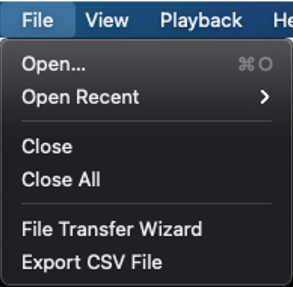 |
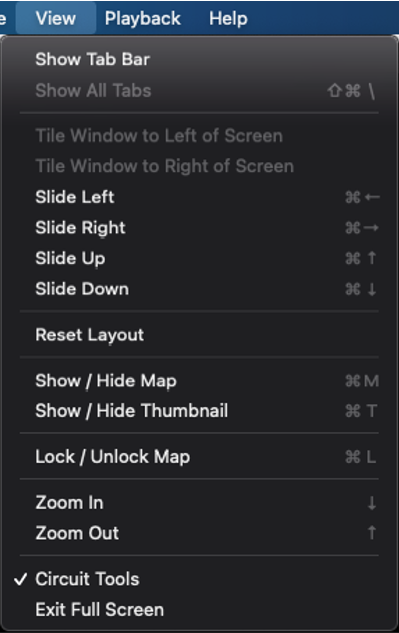 |
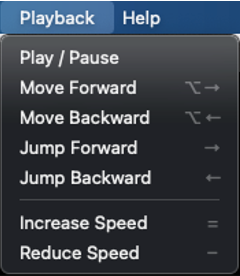 |
Help
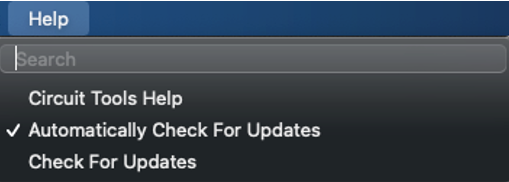
Selecting Circuit Tools Help will open this software manual online at the Racelogic Support Centre.
Circuit Tools for macOS software will automatically check for any updates every time it is started on a computer with an internet connection. This feature can be disabled here - however, we would recommend keeping this turned on.
Selecting Check For Updates will open a new window that displays the currently installed software version and circuit database version used. Providing there is a valid internet connection, clicking Update next to any of these will manually check to see if there are available updates.
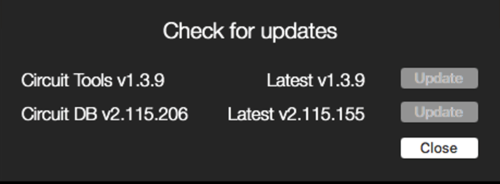

 Free Analysis Software - Circuit Tools data analysis software is free to download and use. We even supply example data.
Free Analysis Software - Circuit Tools data analysis software is free to download and use. We even supply example data.