02 - Circuit Tools - macOS Screen Overview
When you have loaded a data file into the application, the default screen view will include track/map, laps, graph and video areas. A selection of buttons on the top bar lets you load new files, close files, export files, control the playback, reset the screen layout and access the settings.
Layout Overview
The main analysis screen comprises of 4 different areas: Laps, Map, Video and Graph. It is possible to show, hide and resize each pane as desired.
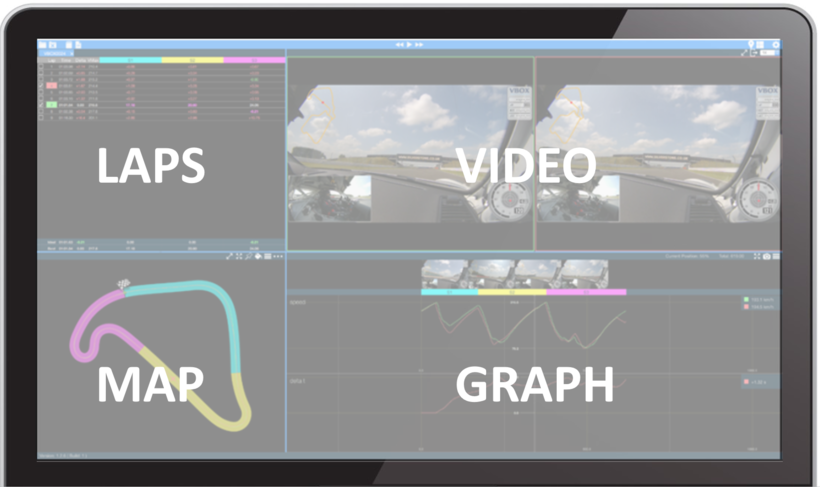
The top toolbar contains a selection of buttons you can use to configure and control the software.
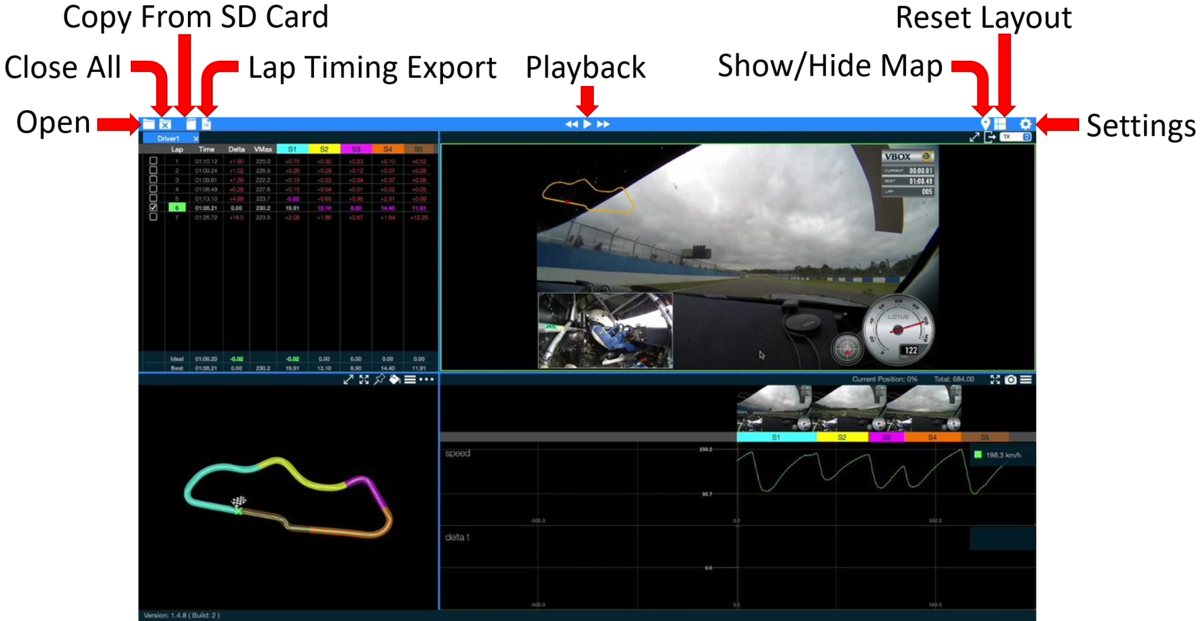
|
Tip If you hover the mouse over any buttons, you will see a text box showing helpful hints and more explanation about the function of that button. |
Open 
By clicking on the Open toolbar button on the top left of the screen you can open a new file from your computer. You can find more information on this is here.
Close All 
Pressing the Close All toolbar button on the top left of the screen will close all open files.
Copy From SD Card
Clicking on the SD Card icon toolbar button on the top left of the screen will open the file transfer wizard, where you can copy files from your SD card to your computer. You can find more information on this is here.
Lap Timing Export
Pressing the Export toolbar button on the top left of the screen will export lap times as a .csv file.
Playback 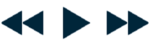
By using the Playback toolbar buttons on the top of the screen to play, pause, step backwards and step forwards in the video.
Show/Hide Map
The Map Pin toolbar button on the top of the screen allow you to toggle the map on or off.
Reset Layout 
You can use the Reset Layout toolbar button on the top left of the screen to reset the default screen layout.
Settings
You can use the Settings toolbar button on the top right of the screen to change the lap alignment, the session display mode, lap options and the units used for speed, distance or height.
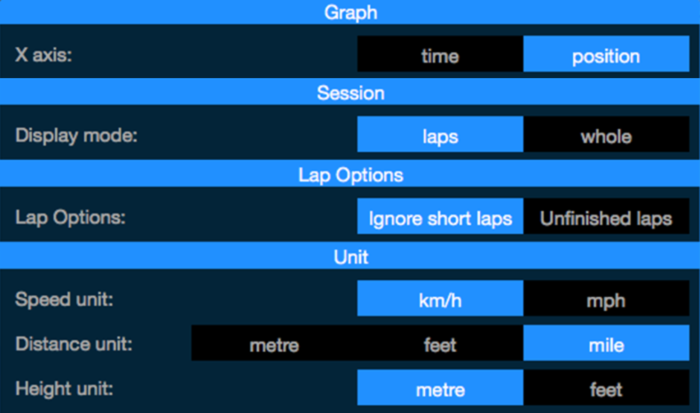
Resizing the Layout
The following shortcut keys also allow the screen layout to be customised quickly:
| Slide left/right | Command + left/right arrow |
| Slide up/down | Command + up/down arrow |
| Show/hide Map | Command + M |
