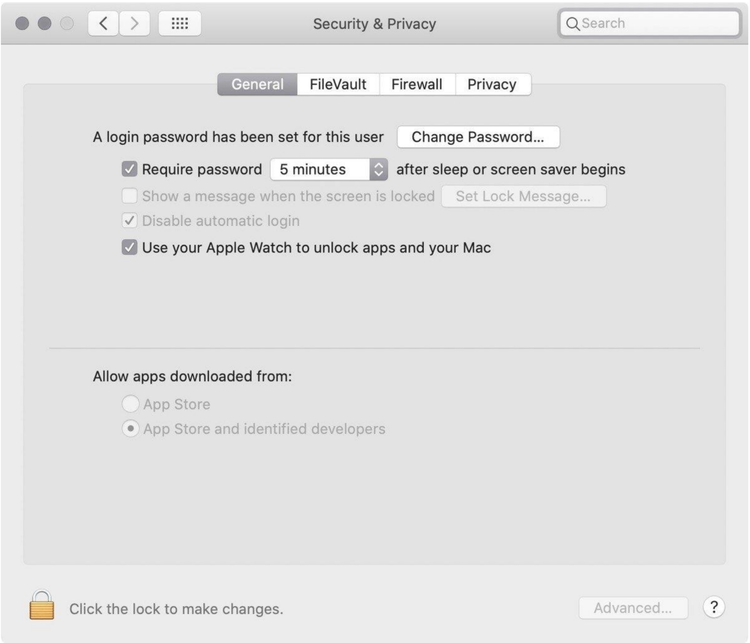Change the Settings to allow apps downloaded from anywhere
This page will provide step-by-step instructions for how to change your settings to allow apps downloaded from anywhere to enable you to open the Circuit Tools for macOS installer.
|
CAUTION If you make this change and want to set it back again, see Restore to the original setting for the instructions. |
- Click Go in the Finder.
- Select Utilities.
- Double-click on Terminal.
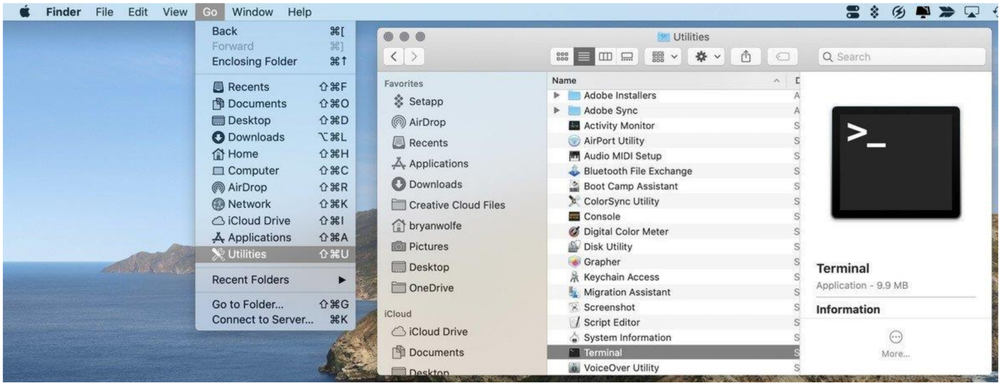
- Type the following command: sudo spctl --master-disable
- Hit Return.
- Authenticate with an admin password.
- Hit Return.
- Exit the Terminal.
- Click on System Preferences on your Mac Dock.
- Click Security & Privacy.
- Click on the lock icon at the bottom of the window.
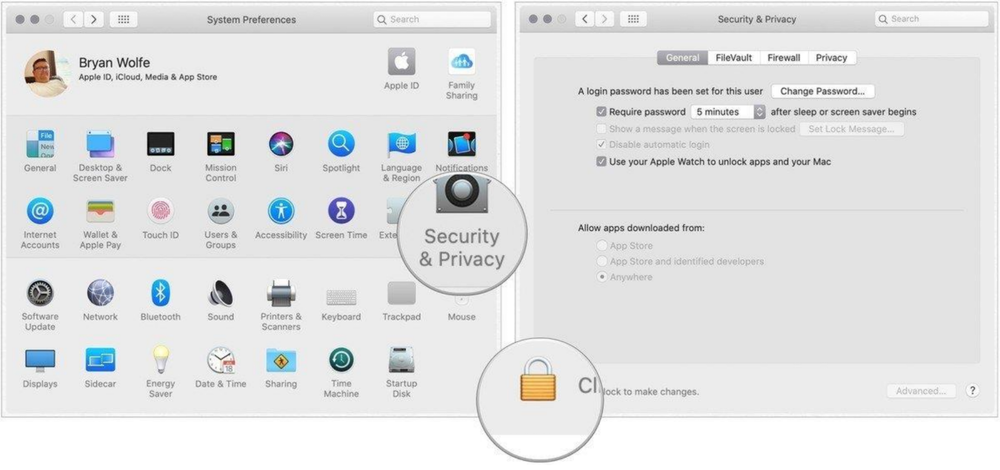
- Enter your password to unlock Security & Privacy.
- Select the Anywhere radio button under the section called Allow apps downloaded from:.
(This option will only be available after you make the change in the Terminal.) - Click on the unlocked lock icon to save the change.
This change will stop Gatekeeper from monitoring your computer for malware coming from apps and files.
You will now be able to install Circuit Tools as normal.
Restore to the original setting
- Make sure that you exit the System Preferences on your computer.
- Click Go on Finder.
- Select Utilities.
- Double-click on Terminal.
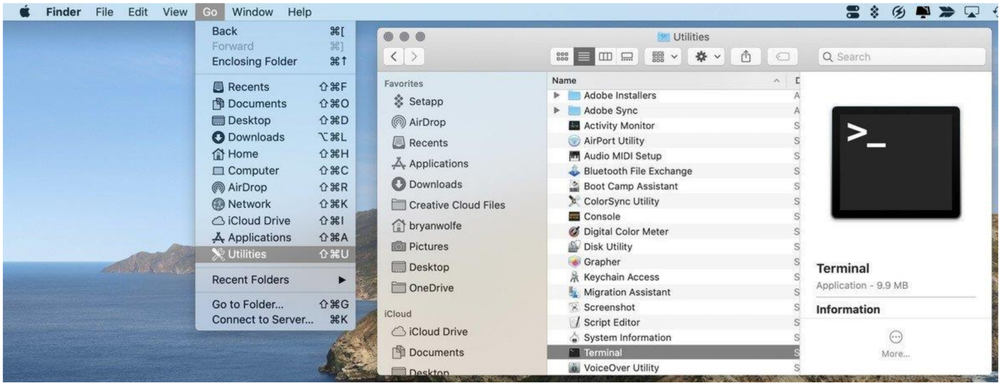
- Type in the following command: sudo spctl --master-enable.
- Hit Return.
- Authenticate with an admin password.
- Hit Return.
- Exit Terminal.
Confirm that your Mac has restored the default settings by:
- Opening System Preferences from your Mac Dock.
- Select Security & Privacy.
- Check the Allow apps downloaded from: section and confirm that the App Store and identified developers radio button is selected.