06 - Circuit Tools - iOS Laps
You can access the Laps area by tapping the Right arrow  on the left-hand side of the screen. This area shows a breakdown of all achieved lap times, along with delta-time detail, maximum velocity and split-to-split point times.
on the left-hand side of the screen. This area shows a breakdown of all achieved lap times, along with delta-time detail, maximum velocity and split-to-split point times.
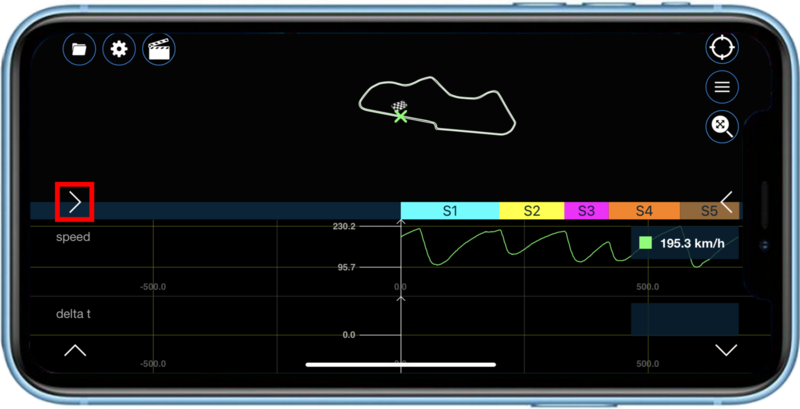
The best lap from any loaded session, as well as an ‘ideal’ lap created from the best of each sector times across the session, will be displayed at the bottom of the screen. The lap number of the best lap is included for reference in case the selected fastest lap is not visible in the current view.
Any sectors slower than that of the fastest lap will be red, any sectors quicker will be green and the fastest sectors of all will be magenta.
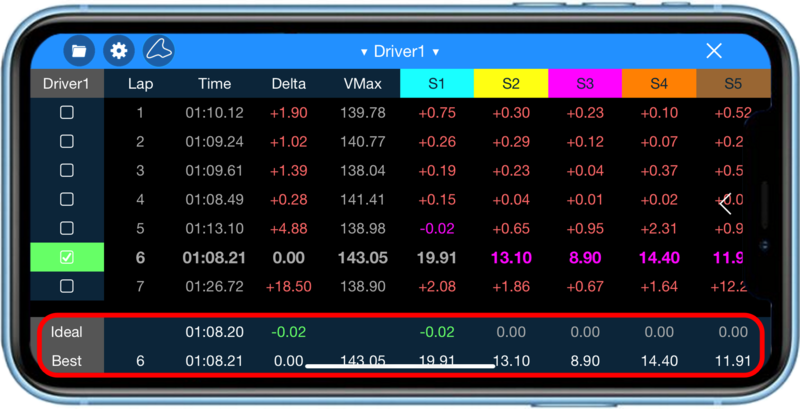
You can sort the data in the Laps area by the Lap Number or the Time (in ascending or descending order) by tapping the column header.
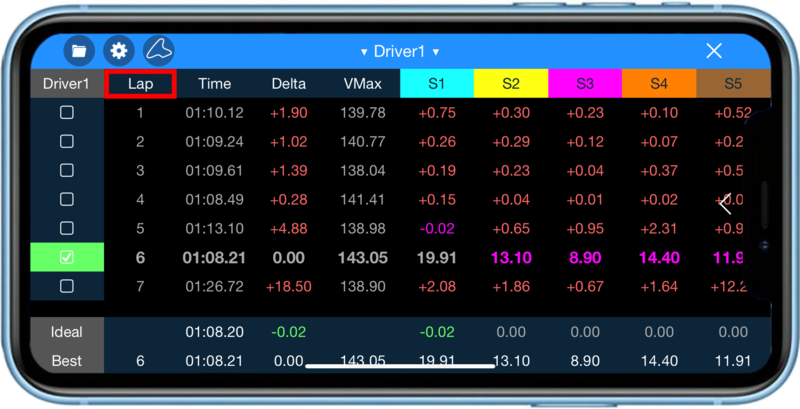 |
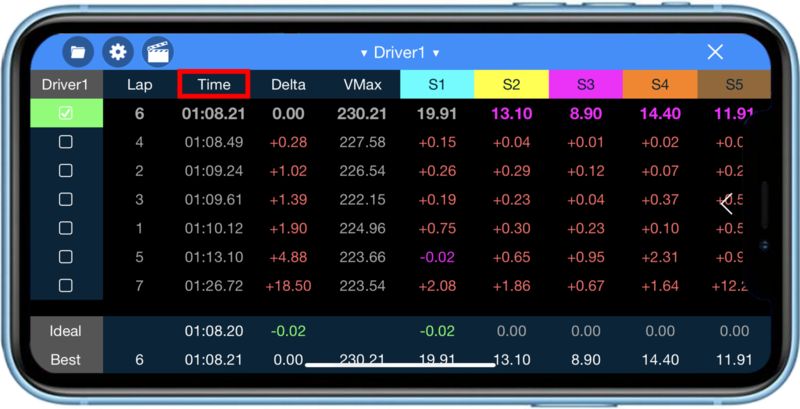 |
The fastest lap will be selected when a file is loaded. A second lap can be chosen to compare against using the tick boxes on the left hand side of the screen (a maximum of 2 laps can be selected for comparison).
If you have loaded multiple files, the fastest lap from each file (maximum of 2) will automatically be selected for comparison.
You can view and select laps from different files by tapping on the file name at the top of the screen and choosing another file.
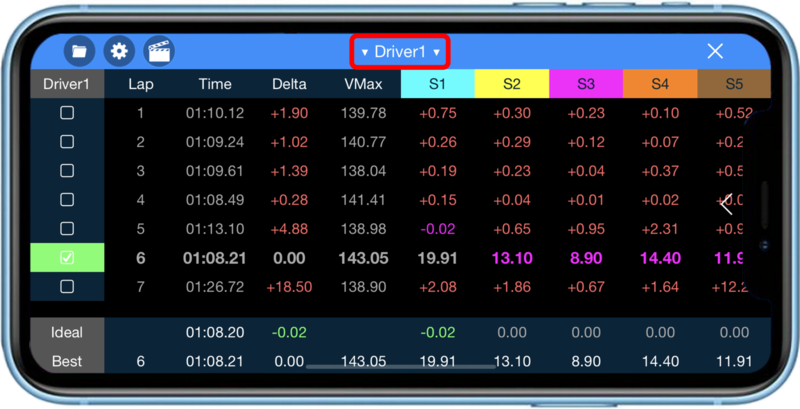 |
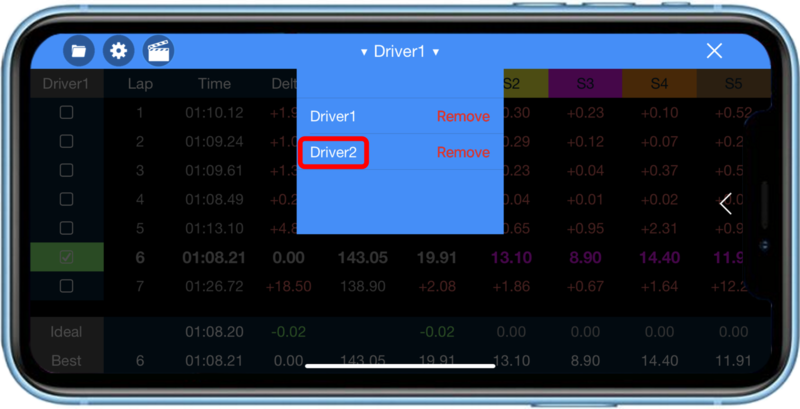 |
The tick box colours relate to the colours of the traces in the Track and Data Graph area as well as the borders of the videos in the Video area. The fastest lap, or if only one lap is selected, will be green, the second lap will be red.
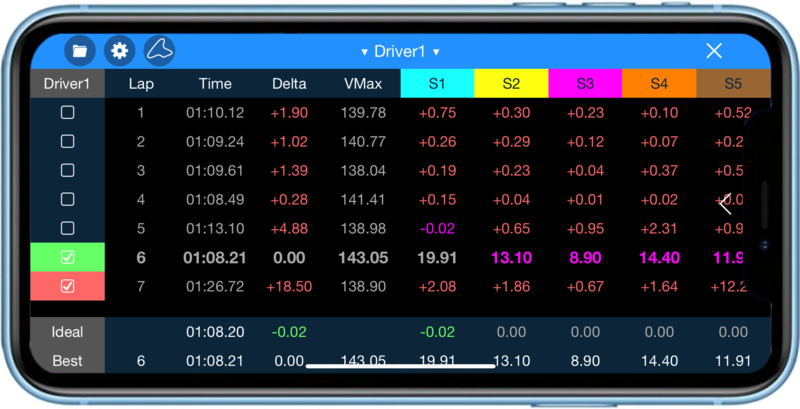
To return to the main screen, tap on the Left arrow  on the right-hand side of the screen.
on the right-hand side of the screen.
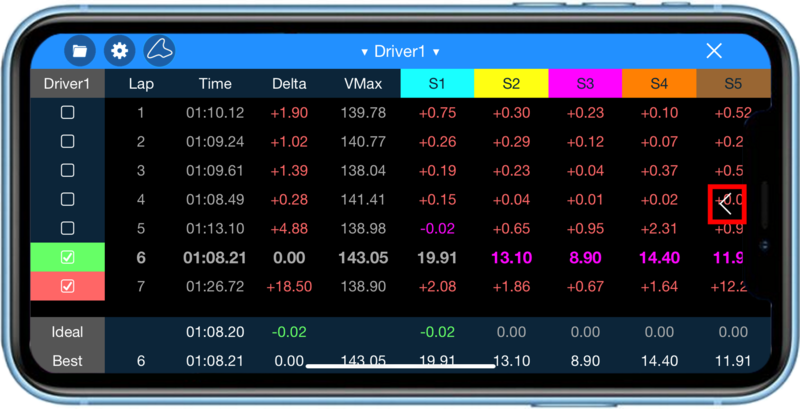 |
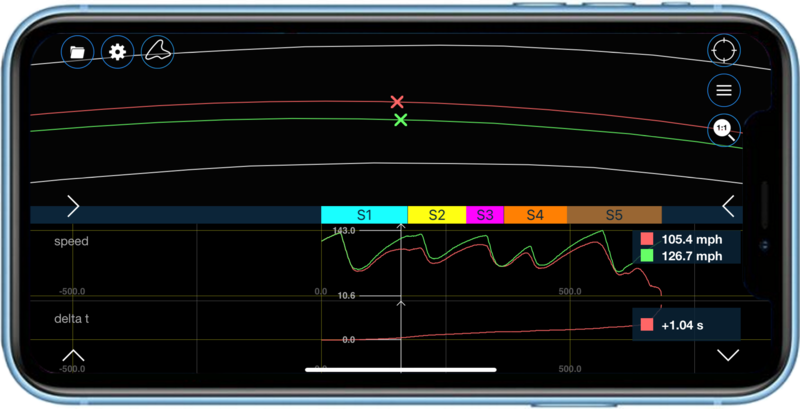 |
