02 - VBOX Sim Installation
VBOX Sim Software can be purchased from the cloud-based gaming library Steam. Please follow the steps below to install the software.
Installation
IMPORTANT – Microsoft Windows 10 or newer is required to use the software
- Open the Steam Application and search for VBOX Sim Software.
-
Download and install the Steam Application from the Steam Website.
-
Add VBOX Sim to the shopping cart and complete payment.
-
Download and install the VBOX Sim Software.
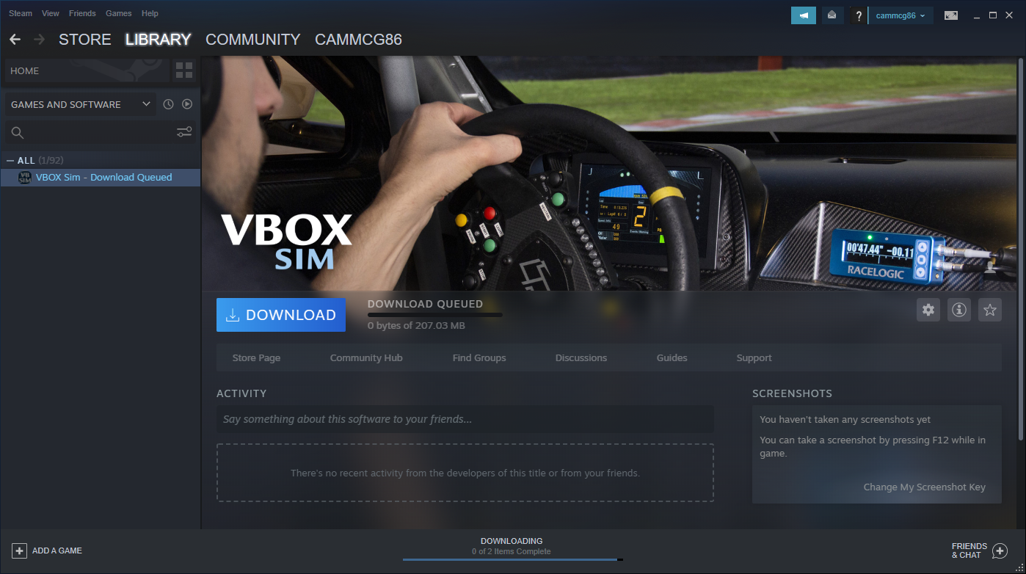
If you have purchased the VBOX Sim Pack, VBOX Sim Software is contained within the supplied SD card and is also available from the VBOX Motorsport Website.
The LapTimer drivers are included within the software install and a desktop shortcut will be added.
System Requirements
- Operating System: Windows 10
- Memory: 16 GB RAM
- Additional Notes: Built in PC based video capture increases load on the PC whilst recording. For most modern, machines that can comfortably run the chosen SIM racing game this should not be noticeable. However, if the PC is already near the limit for the game that is running, it may be necessary to reduce resolution/quality settings for VBOX Sim video capture to avoid video lagging behind telemetry. Alternatively, consider purchasing an external video capture device to reduce the load on the PC. For ultra wide monitors Racelogic recommend reducing the capture resolution if performance problems ensue. Support is included for external video capture devices such as the AverMedia LGP Lite as an alternative to the built in PC Based video capture.
