Editing Waypoints
Edit the Waypoints
You can edit the configuration of a waypoint or delete a waypoint by either:
- Clicking on the relevant waypoint on the map.
- Clicking on the relevant waypoint in the Route Summary.
- Clicking on the Settings and More button for a waypoint in the Route Summary and selecting Edit waypoint.
When you select a waypoint, the Waypoint tab will be displayed next to the Create tab in the Settings Area.
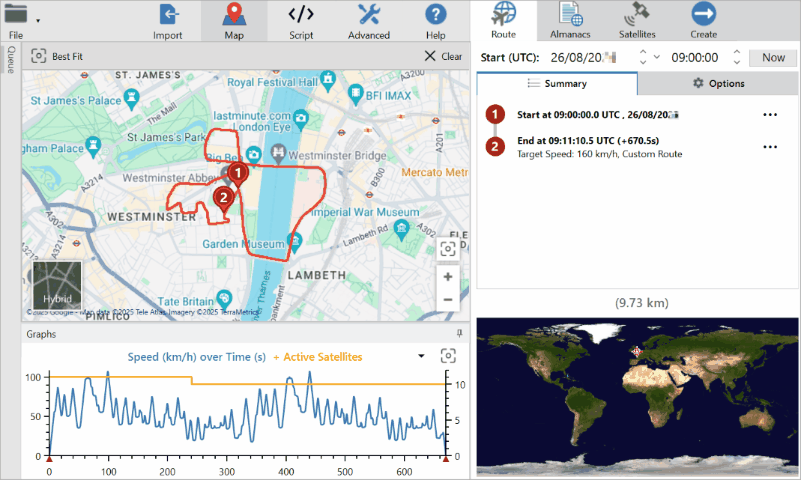
You can edit the following for the selected waypoint:
- Latitude
- Longitude
- Delay (s)
- Routing Mode
- Target Speed (km/h)
- Apex Distance Limit (m)
You can delete the selected waypoint by either:
- Clicking on the Settings and More button for a waypoint in the Route Summary and selecting Delete waypoint.
- Clicking on a waypoint in the Map / Route Summary to open the Waypoint tab and then clicking on the Delete button.
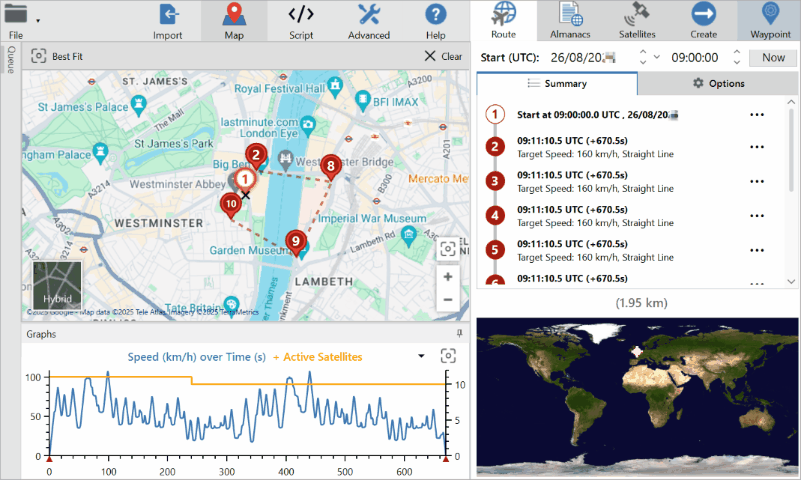
When you have selected a waypoint, you can edit the satellites for the selected waypoint by either:
- Clicking on the Settings and More button for a waypoint in the Route Summary and selecting View/edit satellites at waypoint.
- Clicking on a waypoint in the Map / Route Summary and navigating to the Satellites tab.
- Navigating to the Satellites tab and clicking on a waypoint on the Map.
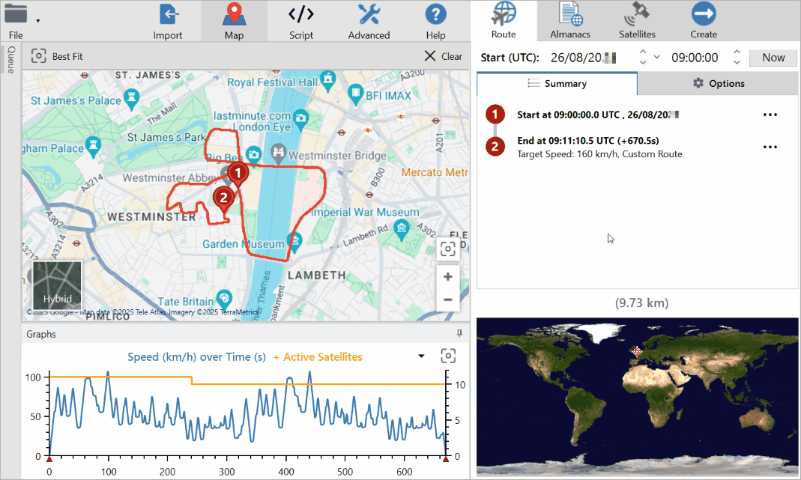
Edit the Timeline
You can edit the relevant satellites for different positions on the configured route.
Click and drag on the graph to move along the route on the map.
- Your current location on the graph will be indicated by a black cursor (vertical line).
- You can see the current location on the map as a black cross on the route.
- The red arrow marker under the graph axis indicates the location of waypoints.
As you move along the route on the graph/map, timeline points will appear between the existing waypoints in the Route Summary. This gives you the ability to add new waypoints to the route in that location or to update satellites for that point of the route.
Click on the Settings and More button on the new timeline point to either:
- Create a waypoint in that location
- View/edit the satellites at that location and time
- Clear any edited satellites for that location and time
If you change any of the satellites on a waypoint or line point, SatGen 4 will add a link to the point information that specifies the number of satellites updated.
You can click on this link to go back to the Satellite tab and see the satellites for that point.
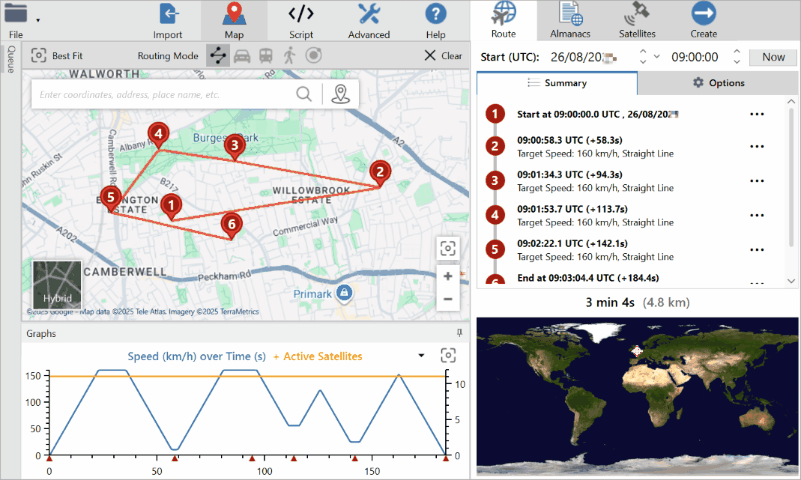
You can find more information about the Satellite tab here.
