Advanced - SatGen 4
When you click on the Advanced button, you will see a pop-up window with the advanced options. These include:
Atmospheric Models
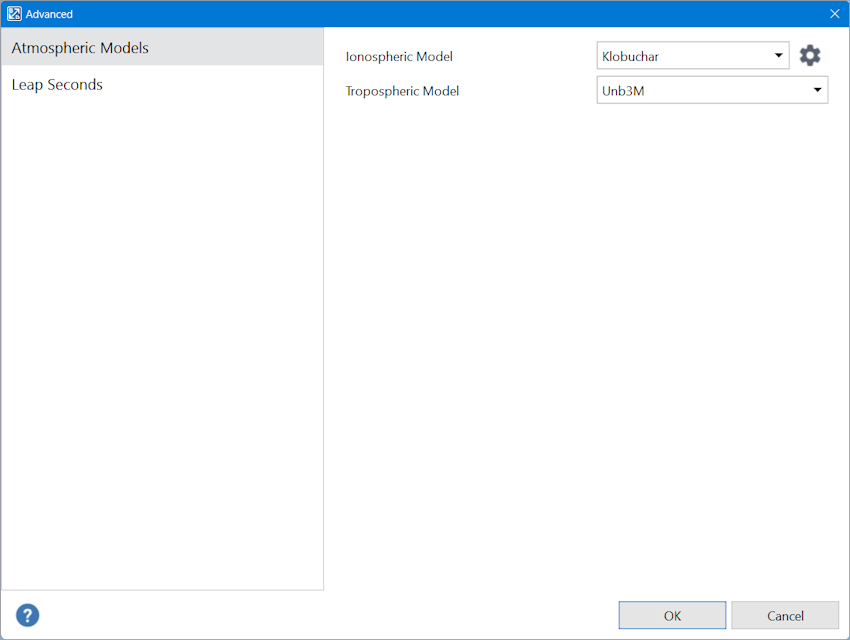
The Atmospheric Models include the Ionospheric Model and the Tropospheric Model.
The Ionospheric Model option
- Klobuchar
By using this setting, the software will add ionospheric delays to the simulation and add ionospheric delay parameters in the navigation message. - None
Select None if you do not want to apply ionospheric delay to your simulation and navigation message.
|
Click on the Gear icon behind the Ionospheric Model to access and expand the 8 parameters the Klobuchar model is comprised of. There are 4 alpha parameters and 4 beta parameters. You can edit the parameters by clicking on the up and down arrows next to the values. Click the Revert button to set the parameters back to the default values. Click on the Gear icon again to collapse the parameters. |
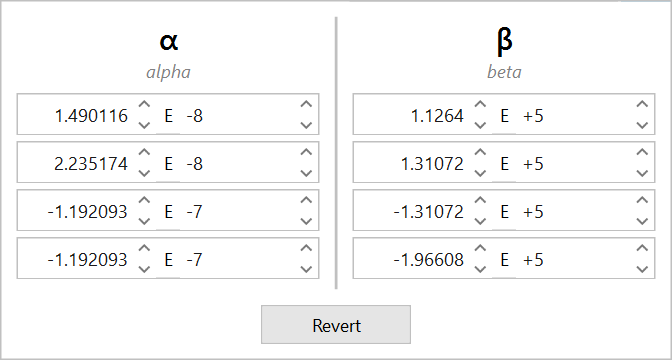 |
The Tropospheric Model option
- Unb3M
By using this setting, the software will add tropospheric delays to the simulation and add tropospheric delay parameters in the navigation message. - None
Select None if you do not want to apply tropospheric delay to your simulation and navigation message.
There are currently no editable parameters for this model.
Leap Seconds
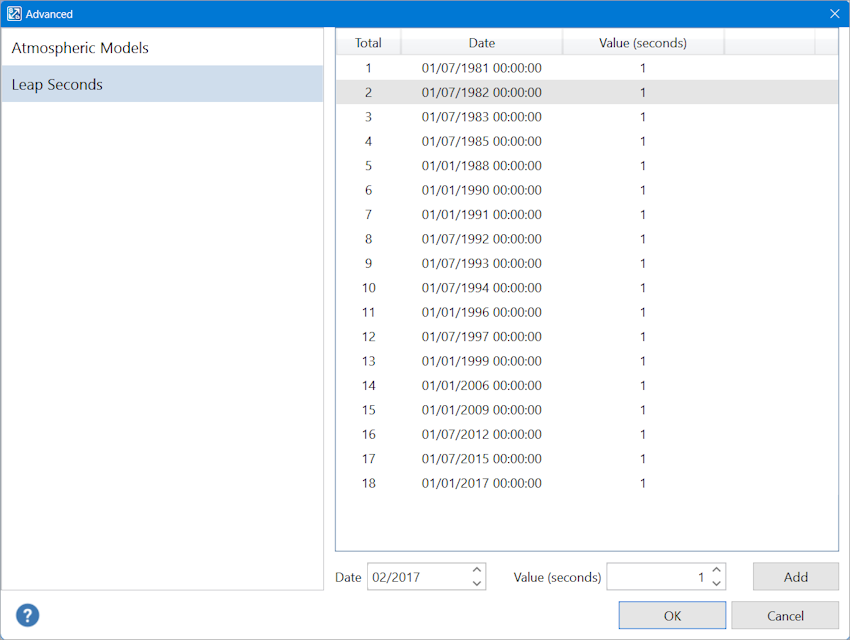
|
The default leap seconds (1 to 18 between 1981 and 2017) are fixed and cannot be edited or deleted. You can, however, add new leap seconds to the list by using the date and value options under the list of leap seconds and clicking on the Add button. Date: Select a month and year (from February 2017 onwards). The leap second will be added for the 1st of the selected month. Value: Choose between + 1 or - 1 second. |
|
|
When you have added a new leap second, it will be added to the bottom of the displayed list. You can see the date and value you selected and the red cross behind the leap second will be dark red and clickable. Click the red cross behind an added leap second to delete it. |
 |
