Script Mode - SatGen 4
You can use the Script Mode to build a simple list of commands to create a route for a scenario.simulation.
When you have completed a script, you can click the Preview button to execute and preview the route generated from the script.
A quick and easy way to get going is to use one of the predefined examples.
You can use the IntelliPrompt feature to find formats for the different commands you can use to create the route.
Set Start Position
Click on the Set Start Position button to pinpoint the first waypoint in the route and have it added to the script.
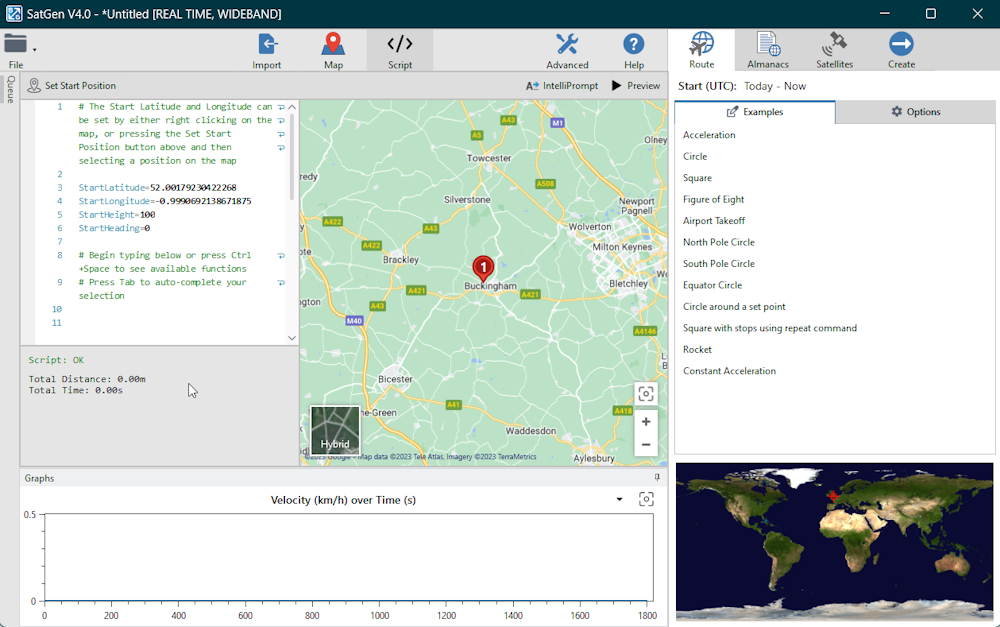
Intelliprompt Commands
|
Click on the IntelliPrompt button to see the available command options. These are the available script commands that you can use to define and update the route: |
 |
| Accel |
|
|
| Heading |
|
|
| Height |
|
|
| Repeat |
|
|
| Satellite |
|
|
| Speed |
|
|
| StartHeading |
|
|
| StartHeight |
|
|
| StartLatitude |
|
|
| StartLongitude |
|
|
| Vspeed |
|
|
| Wait |
|
|
Script Status
|
The script status will be displayed underneath the script window. This status will display in red, yellow or green depending on the status.
If there is an error, it will be red and provide information about the line that includes the error and what kind of error it is.
If the script is operational, it will be displayed in green with the route's total distance and time below. |
 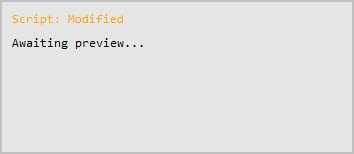 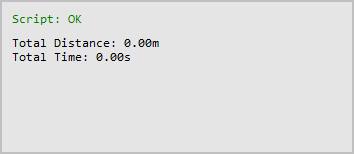 |
Preview
| Click the Preview button to execute and preview the route generated from the script. | 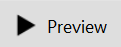 |
Route Options - Script Mode
You can further configure your route by using the options in the Route tab. The Route options will change depending on if you are using Map Mode or Script Mode, but you can see the full overview of the Script Mode route options here.
Note: User-defined Script routes are defined in a local coordinate system. Due to this, script routes aren’t suitable for space and long-distance scenario simulations.
