Decel Test Settings
The Decel Settings are split over two screens. You can toggle between these by pressing the Forward or Back arrows at the bottom right of the screen or by swiping left or right. You can change the settings by pressing the corresponding button next to an option.
Return to the main settings screen by pressing the Exit button in the bottom left corner.
These two menu screens enable you to configure a deceleration test and contain start/end, alerts, and MFDD options.
Parameters for the test can be viewed on the display via the Decel Test parameters.
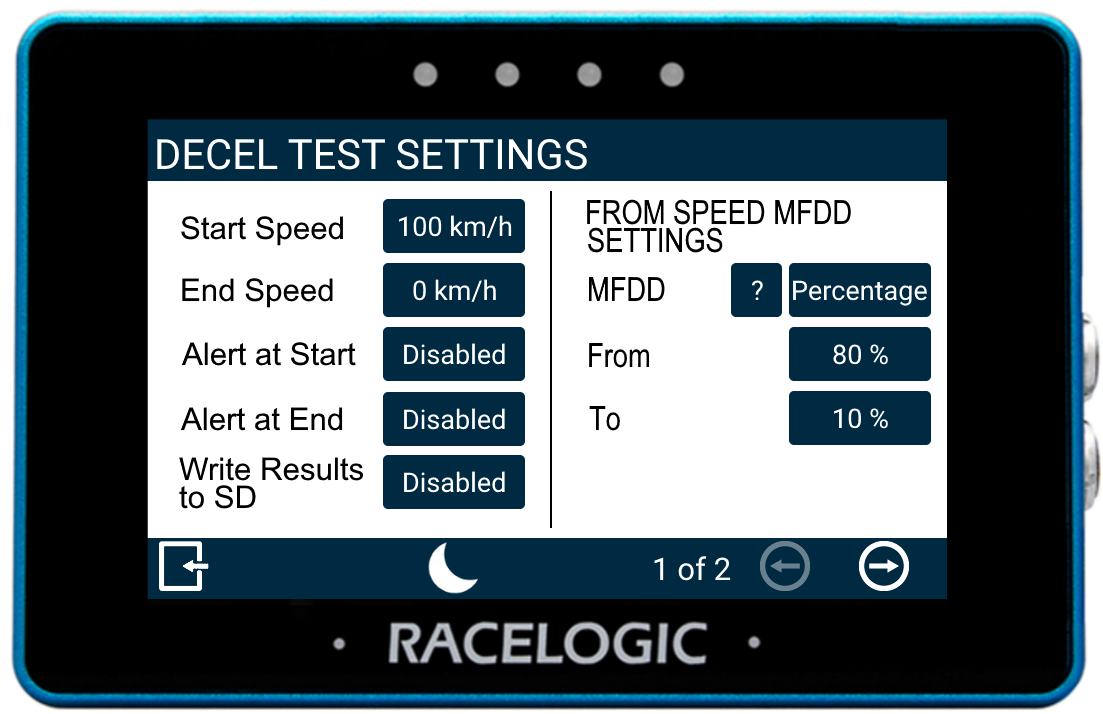 Screen 1 |
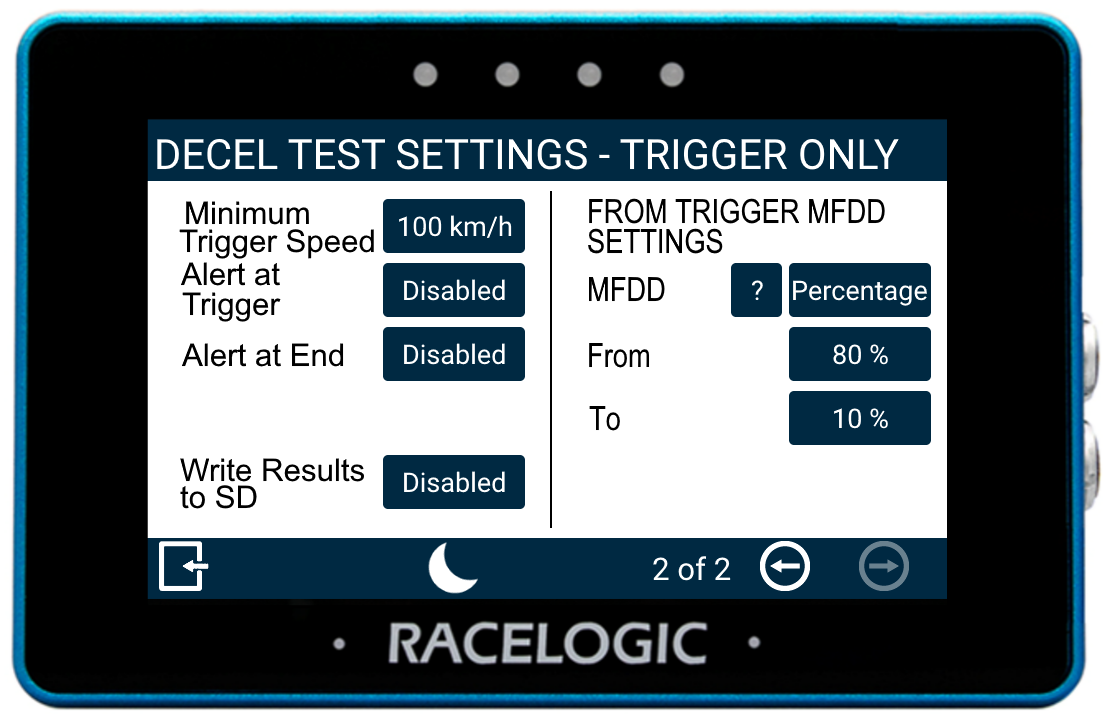 Screen 2 |
The first settings screen is for conducting deceleration tests using start and end speed values, the second screen is for when you are using a brake trigger.
Start/End Speed
Define the start and end speed conditions of the deceleration test by pressing the corresponding buttons and using the presented keypad.

Start Speed Keypad Example
Save the selected value by pressing the Confirm button in the bottom right corner. Press the Cancel button in the bottom left corner to return to the Settings screen without saving.
Note: The maximum input value for speed is 999.9 and can be entered up to 1 decimal place.
Minimum Trigger Speed
Define the minimum trigger speed at which trigger activation becomes valid. If the trigger is detected below this speed, the test will not start. Change this value by pressing the current value and using the presented keypad.
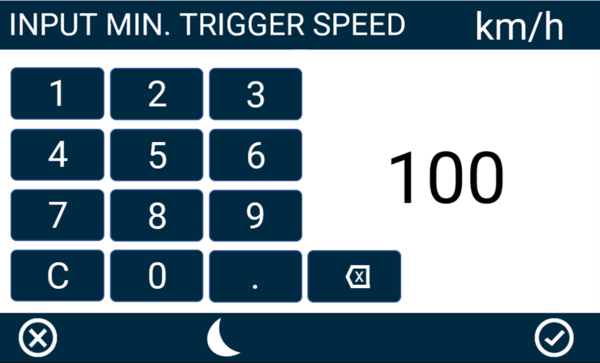
Minimum Trigger Speed Keypad Example
Save the selected value by pressing the Confirm button in the bottom right corner. Press the Cancel button in the bottom left corner to return to the Settings screen without saving.
Note: The maximum input value for speed is 999.9 and can be entered up to 1 decimal place.
Alert at Start

Select to enable audible and visual alert signals when the decel test's start speed criteria are met. The unit will briefly beep and the 4 LEDs across the top of the device will flash green.
Alert at Trigger

Select to enable audible and visual alert signals when the decel test's trigger test has started. The unit will briefly beep and the 4 LEDs across the top of the device will flash green.
Alert at End

Select to enable audible and visual alert signals when the decel test's end speed criteria are met. The unit will beep and the 4 LEDs across the top of the device will flash green.
Write Results to SD

Select this option to enable the decel test results to be written to an inserted SD card.
If the unit cannot detect an SD card:
- the unit will beep
- the 4 LEDs across the top of the device will flash red
- the unit will emit an audible tone
- a 'NO SD CARD' message will display
MFDD Settings
This area allows you to set up the start and end periods of the Mean Fully Developed Deceleration (MFDD) analysis period.
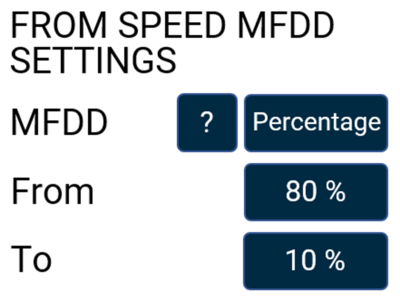 Speed MFDD Settings |
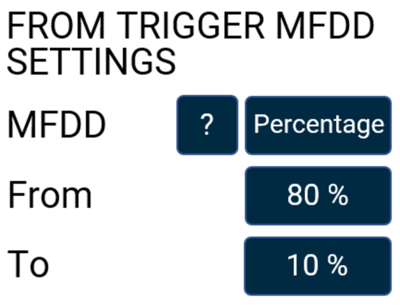 Trigger MFDD Settings |
This deceleration figure is used to show the maximum deceleration figure a vehicle can achieve. It is usually the deceleration between 80% and 10% of the trigger activation speed, the time at which the vehicle is loaded up and braking at its highest achievable level.
The MFDD is calculated by the following formula (using default 80% – 10% value):
MFDD = ((v_08)² – (v_01)²) / (25.92 * (s_01 – s_08))
Where:
- v_08 is the speed at 80% of the brake trigger activation speed.
- v_01 is the speed at 10% of the brake trigger activation speed.
- s_01 is the distance at which the speed is v_01.
- s_08 is the distance at which the speed is v_08.
You can also calculate MFDD using Speed by tapping the Percentage label until it reads Speed and entering the required values.
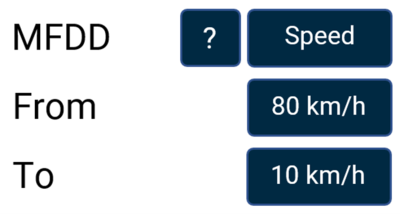
To change any values, press the current value and use the presented keypad.
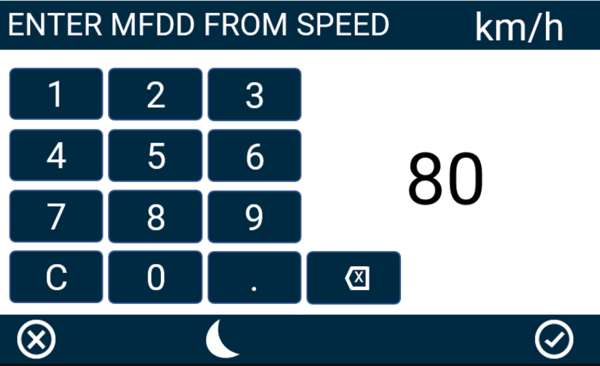
MFDD From Speed Keypad Example
Save the selected value by pressing the Confirm button in the bottom right corner. Press the Cancel button in the bottom left corner to return to the Settings screen without saving.
Minimum/ Maximum Values
From
- Speed
- The maximum From speed selectable is the value inputted as the Start Speed or Minimum Trigger Speed.
- The minimum From speed selectable is the greater value of 5 km/h or the To value +1.
Note: The maximum input value for speed is 999.9 and can be entered up to 1 decimal place.
- Percentage
- The maximum From percentage selectable is 100%
- The minimum From percentage selectable is the To value +1.
To
- Speed
- The maximum To speed selectable is the From value -1.
- The minimum To speed selectable is the value inputted as the End Speed, or 0 if using a brake trigger.
- Percentage
- The maximum To percentage selectable is the From value -1.
- The minimum To percentage selectable is the value inputted as the End Speed expressed as a percentage of configured Start Speed, or 0 if using a brake trigger.
