02 - MFD Test screens

Pre-set test screens
The eight pre-set test screens allow the user to set up eight individual test profiles that can be accessed directly and quickly when testing a vehicle. The test that is displayed on the screen will be the test that is being conducted. At the end of each test the time and distance for the test is displayed and printed on a thermal printer if connected. The results of the test are also output on the CAN bus.
When you scroll to a new test the test name and start and end conditions are momentarily displayed, then the screen shows three parameters, Velocity, Time and Distance.
Pre test setup
From any one of the eight Pre-set Test screens press OK to enter the Set up screens for the Pre-set test.
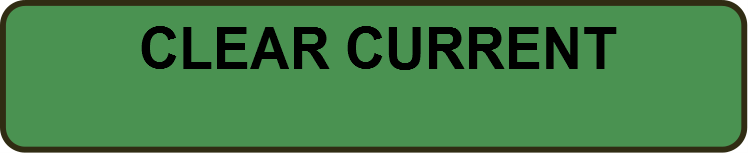 |
Press OK to clear the current results of this Pre-set test. |
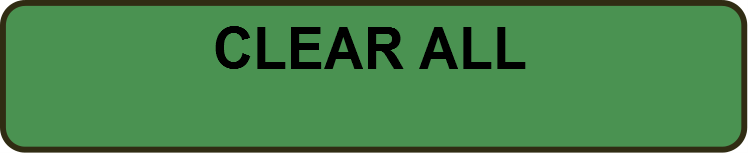 |
Press OK to clear the results from all of the Pre-set tests. |
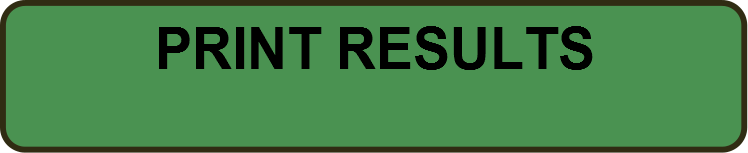 |
Press OK to print all of the results from all of the Pre-set tests on a Thermal Printer connected to the serial port of the MFD. |
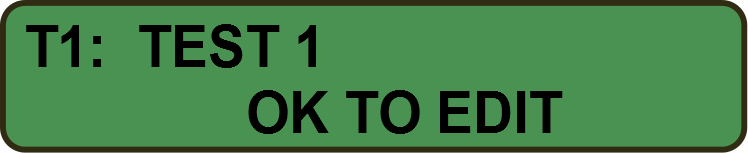 |
Press OK to enter the general Pre-set test setup screens. |
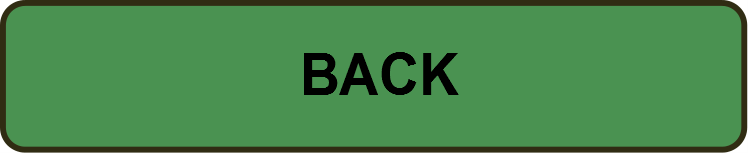 |
Press OK to return to the main menu |
Entering the Setup menu from any of the pre-set tests will enter the general setup menu from which each of the pre-set tests can be configured. The Pre-set test numbers are shown on the screen, use the arrow buttons to scroll to the Pre-set screen you wish to edit then press OK to edit the test details.
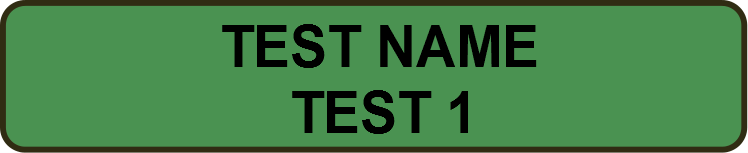 |
Use the left and right arrow keys to scroll through an alphanumeric list, then press OK to confirm and proceed to the next character, up to 10 characters. |
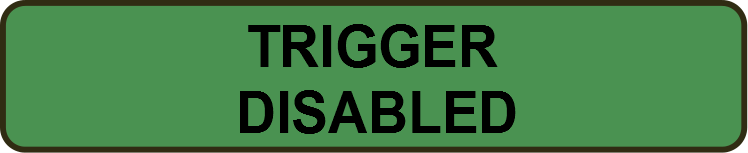 |
Press OK choose between ENABLED and DISABLED. With ENABLED selected all tests will start with a brake trigger event. |
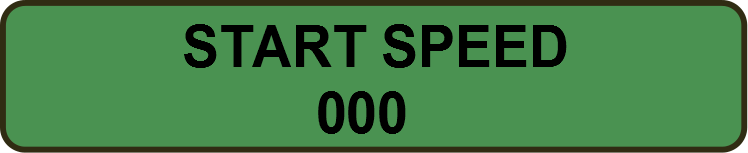 |
Press OK to edit the Start speed for the test. |
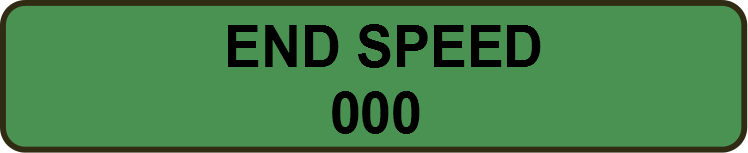 |
Press OK to edit the End speed for the test. |
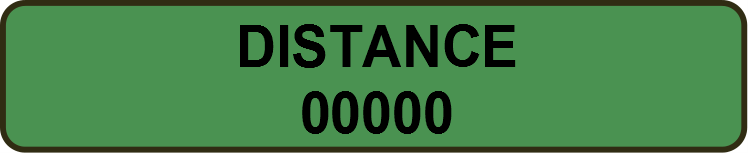 |
Press OK to edit the distance over which the test should be timed. |
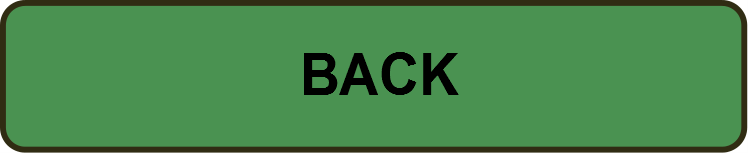 |
Press OK to return to the main menu |
