
Enter the main menu by pressing the OK button when in either of the main screen displays. When the desired option to configure is highlighted, press the OK again to move into to the next sub-menu or setup area. Each menu layer will have a BACK option. Pressing OK when this is highlighted will exit the currently selected sub-menu.
Main Menu
 |
Define the displayed parameters in both main screens. |
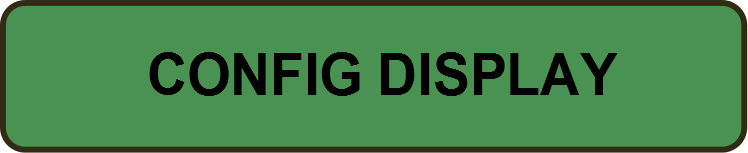 |
Settings such as Contrast, Backlight brightness and units of measurement. |
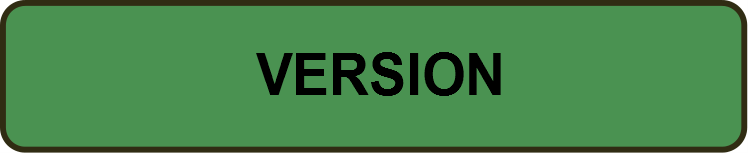 |
View the display firmware version and serial number. |
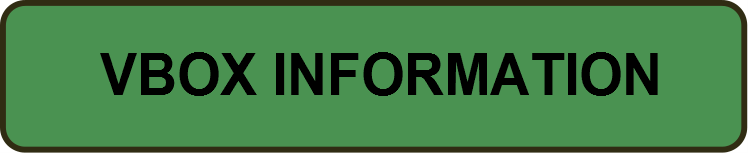 |
View the current compact flash file name, memory % used and logging status. |
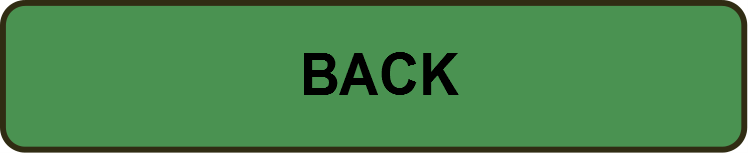 |
Press OK to return to the data display mode. |
Config Display Menu
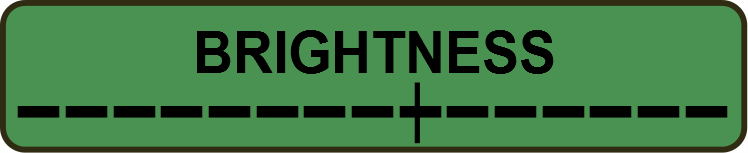 |
Adjust brightness of the backlight. Adjust the brightness using the arrow keys, press OK to set. |
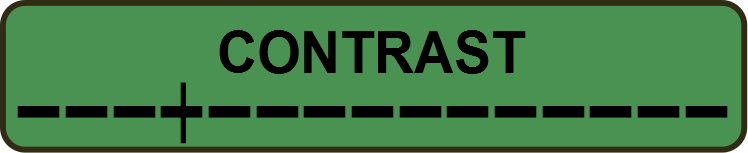 |
Change the contrast of the LCD. Adjust the contrast using the arrow keys and press OK to set. |
 |
Select measurement units. When units are flashing, the arrow keys switch between Kmh & Mph. |
 |
Change the display menu language. Select using arrow keys and press OK to set. |
 |
Select the CAN BAUD RATE. Options available are 125Kbs, 250Kb/s, 500Kbps and 1Mbps. Note 500Kbps is the default VBOX baud rate. |
 |
Change the number of parameters shown in the main screens. Use the arrow keys to select either two or four. |
 |
Press OK to enable/disable for firmware upgrades. After upgrade is complete, status must be manually disabled. If using a thermal printer, this must be disconnected before firmware upgrade status is enabled. |
 |
Select accel or decel test and set start & end speeds for each test. Arrow keys increase/decrease the value, OK key moves to next digit. Target distance can also be defined here. |
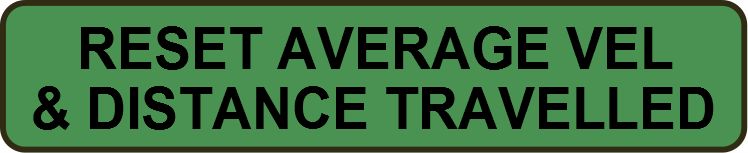 |
OK will reset Average Velocity and the Distance Travelled. Note, Average Velocity is calculated from VBOX turn on and not from first movement. |
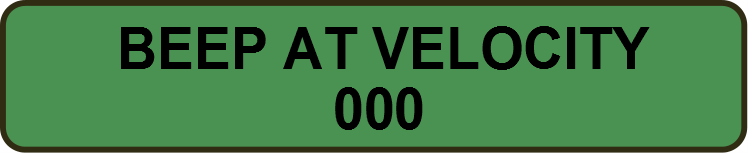 |
Define a velocity at which the MFD will momentarily beep. |
 |
Enable/disable on screen Brake Trigger message when the Brake Trigger is pressed. |
 |
When enabled, the display will display test results until another test is completed. |
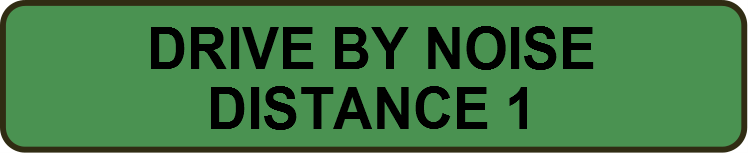 |
Define up to four distances for drive by noise testing. When these are crossed the display will beep. |
Target Set-Up Menu
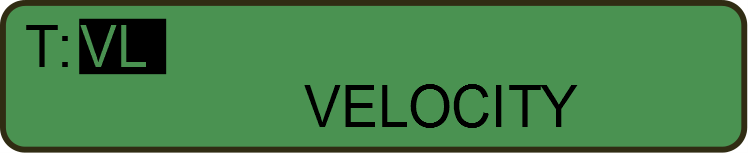 |
Press OK to change the target parameter. Press the right arrow key to choose parameter group, once selected, arrow keys will cycle through list. Press OK to store the setting for the target parameter. |
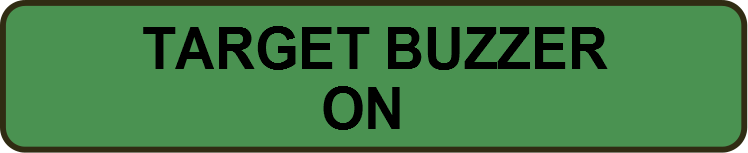 |
Here the target buzzer can be turned on or off. The target buzzer sounds when the target screen is shown and the target value is exceeded. The further the value goes over the target the louder the buzzer becomes. |
 |
To set, use the arrow keys to set each digit and the OK key to move onto the next digit. To set a negative value the ‘-‘sign must be in the left most digit. |
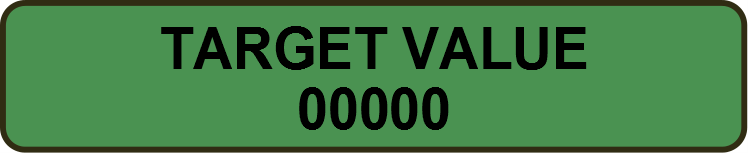 |
Set using same method as target minimum. The target value will be at 50% of the full scale. I.e. if a minimum value of 0 is entered and a target value of 20, the maximum value will auto set to 40. |
Lap Timing Menu
 |
The setup method is the same as the other screens except from here you can only select lap parameters. |
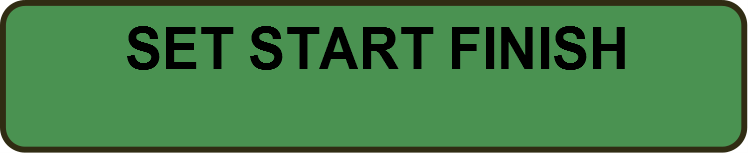 |
In lap setup, start/finish and split lines can be set. Use the arrow keys to scroll to which line you wish to set, drive over the line position and press OK. |
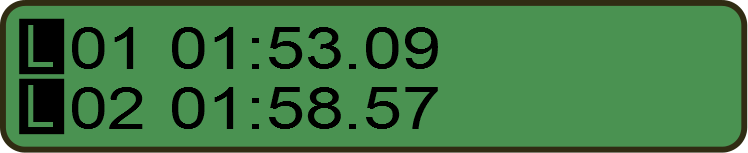 |
To view lap times, press OK. Use arrow keys to move through the list. When the start / finish line is crossed, a new lap is stored. Lap times are saved when the MFD is turned off. Power up resets the lap counter to lap 1, so any previously stored times will be overwritten when new laps are completed. |
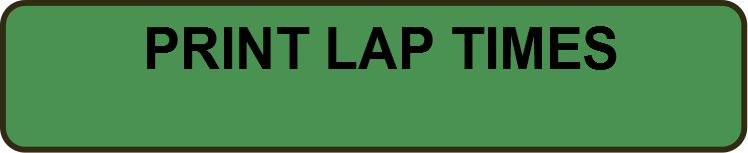 |
Press OK to print out the lap times for the last 20 laps stored in EEPROM. |
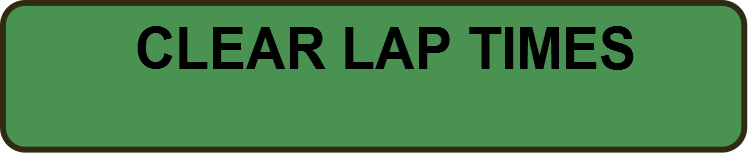 |
Clear all saved lap times and reset lap counter to lap 1. On power up the lap index is reset but old lap times are not cleared to allow old lap times to be viewed after the event. |
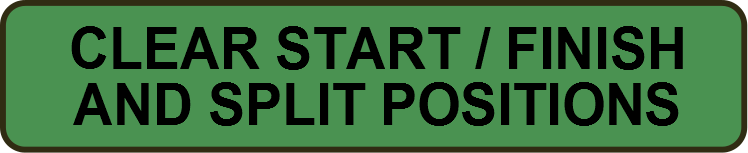 |
Press OK to clear all start / finish and split lines stored in memory. |
 |
Change whether split time is time from start / finish line (ON) or time from previous split point (OFF). |
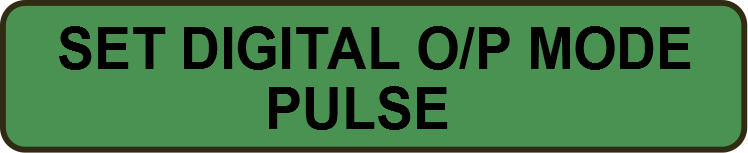 |
Change whether digital output pulses or toggles when crossing a start / finish split line. |
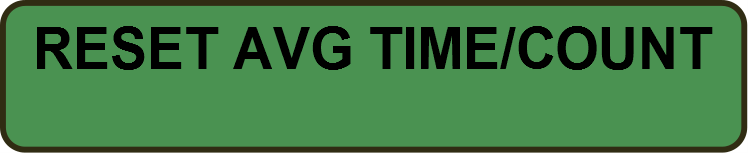 |
Press OK to reset average lap time and lap count. |


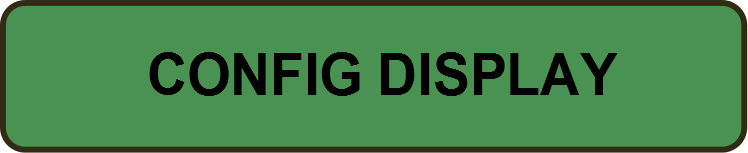
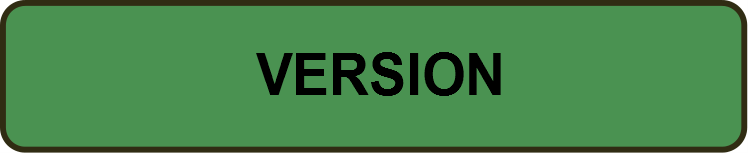
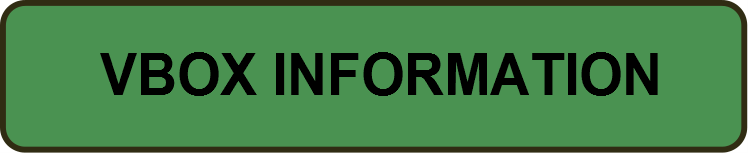
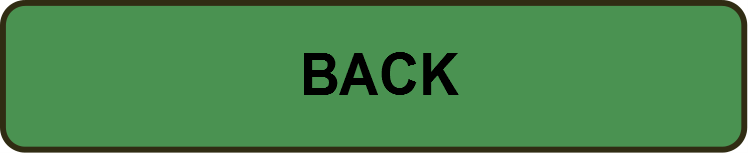
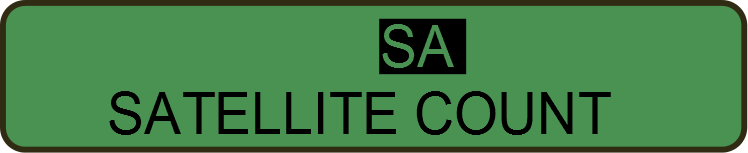
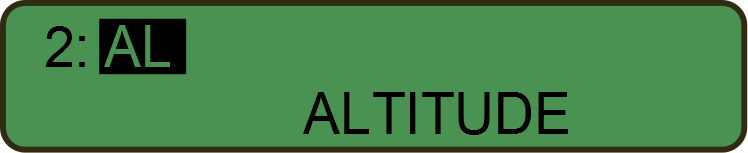
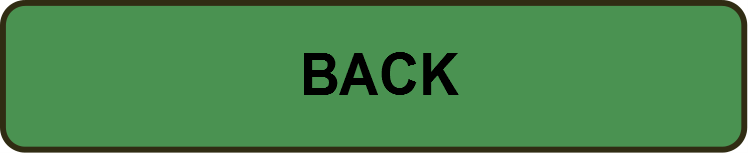
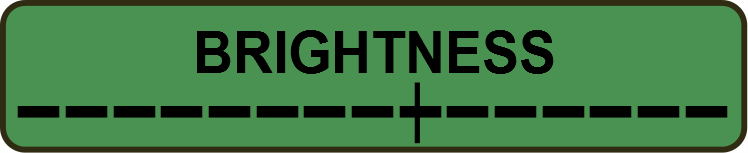
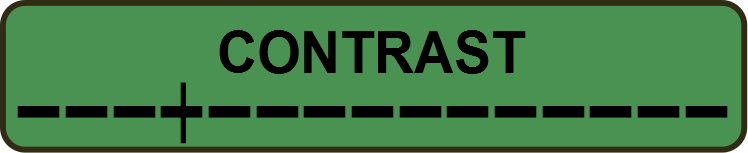






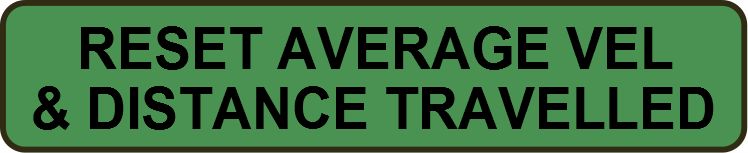
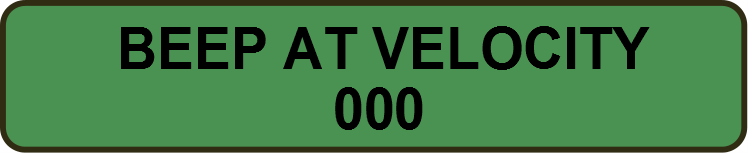


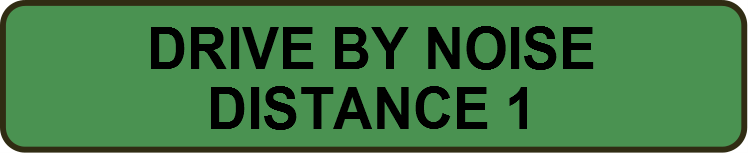
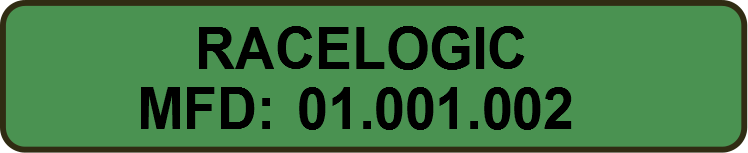
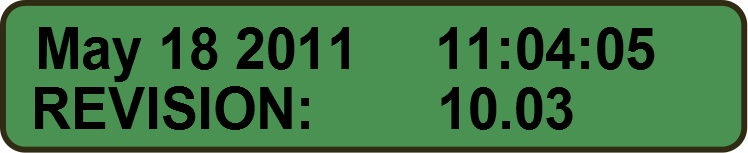
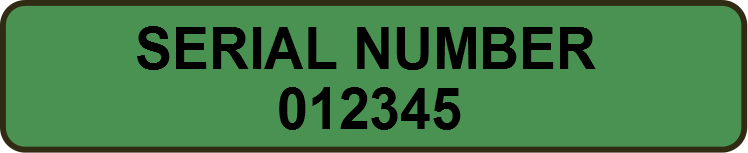
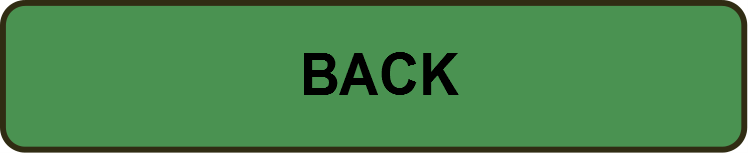
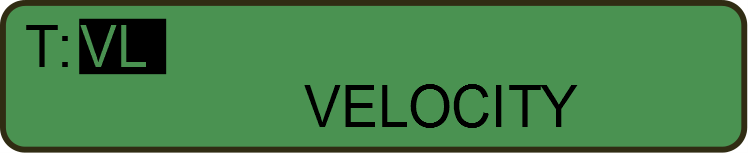
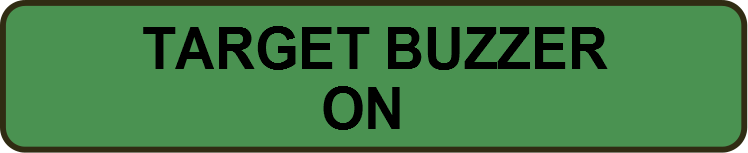

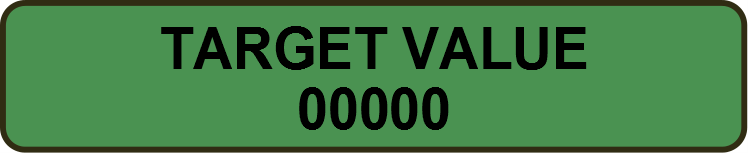

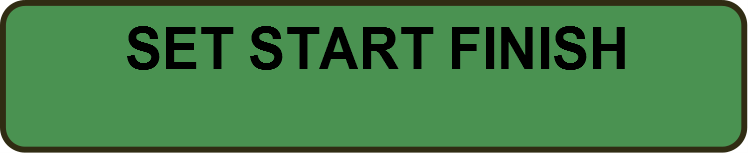
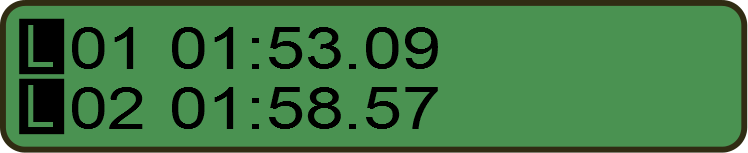
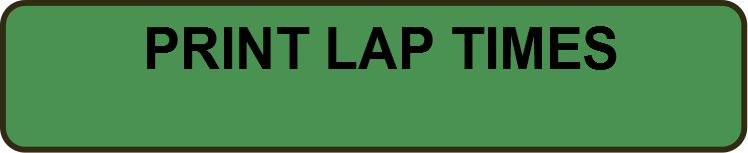
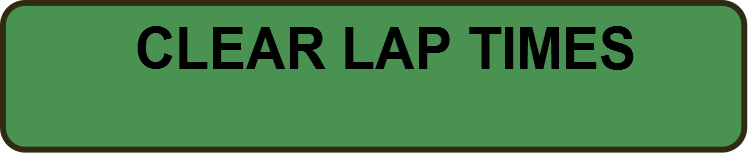
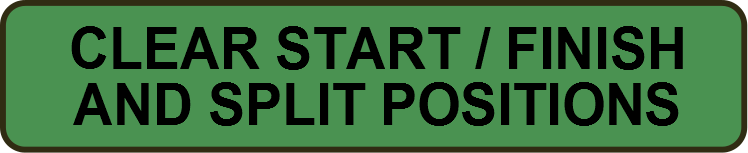

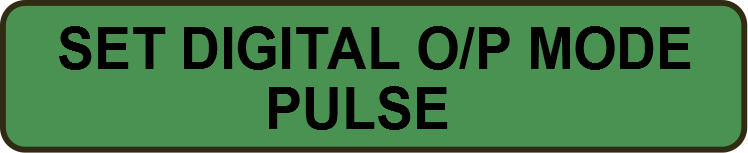
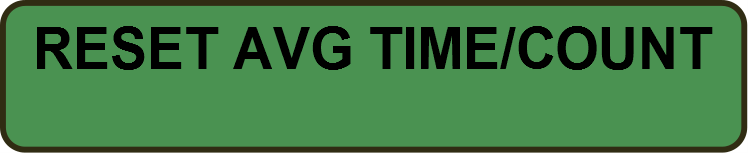

.png?revision=1)