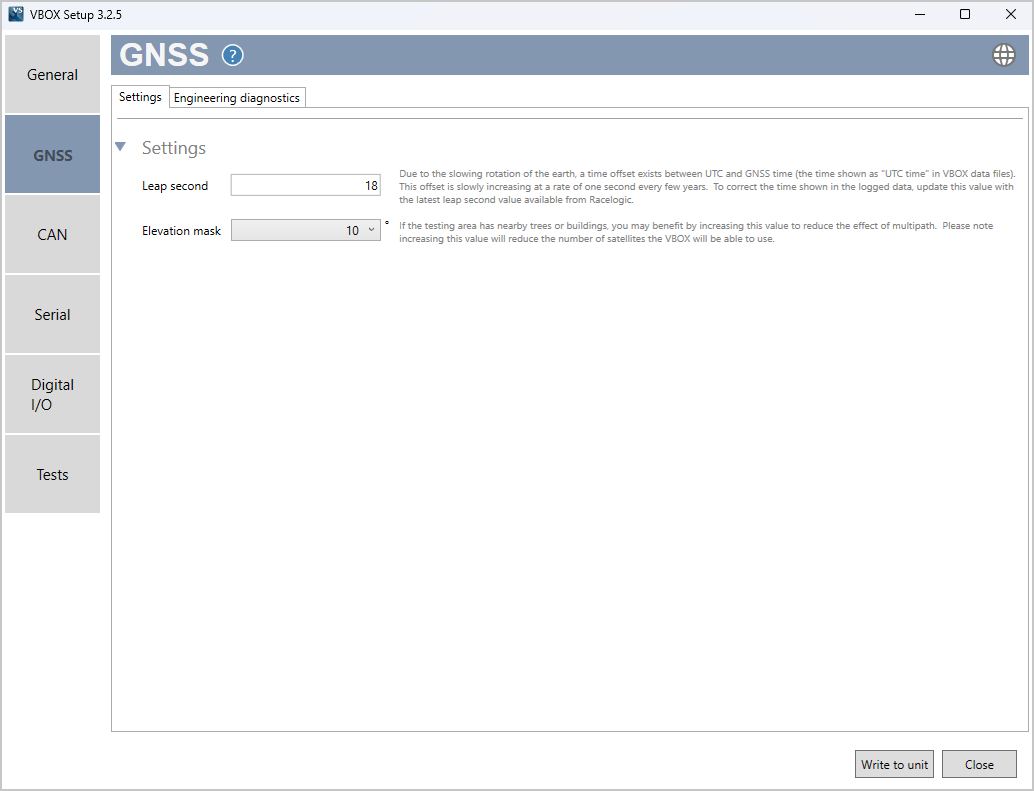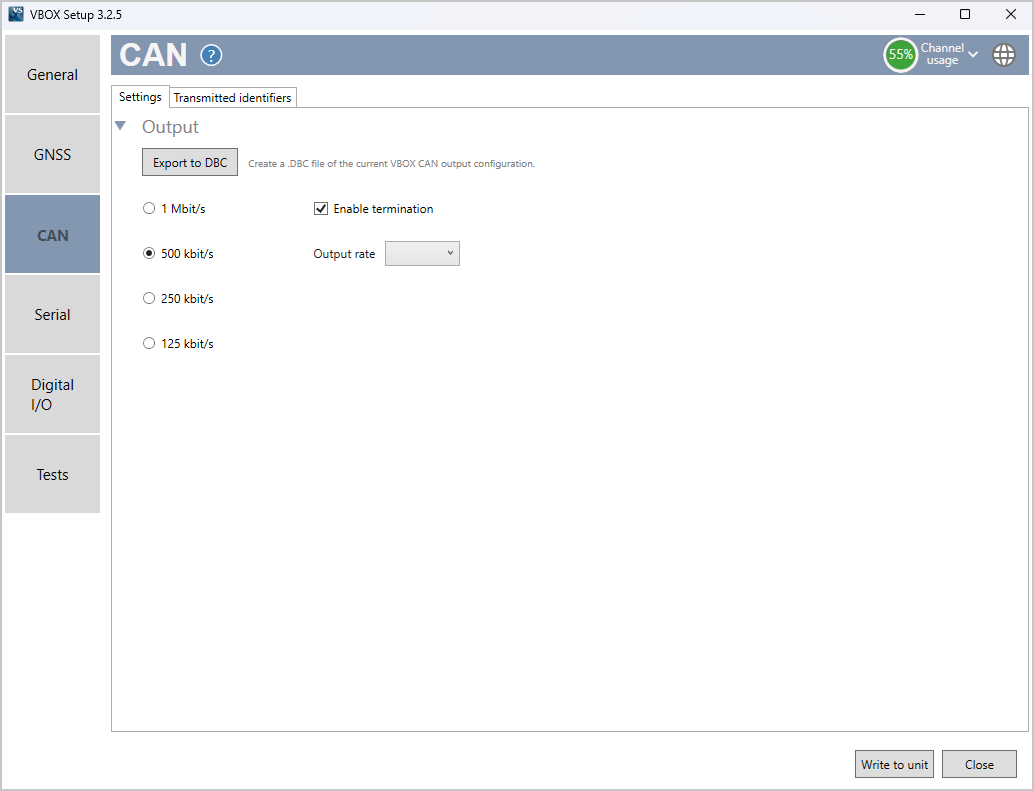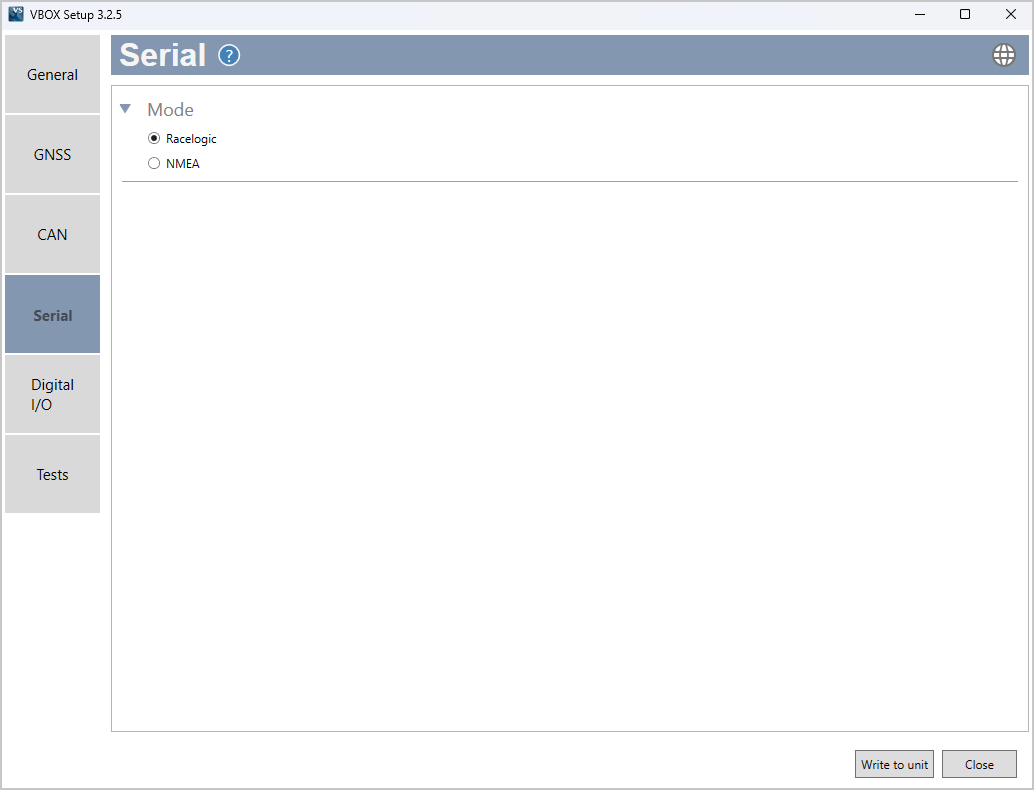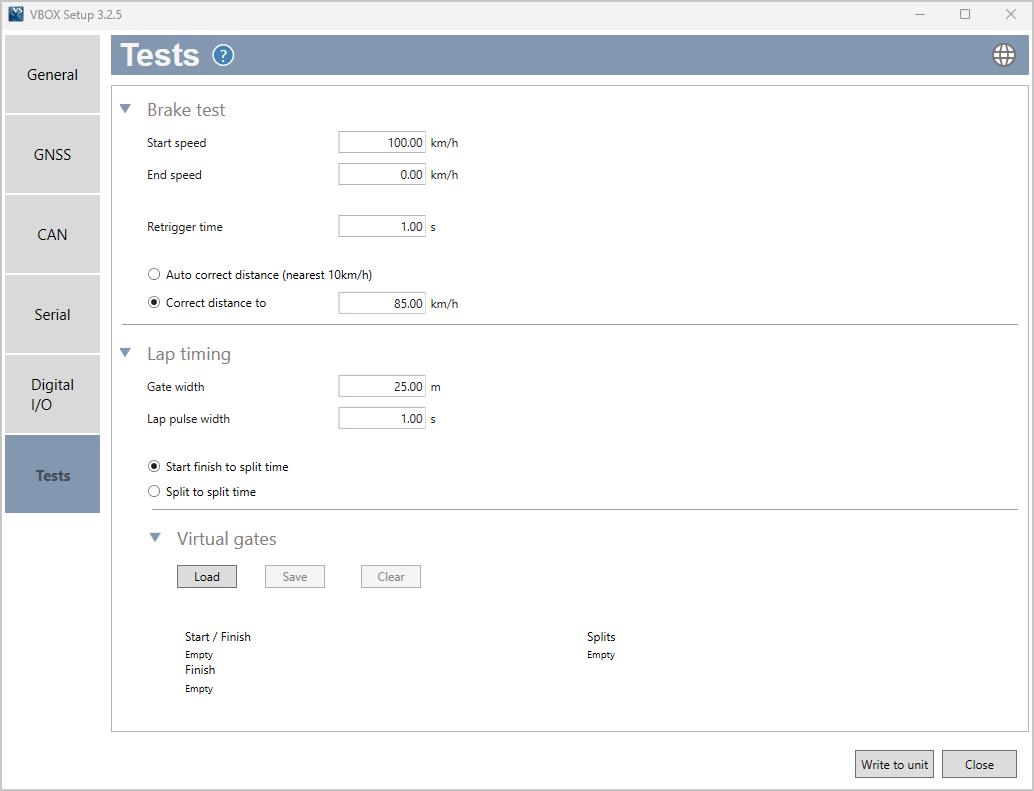04 VBOX Setup Overview
Introduction
This is a general overview of the VBOX Setup software, connected to the VBOX 25 Hz Speed Sensor (v2), and its functionality. You can use the VBOX Setup Software to configure your VBOX unit. It provides greater functionality in comparison to using the Front Panel.
Connection
To configure a VBOX Speed Sensor unit, it needs to be connected to a power source and a computer.
You must use the VBOX Setup software to configure the unit. Use the supplied loom, connect the SERIAL lead and connector to the computer's serial port – you can also use a serial-to-USB converter if necessary.
IMPORTANT
Microsoft Windows 7 SP1 or newer is required (must be compatible with .Net Framework 4.7.1)
Once physically connected and powered, open the software and use the drop-down list to select the correct COM port that your VBOX unit is connected to. VBOX Setup automatically connects to the selected device and enters the setup screen for your unit.
.png?revision=1)
Note: An auto-detect message may appear if the baud rate has been changed from the default value - select ‘Yes’ to allow the different baud rates to be scanned.
Software Overview
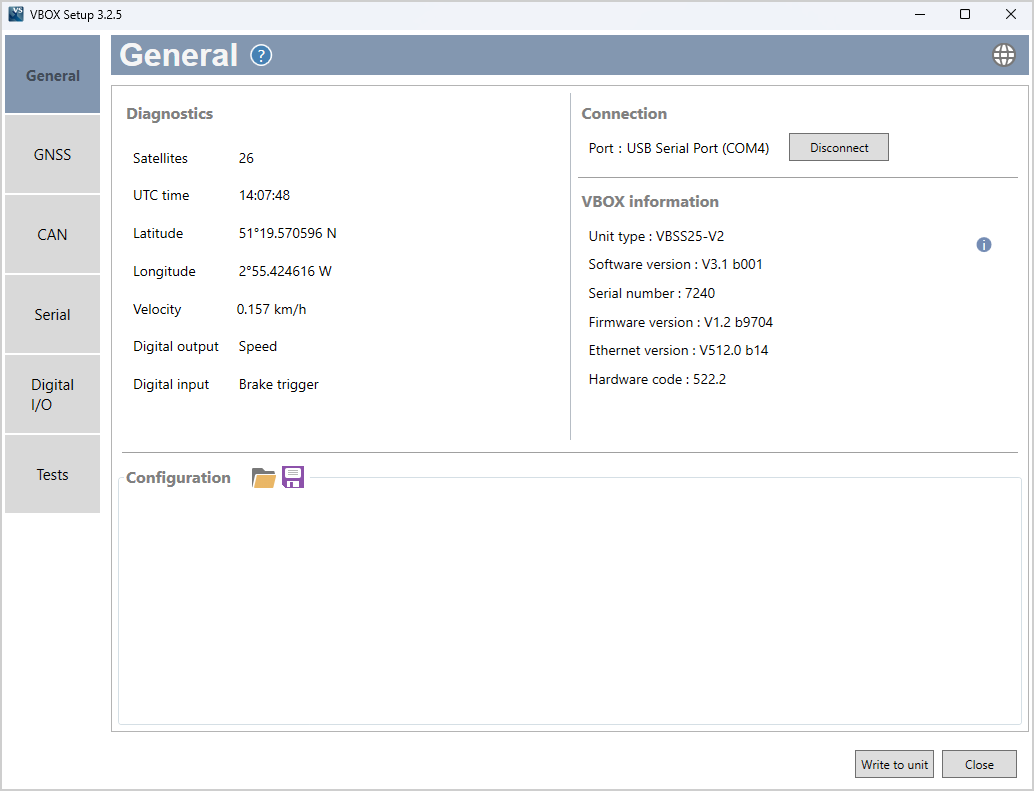
| Available menus | The menu buttons in the sidebar allows you to navigate between the different settings menus. Click the buttons to select the desired menu. | 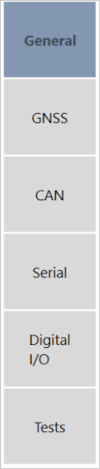 |
| Help | Clicking on the question mark icon when you have an active internet connection will open the corresponding user guide page for the menu within the Racelogic Support Centre. | |
| Current menu | The header displays the name of the menu that you have currently selected. | 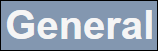 |
| Language | By clicking the globe icon, you can select the language that VBOX Setup is displayed in. |  |
| Settings area | This is the main area of the screen that will show relevant settings and information. | 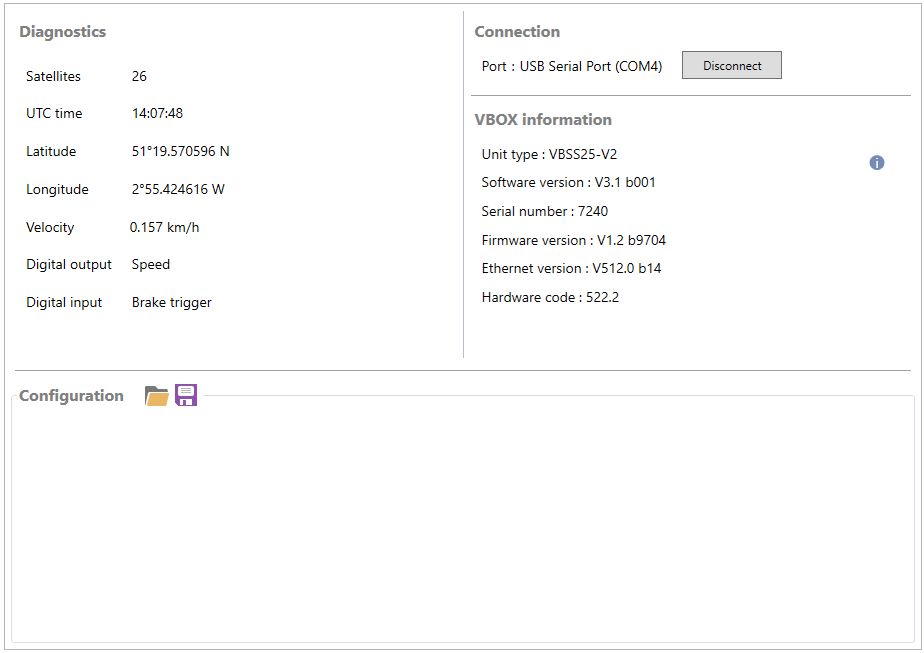 |
| Write to unit | After making changes to your setup, the Write to Unit button should be selected to ensure the settings have been uploaded to the connected VBOX unit. | 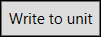 |
| Close | Clicking this button closes the software. You will be prompted to save the settings if the changes have not been written to the VBOX unit. |  |