5.4 GPS Menu
- Last updated
- Save as PDF
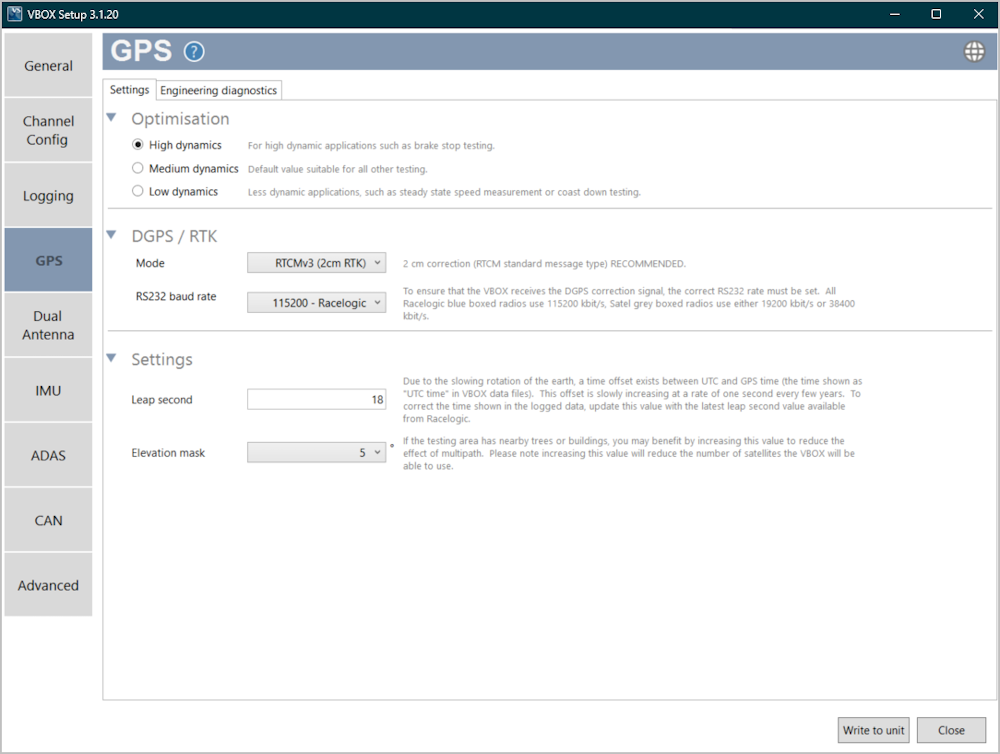
The GPS menu's Settings tab is where you can set the Optimisation, the DGPS mode and the baud rate, the leap second value, and the elevation mask. The GPS menu's Engineering diagnostics tab contains VBOX hardware information, GPS receiver information and is where you can perform a GPS coldstart and view/send engineering diagnostic information.
Settings
Optimisation
|
You can change the dynamics to adapt to your testing requirements. High dynamics Use this setting when you are performing high-dynamic applications, such as brake stop testing. Medium dynamics This is the default value that is suitable for all applications that are neither high-dynamic or low-dynamic. Low dynamics Use this setting for less dynamic applications, such as steady speed measurement or coast-down testing. |
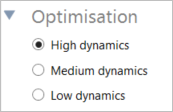 |
DGPS/RTK
|
This gives the option to configure the DGPS Settings for your VBOX 3i unit. You can select a DGPS/RTK mode in the dropdown menu:
We recommend that you use a 2-cm correction (RTCM standard message type). RS232 baud rate This setting lets you change the DGPS serial rate. Use the dropdown menu to select the rate you need. To ensure that the VBOX receives the DGPS correction signal you are using, you must set the correct RS232 rate. |
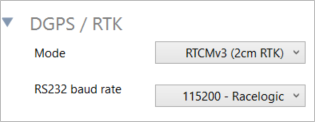 |
Settings
|
Leap second You can change the leap second value if required. The value was increased to 18 seconds as of December 2016 - you can find more information here. Elevation mask You can also change the elevation mask, with a selectable range from 5° to 30° (10° is the default). If the testing area has nearby trees or buildings, you may benefit from increasing this value to reduce the multi-path effect. You can find more information on this here. Note: Increasing the elevation mask value will reduce the number of satellites the VBOX will be able to use. |
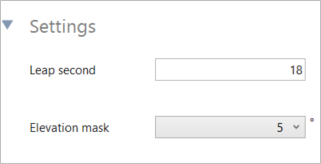 |
Engineering Diagnostics
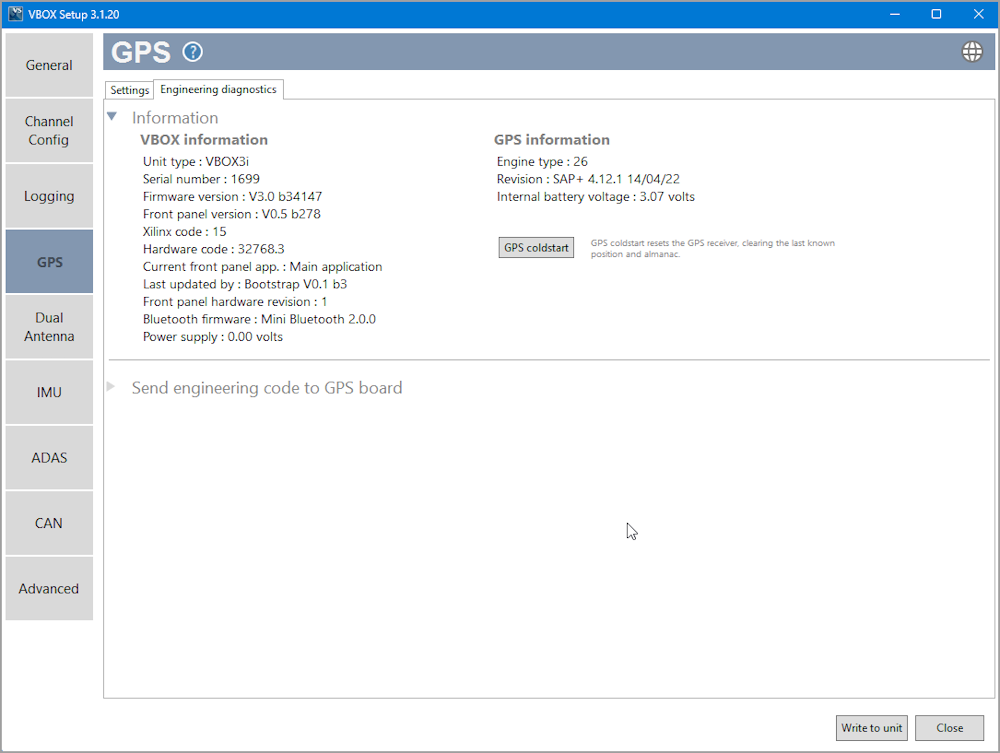
InformationThe Information section contains information about the hardware and firmware that is connected to the software. GPS coldstart Click the GPS coldstart button to reset the GPS receiver, to clear the last known position and almanac. You can read more about coldstarts here. |
 |
Send engineering code to GPS boardThis area is used to set non-standard settings in the GPS engine. This should only be used on advice from a VBOX support technician. |
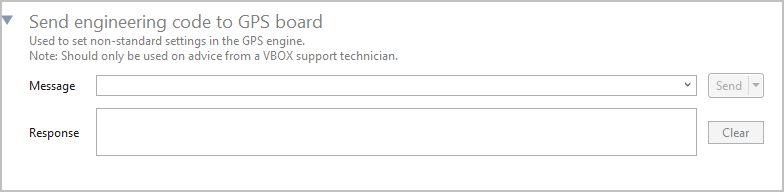 |
