How to Connect to the VBOX Sigma Configuration Wi-Fi Hotspot
Configuration of VBOX Sigma is performed using a Wi-Fi hotspot access point created by the unit. You can then log in to this access point on your phone or a computer and use a webpage to configure the unit to either use the internal GSM modem, or an external Wi-Fi hotspot to connect to your chosen correction service. Other settings options include CAN and VBO log settings along with status information. Settings are retained after a power cycle.
To connect to the hotspot please follow the steps below:
- Supply power to the unit, this can be either from the 3-way hirose connector on the bottom of the unit using the supplied RLCAB010H cable which is inserted in to a vehicle's 12 V cigar power socket, from the USB socket on the top of the unit using the supplied TTV1AM20MB31 cable, or through the 6-way hirose connector on the bottom of the unit if being connected to another VBOX to provide NTRIP correction messages.
- The hotspot name and IP address is displayed on the Network Screen of the unit when powered, accessed by using the Up or Down Arrow Buttons on the front of the unit.
- Using a phone or a computer, navigate to the Wi-Fi settings on the device and connect to the hotspot name.
- Open an internet browser on your device and enter the IP address within the address bar.
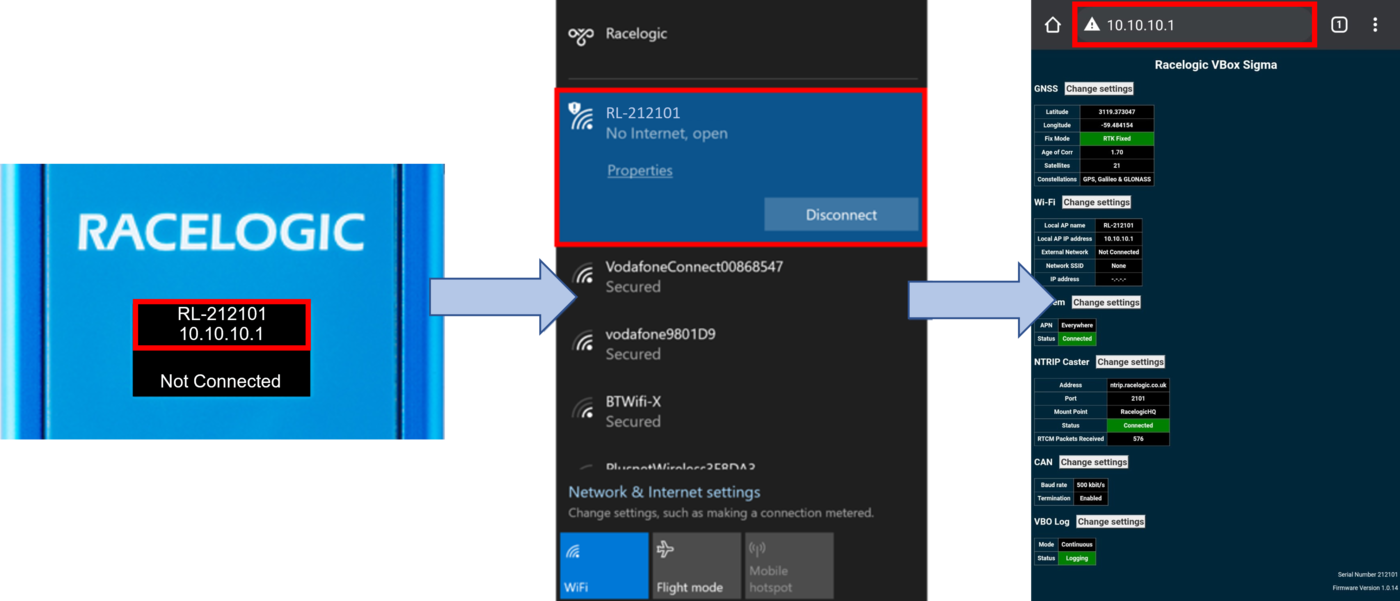
Hotspot connection example
More information on configuration can be found here.
