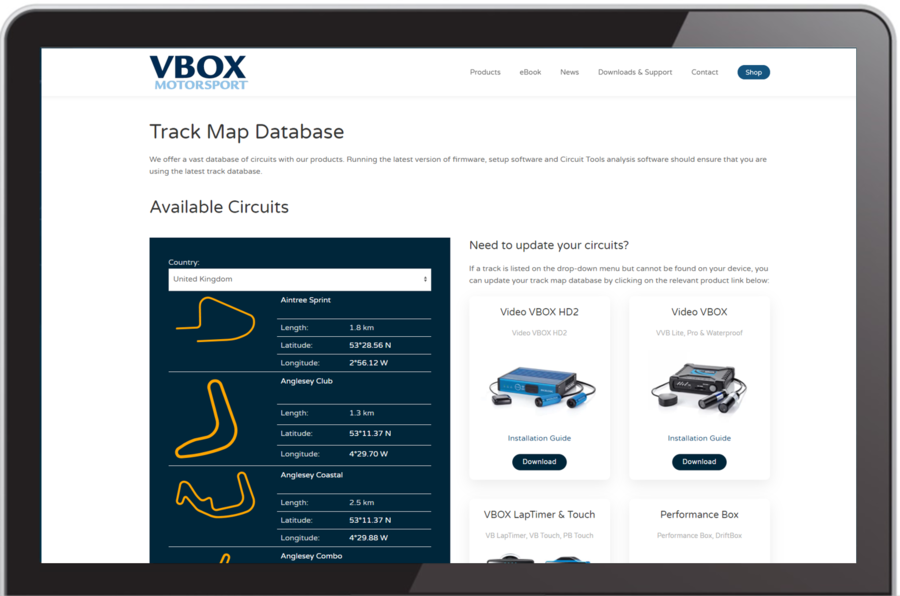VBOX Touch - Updating the Track Database
Occasionally, Racelogic will release new versions of the track map database to introduce new circuit maps and start/finish lines - and also to update any older tracks with new layouts.
The installed Track Database in your VBOX Touch is updated whenever a new firmware file is uploaded to the unit. You can also independently update the Track Database by pressing the Load button in the Lap Timing Settings menu.
How to Update the Track Database
- Download the latest track database file from the VBOX Motorsport Website.
- Place the .tdb or .bdb file on the root directory of an SD card (not in the media or any other folder).
- Power up the VBOX Touch unit.
- Insert the SD card into the side of the unit. The SD Card icon should be green, as long as the card has available space.
- When the unit has booted up, press the Mode button and select Lap timing if it is not already selected.
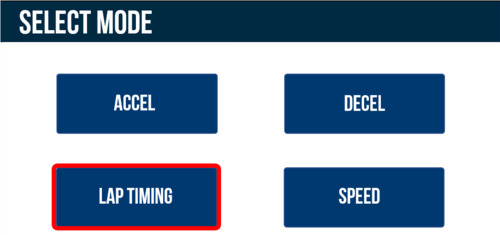
- Press the Settings button and select the Track Database Load button.
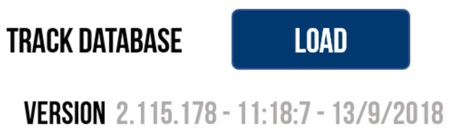
- Your VBOX Touch will start to load the file, which will update the tracks list but not overwrite any existing track information. The progress of the track database update will be displayed via the LEDs. Each lit LED will represent 25% of the process and all LEDs will switch off when the process is complete.
- You will see the message 'Database Loaded' confirming it has loaded successfully.
View the latest track list by clicking on the image and use the Country dropdown menu.