Speed Display Mode – VBOX Touch 1.5
More detailed information about the Speed Display Mode and relevant settings and configurations on VBOX Touch using firmware version 1.5.
| The Speed Display Mode allows you to view live speed data. You have 3 screen options; Speed, VMAX and Average Speed. You access the speed menu by pressing the Mode button at the bottom of the screen and selecting Speed. |
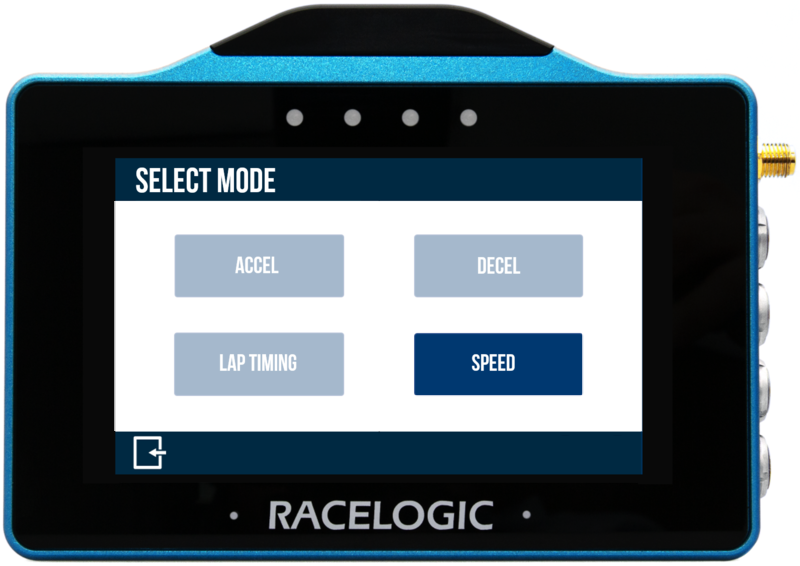 |
| The last selected Speed Display Mode will be displayed after each power cycle. |
Speed Display Mode Overview
| There are 3 different Speed Display screens that you can move between by using the Forward and Back arrows at the bottom of the screen or by swiping left or right. |
Speed Display - Speed Screen
| This is the default speed screen and it displays live speed data. If you have selected a Target Speed in the Speed Settings, it will be displayed in grey underneath the live speed. |
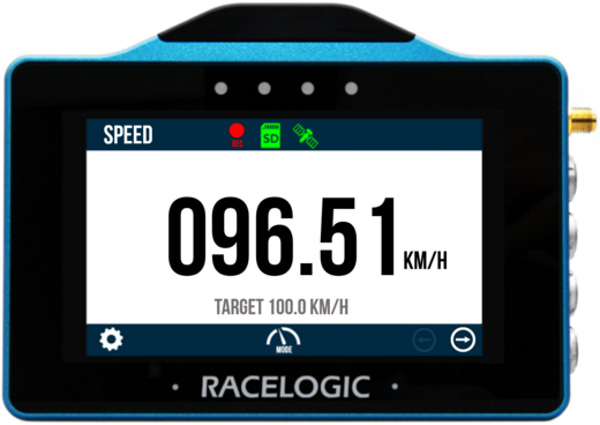 |
| If the vehicle is travelling slower than 0.5 km/h or if VBOX Touch has lost its satellite lock (less than 4 satellites), the speed value will be 000.0. |
Speed Display - VMAX Screen
|
This screen displays the absolute top speed reached until you press the Reset button at the bottom of the screen. If you have set a Target Speed in the Speed Settings, it will be displayed in grey underneath the VMAX value. |
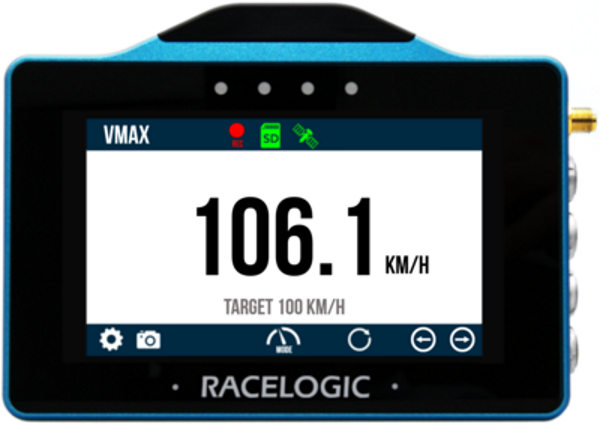 |
Speed Display - Average/Distance Screen
|
Formatted in two halves, the Average/Distance screen displays both the average speed and the distance travelled (since the last boot-up or power cycle) on the same screen any time that VBOX Touch detects movement. The average speed is displayed using either continuous or moving calculations. You can reset the screen at any time by pressing the Reset button at the bottom of the screen. If you have set a Target Speed in the Speed Settings, it will be displayed in grey underneath the average speed. |
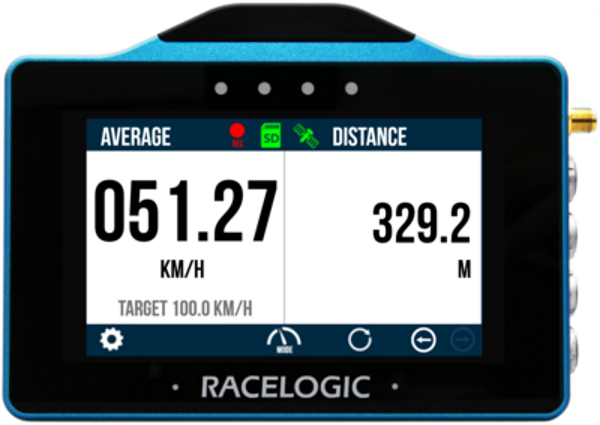 |
Speed Display Settings
| You can access the Speed Display settings by pressing the Settings button at the bottom left of the screen and selecting Speed. |
_600px.png?revision=1) |
| To return to the main screen, press the Exit button at the bottom left. |
Decimal Places
 |
| You can adjust the number of decimal places displayed for speed values across all the Speed displays. You can choose between 0, 1 (default) and 2 decimal places. Tap the button to cycle through the options. |
Speed Display Smoothing
 |
| If required, the live speed values displayed can be smoothed. Your options are 0.0 s, 0.25 s (default), 0.5 s and 1.0 s. These time values refer to the amount of time that the displayed data is averaged by. Tap the buttons to change the smoothing levels. |
| IMPORTANT This option will smooth live speed displays in all relevant screen modes. |
|
Notes:
|
V Avg Mode
 |
|
You can change whether the average speed on the Average Speed Screen is calculated as Continuous or Moving.
|
Distance Display
_Distance-display.png?revision=1) |
|
This setting lets you change the unit used for the distance travelled when you are using the Average/Distance screen. The Distance Display setting will toggle between Feet/Miles (if the Distance unit is set to feet in the General Settings) or will toggle between Metres/Kilometres (if the Distance unit is set to metres in the General Settings) |
Set a Target Speed
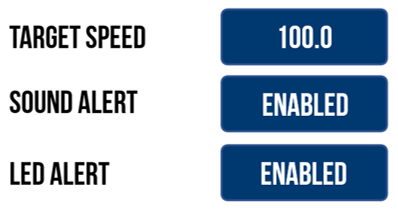 |
|
You can define a target speed that will be displayed underneath the speed value on the speed screens. You can choose whether to enable or disable an audible alert (continuous beep for 2 seconds) along with a visual alert (all 4 LEDs will flash green) when you reach the target speed. Alerts will only show once unless the vehicle speed has dropped below 50% of the set Target Speed. Enabling one, or both, of the alerts will set the target speed and also allow you to access the sub-menu where you can define the target speed condition by pressing the target sped value and then using the presented keypad. |
_-_No_Frame_600px.png?revision=1) Target Speed Keypad Example |
|
To save the value inputted, press the Confirm Button on the bottom right of the screen, or press the Cancel Button on the bottom left of the screen to return the Settings screen without saving. The value will be remembered after each power cycle. Note: Speed can be entered up to 1 decimal place. |
Reset
Selecting the Reset button at the bottom right of the screen will reset all results shown on the current screen. When pressed, the LEDs will briefly flash green twice.
