Connecting Tyre Temperature Sensors to VBOX Video HD2
- Last updated
- Save as PDF

Introduction
The RLACS272 tyre temperature sensors have been specifically designed for use with VBOX Video HD2 to measure the highly transient surface temperature of a tyre, providing invaluable information for chassis tuning and driver development. They are available in two field of view options: 60° and 120°, and each sensor can measure up to 16 temperature points on an object, with surface temperatures ranging from -20 to +300°C.
Using VBOX Video Setup Software, the infrared channels can be assigned to Heat Block elements to represent live tyre temperatures.

The user must survey each tyre to ensure the selected infrared beams are focused on appropriate spots across the tyre surface. Both shoulders of the tyre and 2 additional spots in between should be referenced to ensure full coverage, as shown by the green dots in the image below.

For further information, the IR Tyre Temperature Monitoring System datasheet is available on the VBOX Motorsport website.
Survey Procedure
Step 1 - Hardware Install
Install the infrared temperature sensors and wiring loom on to your vehicle, making sure the sensors are positioned directly opposite and central to each tyre surface.
Two 3.2 mm holes are available on either side of each sensor for securely mounting them to the chassis. Alternatively, 3M Dual Lock can be used, however it is advisable to tether them to the chassis as well.

Be aware of the order in which the infrared beams are arranged when mounting the sensors, shown in the image below (Note the orientation of the sensor in the diagram). This is important when selecting which infrared channels to use from the inside shoulder of the tyre to the outside shoulder of the tyre.
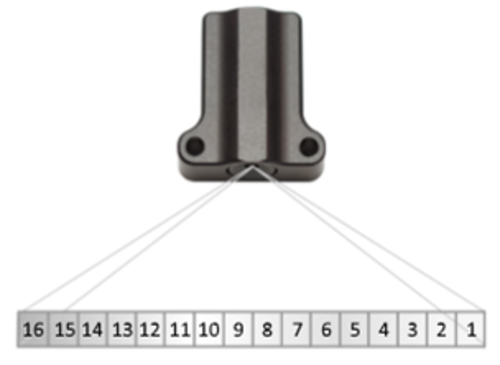
After the installation is complete, ensure to plug the Lemo connector from the infrared Tyre Temperature Monitoring loom in to the 'CAN / SER' socket on the back of the VBOX Video HD2.
Step 2 - Calibration Scenes
Calibration scene files are required to identify which infrared channels to use over the surface of a tyre in order to guarantee full coverage.
When a hot object is passed in front of the sensors, the VBOX HD2 Heat Block Elements associated with the infrared channels will react by changing colour. This can be seen in the screen shot below – infrared channels 6, 7, 8 and 9 from the Front Right sensor are detecting heat from the hot object positioned in front of the sensor.
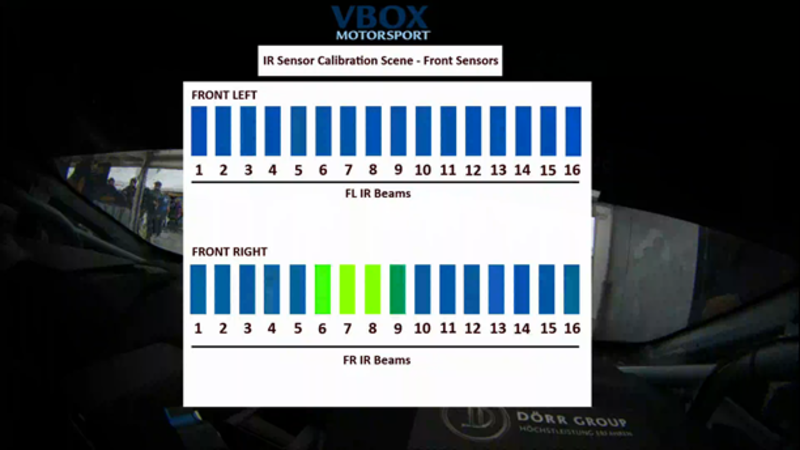
The Calibration scene files can be found on our VBOX Motorsport website. There is one for the front sensors and another for the rear sensors. Please install one of these calibration scenes on to the VBOX Video HD2 and proceed to Step 3.
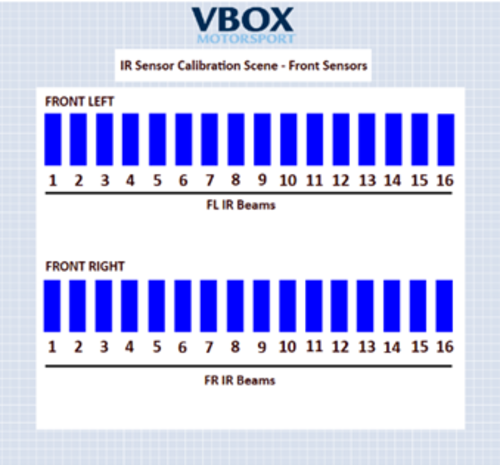 |
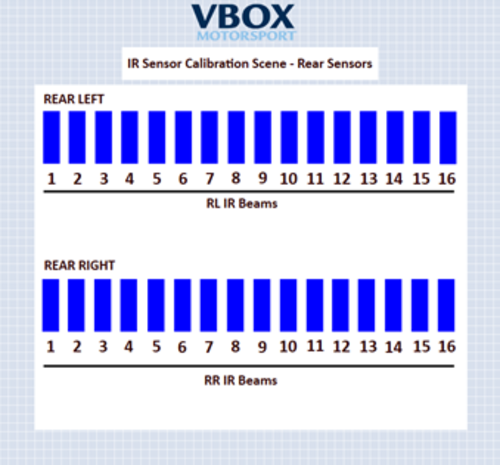 |
Step 3 - Infrared Channel Referencing
A hot object is required to trigger the infrared channels. In this case we have used a heat gun to apply temperature to piece of aluminium.

Use the HD2 Video Preview feature, either on a mobile device or a laptop, and then move the hot object in front of a sensor at chosen spots on across the tyre surface. The Heat Block elements in the calibration scene will react as you move the hot object in front of each sensor.
Note: The video preview has a 1 or 2 second delay.
Survey 4 relevant infrared channel numbers across the tyre surface, and then repeat the process for each sensor.
Note: Only 2 sensors can be calibrated at one time using the HD2 video preview, please install the 2nd calibration scene to complete the process for the 2 remaining sensors.
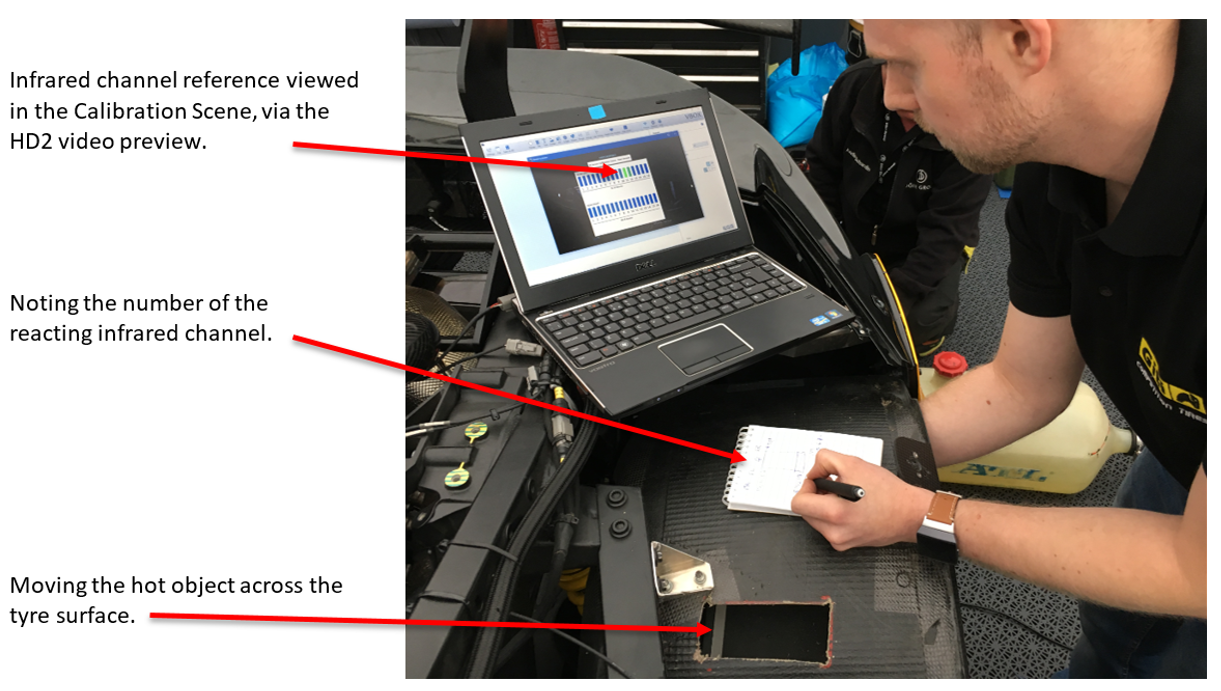
Step 4 - Scene Configuration
Install ‘RL_TyreTemp_Monitoring’ on to the VBOX Video HD2. This scene configuration file is available to download from the VBOX Motorsport website.
The scene has been configured to work straight away after installing the sensors and loom. However, the pre-selected infrared channels may not cover the entire tyre surface due to variables such as, tyre width, and the standoff distance between the sensor and the tyre surface.
To change the pre-selected infrared channels to the ones noted down during Step 3, follow the steps below:
- Open the VBOX Video Setup Software, click ‘Settings’ from the top left corner of the screen, then select ‘CAN’.
- Select ‘Vehicle Database’ from the Source drop down menu. Select ‘Racelogic’ from the first drop down menu, and then ‘Tyre Temperature Sensors’ from the second drop down menu.
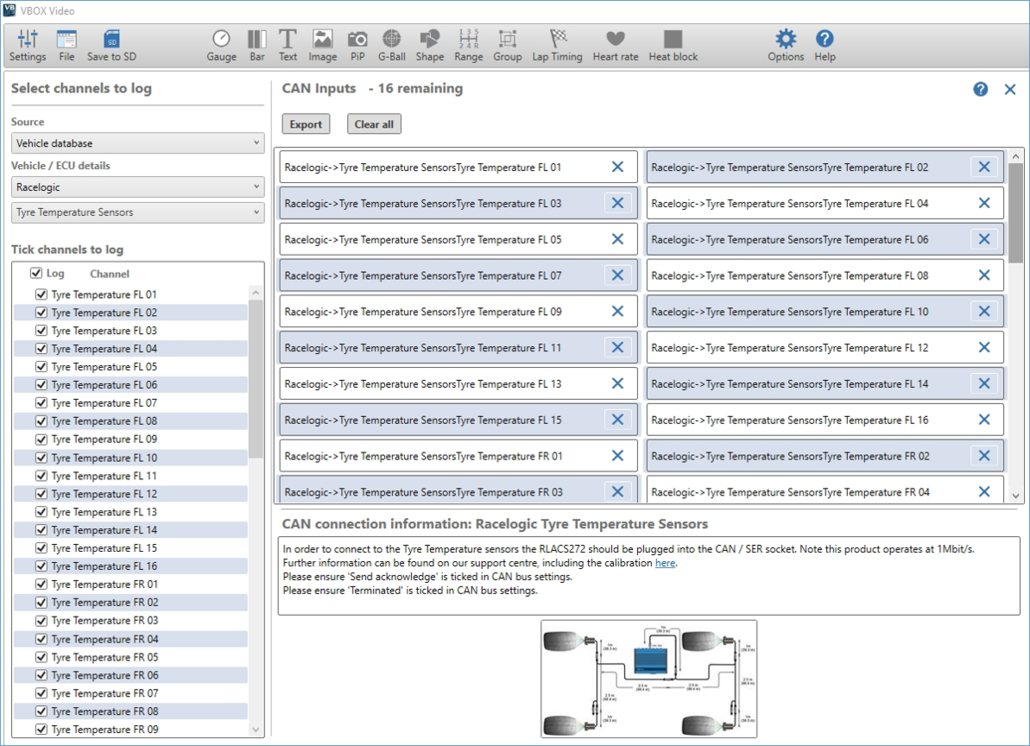
Alternatively, download the IR Temperature Sensors CAN file from here, and then load it in to the HD2 setup software by selecting ‘User configurable’ from the Source drop down menu, and clicking ‘Load database’.
- Click the ‘Clear all’ button to remove the pre-selected infrared CAN Channels.
- Select the 4 infrared channels per sensor noted down during Step 3 from the list of available CAN messages in the ‘Tick channels to log’ section.
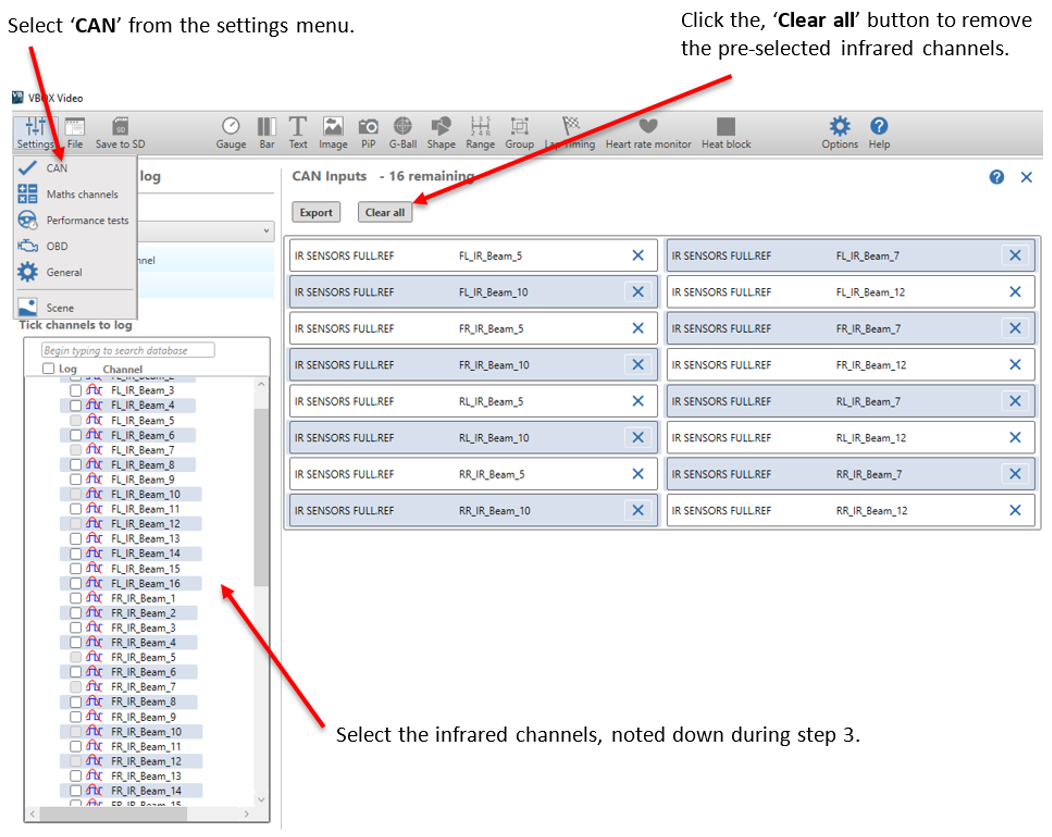
- Assign the new infrared channels to the corresponding Heat Block elements in the scene configuration. Select ‘CAN’ from the Parameter section, then select the applicable infrared channels from the drop down below.
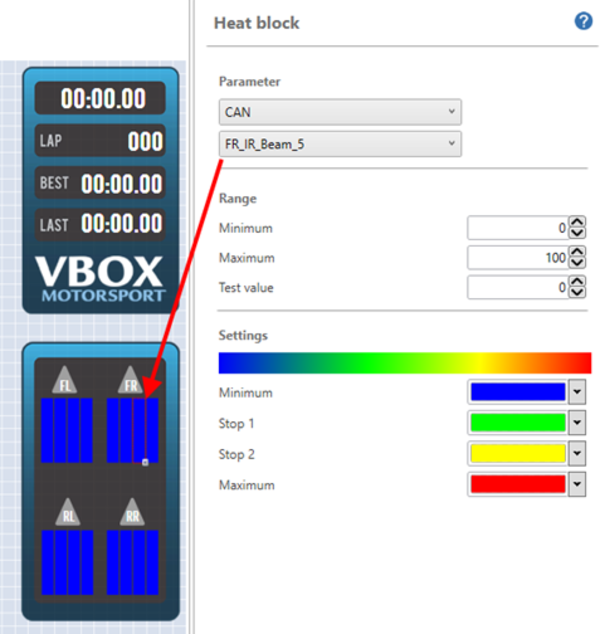
The Heat Block colours can be changed depending on user preference, as well as the maximum and minimum temperature range.
Note: If changes to the temperature ranges or colour are required, these changes will have to be applied to all Heat Block elements to ensure they all react in the same way.
After the new infrared channels have been assigned to each Heat Block, save your scene configuration to the HD2 Setup Software, and then install it on to VBOX Video HD2 via the SD card.
Step 5 - Double Check!
After updating the infrared channels in the scene configuration, it is very important to double check each sensor is operating correctly via the HD2 Video Preview feature. Please make sure each heat block element is reacting by moving something hot in front of the sensor at the previously referenced spots on the tyre surface. If calibrated correctly, all 4 heat block elements should change colour at each referenced spot.
If there are any problems, please contact support@racelogic.co.uk.
