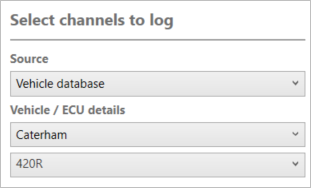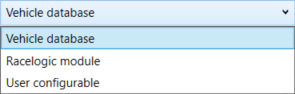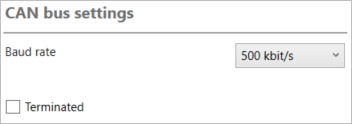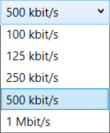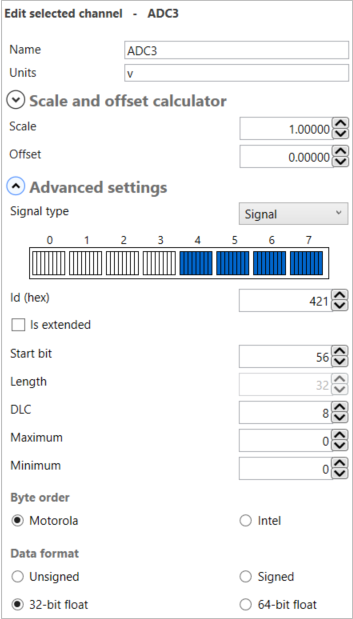CAN Menu - VBOX HD Lite
- Last updated
- Save as PDF
The CAN menu contains settings for selecting channels, CAN inputs and CAN bus settings.
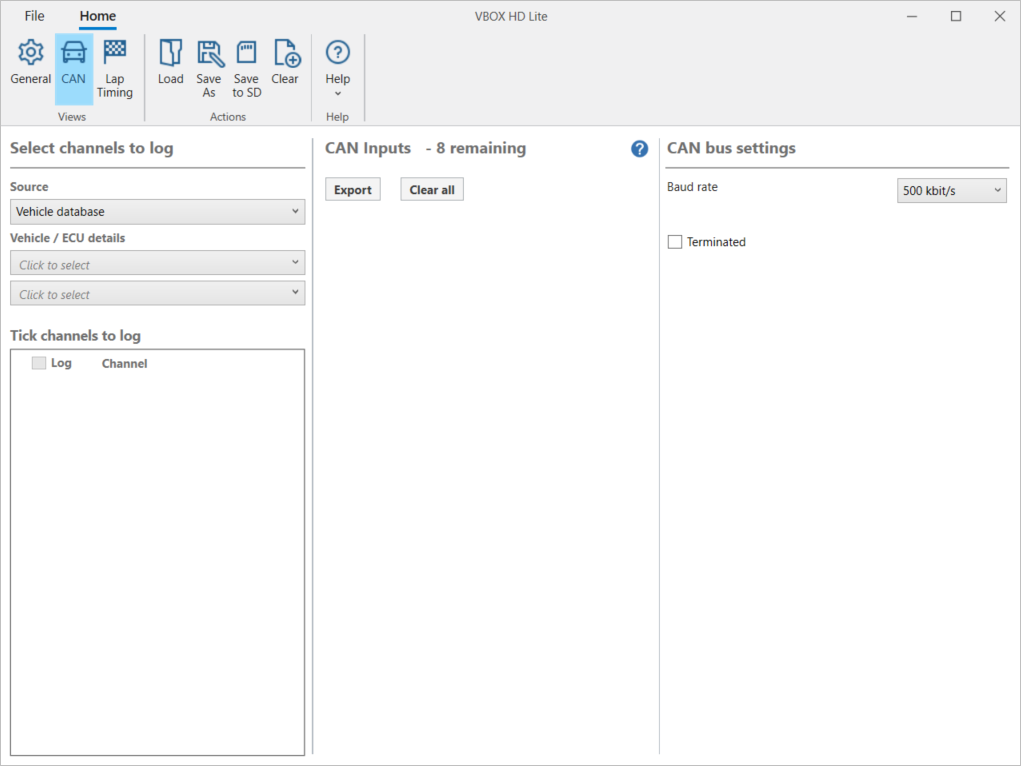
Select channels to logThis area lets you choose the source and type you are using for your CAN channels. Source You have 3 source options for the CAN channels: Vehicle database (default) The Racelogic Vehicle CAN Database contains hundreds of different signals for many different makes and models of vehicles. Racelogic module You can log data from other Racelogic modules, such as ADC, IMU, YAW, FIM and TC modules. Note: In order to communicate with Video VBOX units, Racelogic modules must be set into Timed CAN mode. For more information on how to do this, please see the user guide for the module in use. User configurable This will cause a button to appear labeled ‘Load database’. Select this button to load your own CAN database file (.REF, .DBC, .VCI). The channels will then appear for you to select. |
|
|
Vehicle/ECU details When you have selected Vehicle database as your source, you can click on the Vehicle/ECU details dropdown menus to see lists of the available vehicle makes and models and select the one that applies to you. |
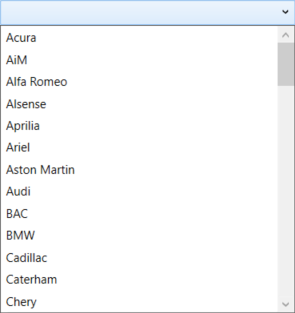 |
|
Tick channels to log After selecting the Source, you will see a list of available channels you can log. Tick the tick box for a channel to select it. |
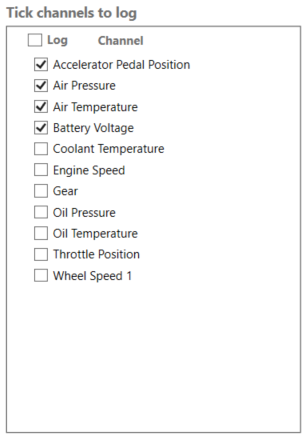 |
CAN Inputs - X remainingThis area will display the selected inputs along with the remaining available inputs. You can click on the Export button to export a .ref file containing the selected channels. Click Clear all to remove all selected inputs.
|
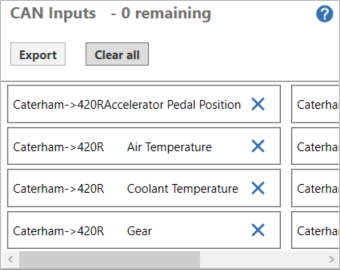 |
CAN connection informationIf it is available, the software will provide you with CAN connection information for the vehicle you have selected. |
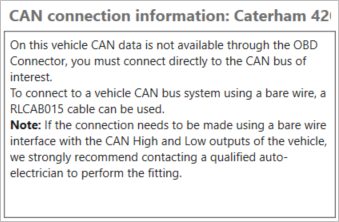 |
CAN bus settingsBaud rate You can change the CAN baud rate in this area. The default baud rate is 500 kbit/s, but you also have the following options:
Terminated The VBOX HD Lite contains an active termination between 0 Ohms and 120 Ohms. You can enable/disable the CAN termination by ticking or unticking this setting box. This is disabled by default. |
|
|
Edit selected channel This area gives you the option to rename a selected channel or to change its units. Scale and offset calculatorThis area lets you apply scale (multiplier) and offset (add or subtract) values to convert the data into a more meaningful format. Advanced settingsSignal type:
If you do configure a multiplexor message then another 2 fields will appear:
Start bit: The individual bit where the CAN message begins. Length: The length of the CAN message DLC: Data length code - Length of the data in the CAN message Maximum: maximum value Minimum: Minimum value Byte order You can select the byte order that is applicable to your test. Your options are:
Data format You can select the data format you wish to use. Your options are:
|
|