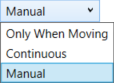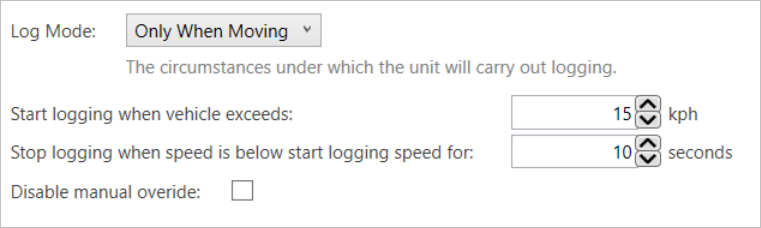General Menu - VBOX HD Lite
- Last updated
- Save as PDF
The General menu is where you set the base settings for the VBOX HD Lite, such as the Orientation, Time Zone and the Log Mode you wish to use.
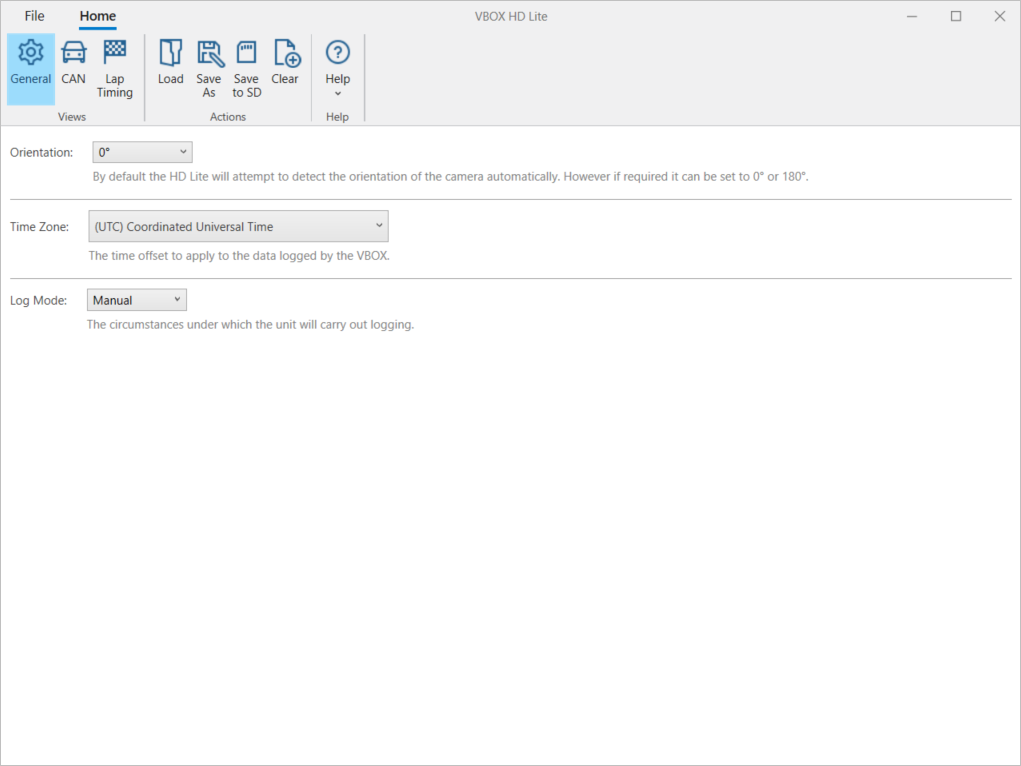
OrientationYou have three video orientation settings to choose between: Auto 0° 180° By default HD Lite will attempt to automatically detect its orientation and then apply the applicable video orientation setting. If you know that you will be mounting HD Lite the correct way, select the 0° setting. If you know that you will be mounting the HD Lite upside-down, select the 180° setting. |
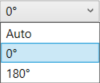 |
Time ZoneOpen the dropdown menu to select the relevant time zone for the location you are in. |
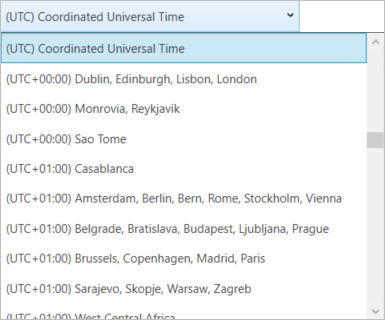 |
Log ModeYou have 3 available logging modes to choose between: Only When Moving (default) You can use the Record button to stop and start the logging. Continuous Manual Disable manual override: Tick this box to disable the Record button from stopping the logging when you are using Only When Moving and Continous. This is disabled by default.
Note: When the HD Lite is power-cycled, this setting will return to the setting defined in the RLC file on the microSD card. |
|