Media
File Formats
This page contains information about the compatible media for the LabSat 4 Replay Only variants.
Recorded data consists of the following files:
- .LS4
The RF signal data is stored in a raw binary file with the extension .LS4. - .ini
The configuration used to record and replay the data is stored in a file with the extension .ini. - .ser
Data from a RS232 log file is stored in files with the extension .ser. - .LS4D
The data from the configured digital channels will be stored in a file with the extension .LS4D. - .txt
Data from a CAN log file is stored in a readable text file.
|
Note: Labsat 4 can also replay .LS3W files recorded by a LabSat 3 Wideband. |
|
IMPORTANT When a LabSat 4 scenario is copied to from one media to another, you must make sure that all the files that are associated with that scenario are copied together. |
SD Cards
The 8 GB SD card that is included with LabSat 4 can be used for firmware upgrades.
You can also transfer files to and from the internal SSD with SD Cards.
You cannot use it to replay scenario files.
|
Notes:
|
USB Storage Device
LabSat 4 has a Host USB port that you can use to connect a USB storage device in .ext4 format.
You can replay directly from the USB storage device and also use it to transfer files to and from the internal SSD.
Solid State Drive (SSD)
Supplied SSD
LabSat 4 includes a Samsung PM893 SSD with 7.68 TB of storage that LabSat 4 will use to replay scenario files from.
The SSD will also include demo files:
- File name as displayed on LabSat 4 Display: SatGen_Static_Demo_10Min
Duration: 10minutes
Scenario Type: SatGen Simulation
RF CH1: BW 59.5MHz QUA 2bit CF 1581.840MHz
RF CH2: BW 59.5MHz QUA 2bit CF 1255.351MHz
RF CH3: BW 59.5MHz QUA 2bit CF 1189.622MHz
- File name as displayed on LabSat 4 Display: UK_Dynamic_Demo
Duration: 18minutes
Scenario Type: Real World Recording
RF CH1: BW 20MHz QUA 2bit CF 1575.420MHz
RF CH2: BW 40MHz QUA 2bit CF 1176.450MHz
RF CH3: BW 20MHz QUA 2bit CF 1227.600MHz
SSD Installation
The SSD included with your LabSat 4 is removable. To remove or insert the SSD, you must first remove the lid on LabSat 4. Push down the lid release lever on the rear panel while you push the lid towards the back of the unit. You can then remove the SSD by gently lifting it by the attached tag.
You can reattach the lid to the unit by positioning the locating lugs by the mounting holes with the LabSat logo facing forward. Press the lid down and slide it towards the front of the unit. The lid will automatically lock in place when it is closed correctly.
|
IMPORTANT LabSat 4 must be powered down while you remove or re-insert the SSD. |
SSD Format
Select the following options to format the SSD via the front panel display on LabSat 4:
MENU -> File -> Format SDD -> Yes.
_300px.png?revision=1) |
_300px.png?revision=1) |
.png?revision=1) |
|
IMPORTANT When you format the SSD all the recorded data on the SSD will be erased. |
Network Share
You can also connect to and use Network File Systems (NFS), such as Windows File Explorer and high-speed Network Attached Storage (NAS) devices to manage scenario files. High-speed Network Attached Storage (NAS) devices can also be used for scenario storage and for scenario replays.
File Access
You can view and manage the available files on the internal SSD by connecting your LabSat 4 to a PC with an Ethernet cable. Go to the LAN settings on the LabSat 4 display to find the unit's IP address.
Menu -> Setup -> LAN
If required, you can enable and define a static IP address in the LAN settings. Open a file explorer window on your PC and enter \\<IP address> in the address bar.
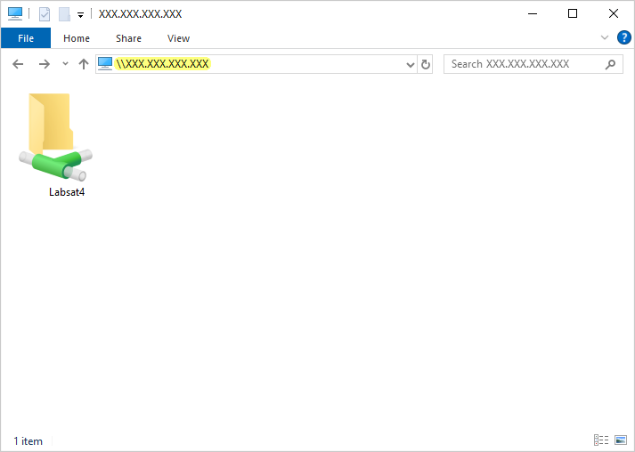
| Note: If you have enabled Network Security on LabSat 4, you must enter a username and password to access the LabSat4 folder. You can read more about Network Security and how to access the files when it is enabled here. |
