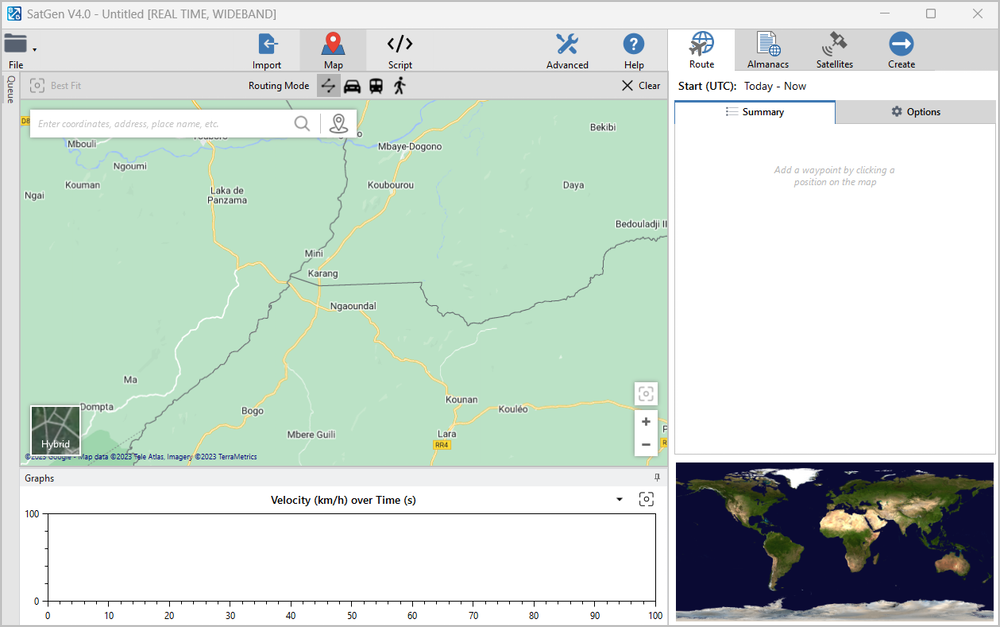This page covers the initial information that is useful to know about SatGen 4 before you start using it.
SatGen is a great tool to use when you wish to test your device in locations that you’re unable to visit, including hostile environments and areas with strict travel restrictions. It also eliminates the cost and inefficiency of performing multiple field tests and it allows you to test at any point in time, past or future. You can create scenarios to test specific product attributes, such as geofencing, and you can add timed stops to simulate multi-stop routes.
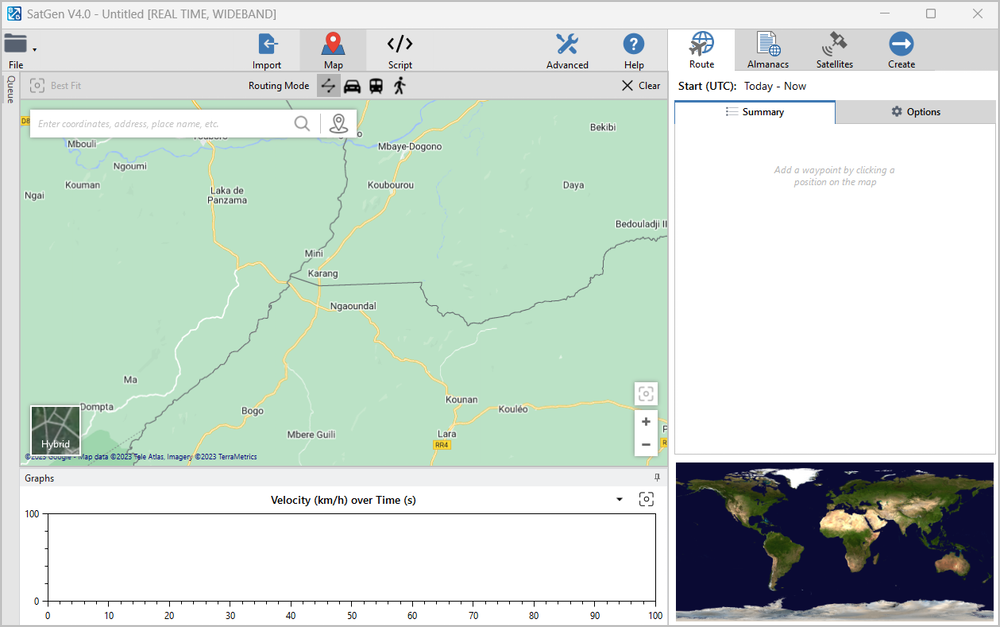
Running Modes
SatGen 4 has the following running modes:
Demo Mode
|
SatGen 4 will automatically open in demo mode unless you have a dongle connected. This mode is intended to be used for demonstration and familiarisation purposes.
The demo mode will, however, limit the functionality of the software. It can only use GPS L1 signals and can only create scenario files that are up to 120 seconds in duration. This is sufficient for a demonstration scenario but is not a duration that can be used as a device testing file.
|
Operational Modes
To make full use of SatGen 4 and create files for device testing, you have to use the security dongle you received when you purchased the SatGen configuration.
|
When you install the security dongle for the first time, you must make sure that your computer is connected to the Internet. This will allow for the automatic download of the relevant drivers for your security dongle.
For normal operation, you must make sure that the dongle is installed and recognised by the computer before you open the SatGen 4 software.
When you insert the security dongle into the USB port of your computer, it will automatically install and indicate that it is installed correctly with a red light.
|
 |
|
SatGen 4 can operate in different running modes depending on the type of security dongle you are using. The system options are:
- Single constellation
- Dual constellation
- Triple constellation
- Real Time
- Wideband
Note: It is essential that you keep your dongle safe as it cannot be replaced. If you need a new dongle, you must re-purchase a full version of the SatGen 4 software.
|
Note: The running mode will be indicated in the title bar.
Configuration
|
The SatGen software comes with the following configurations:
- SatGen 4 Single Constellation – This version allows for easy generation of data into LabSat scenario files for replay with LabSat, LabSat 2 or LabSat 3 simulator systems. The software will create a single constellation file for GPS L1, Galileo E1, GLONASS L1 or BeiDou B1.
- SatGen 4 Dual Constellation – This version allows for easy generation of data into LabSat scenario files for replay with all hardware versions of LabSat simulator systems. The software will create single or dual constellation files for GPS L1, Galileo E1, GLONASS L1 or BeiDou B1 in any two or single-constellation combination.
- SatGen 4 Dual Constellation - Real Time – This version allows for easy generation of data into LabSat scenario files for replay with all hardware versions of LabSat simulator systems or Real Time output. The software will create single or dual constellation files for GPS L1, Galileo E1, GLONASS L1 or BeiDou B1 in any two, single constellation combination or a live signal stream to a LabSat RT with less than a 1-second’s latency.
- SatGen 4 Triple Constellation – This version allows for easy generation of data into LabSat scenario files for replay with all hardware versions of LabSat simulator systems. The software will create three, two or single constellation files for GPS L1, Galileo E1, GLONASS L1 or BeiDou B1 in any constellation combination.
- SatGen 4 Wideband – This version allows for easy generation of data into LabSat scenario files for replay with all hardware versions of LabSat simulator systems. The software will create triple, dual or single constellation files for GPS L1, Galileo E1, GLONASS L1 or BeiDou B1 in any constellation combination for all LabSat variants or GPS L1C/A, L1P, L1M, L2C, L2P, L2M, L5I, L5Q, Galileo E1, E5a, E5b, E6, GLONASS L1OF, L2OF, BeiDou B1I, B2I, B3I, NavIC SPS L5, SPS S, in LabSat 3 Wideband format only.
|
Generating Trajectory Data or Simulations
|
There are several ways to generate files and simulations with SatGen 4:
Scenarios
Use the inbuilt map to search for a location or enter the coordinates directly.
Click on the link above to see the step-by-step instructions for creating a static scenario.
Use the inbuilt map to draw a dynamic route.
Click on the link above to see the step-by-step instructions for creating a dynamic scenario.
Create a route using either the predefined examples or by entering user-generated commands to control the position, velocity and dynamics of the output file.
Click on the link above to see the step-by-step instructions for creating a script-based scenario.
Create a route that uses custom leap seconds.
Click on the link above to see the step-by-step instructions for creating a leap-second scenario.
Simulations
Create a live signal output for the current time or a live signal output for a specified time and date when using a LabSat Realtime unit.
Click on the link above to see the step-by-step instructions for creating a real time simulation.
Import an NMEA file with the planned trajectory to run a space simulation in SatGen 4.
Click on the link above to see the step-by-step instructions for creating a space simulation.
Import a File
Import route files in the following formats:
|
Example Files
SatGen 4 has three pre-recorded example files that you can import and use. Click on the relevant link below to see the import instructions: