Accel Test Settings
The Accel Test Settings menu screen enables you to configure an acceleration test. It contains start/end, alerts, and 1 ft rollout options. You can change the settings by pressing the corresponding button next to an option. Return to the main settings screen by pressing the Exit button in the bottom left corner.
You can view the parameters for the test on the display via the Accel Test parameters.
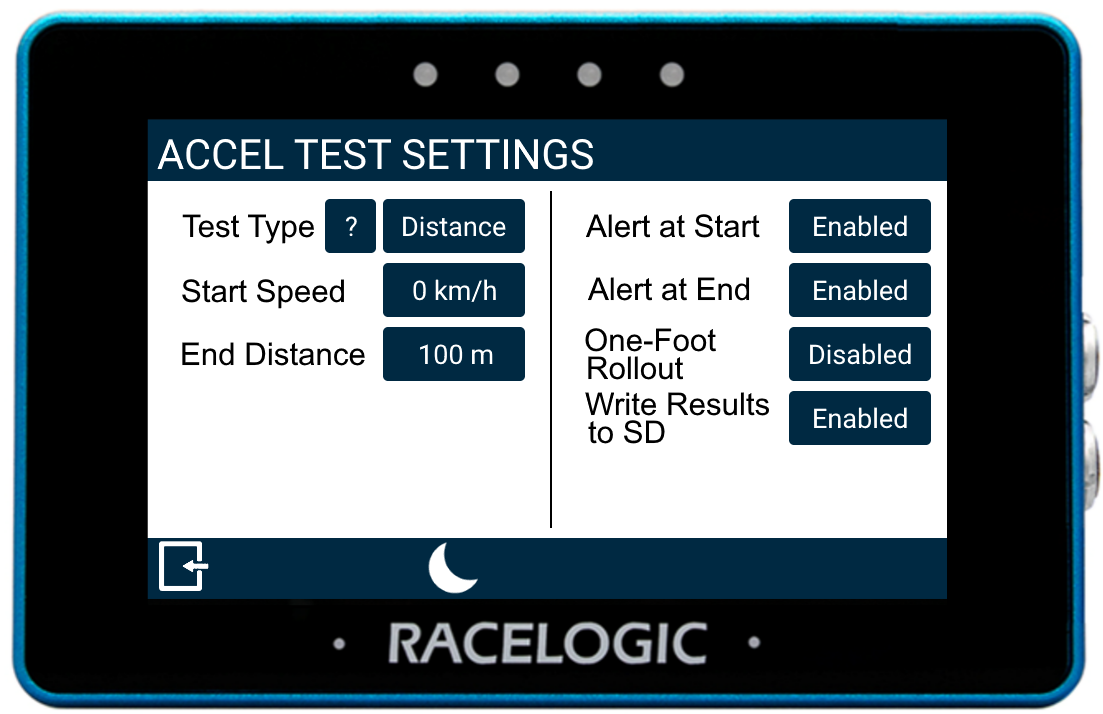
Press the Test Type button to choose between Speed, Distance, 0-Speed-0 (e.g. 0–100–0) or VMAX.
Press the question mark to view more information about the test types. The displayed parameters will depend on the chosen test.
Speed Test Parameters |
Distance Test Parameters |
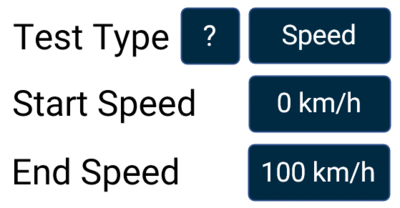 |
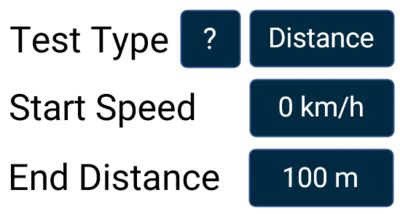 |
0-Speed-0 Test Parameters |
VMAX |
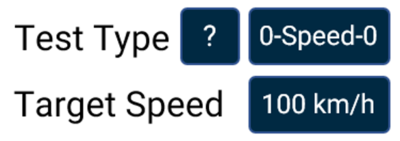 |
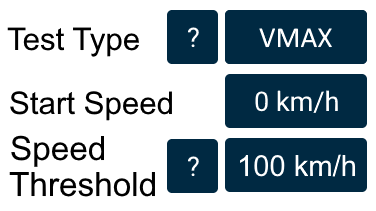 |
| Test Type | Parameters | |
|---|---|---|
| Speed | Start Speed (km/h or mph) Minimum input: 0; maximum input: 998.9 |
End Speed (km/h or mph) Minimum input: Greater than 5 km/h and Start Speed +1; maximum input: 998.9 |
| Distance | Start Speed (km/h or mph) Minimum input: 0; maximum input: 998.9 |
End Distance (m or ft) Minimum input: 1; maximum input: 99999 |
| 0-Speed-0 | Target Speed (km/h or mph) Minimum input: 5 km/h; maximum input: 998.9 |
|
| VMAX |
Start Speed (km/h or mph) if < 1, the test will start when vehicle moves from stationary. |
Speed Threshold (km/h or mph) Ends when speed is > speed threshold and it has stopped accelerating. |
Start/End Conditions
You can define the start and end conditions by pressing the corresponding buttons and using the presented keypad.
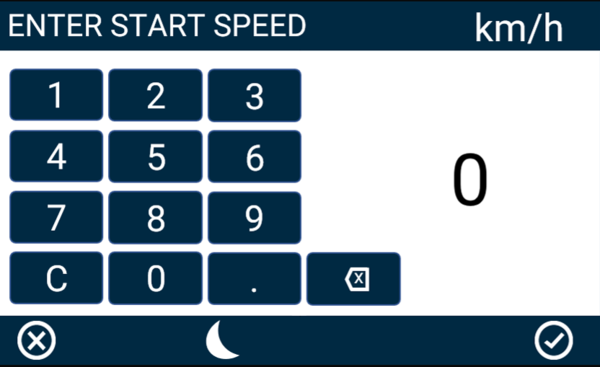
An example of the Start Speed Keypad
Save the selected value by pressing the Confirm button in the bottom right corner. Press the Cancel button in the bottom left corner to return to the Custom Test screen without saving.
Note: You can enter speed in values with up to 1 decimal place.
To save the range, press the Confirm button in the bottom right. Press the Cancel button in the bottom left of the screen to go back to the Accel Mode screen without saving.
Alert at Start

Select to enable audible and visual alert signals when the accel test start speed criteria are met. The unit will briefly beep and the 4 LEDs across the top of the device will flash green.
Alert at End

Select to enable audible and visual alert signals when the accel test end speed criteria are met. The unit will beep and the 4 LEDs across the top of the device will flash green.
One-Foot Rollout

If enabled, all tests will not commence until a 1 ft or 0.305 m distance has been covered. You can find more information on the one-foot rollout here.
Note: If you enable One-Foot Rollout, the label 'ONE FOOT ROLLOUT ENABLED' will be appended to each logged test result on the SD card.
Write Results to SD

Select to enable the accel test results to be written to an inserted SD card.
If the device cannot detect an SD card:
- the unit will beep
- the 4 LEDs across the top of the device will flash red
- the unit will emit an audible tone
- a 'NO SD CARD' message will display
