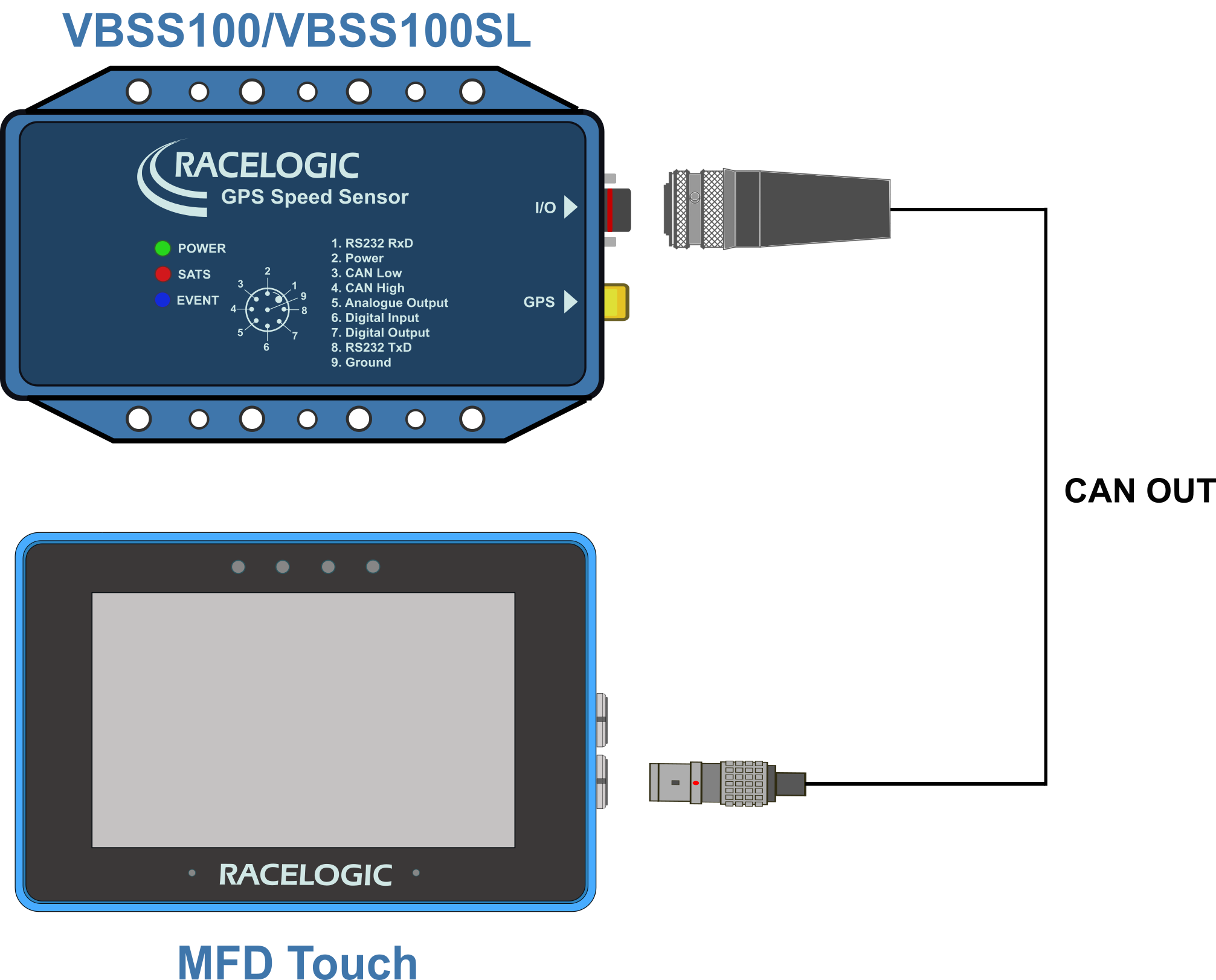Registration
Connectors
You can find more detailed connector information on the PIN OUTS page.
Left Side
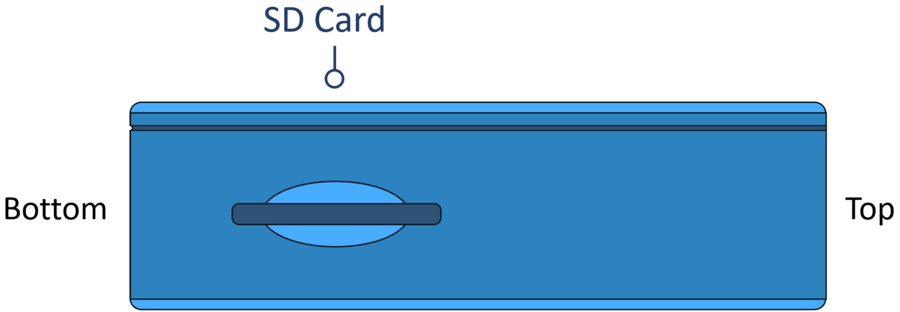
SD Card
The unit uses an SD card to save and load settings, save test results and update the firmware. You can find more information here.
Right Side
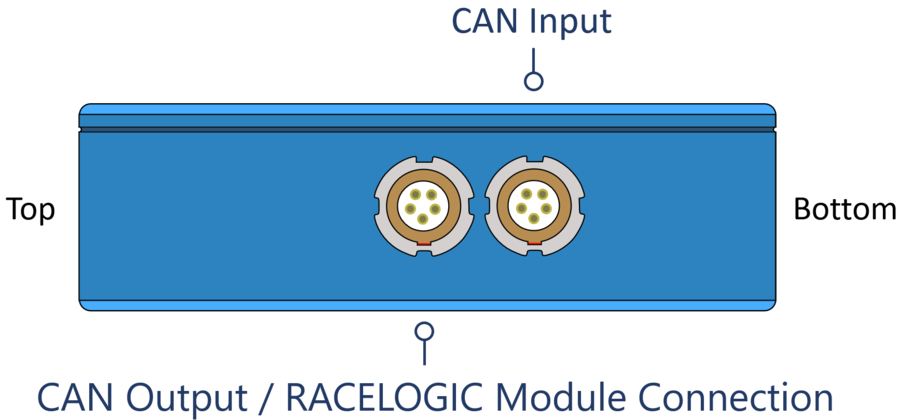
The bottom MFD Touch Lemo port is for connecting CAN to the VBOX using the supplied RLCAB005-C cable. CAN Output is also available on this port by using an RLVBACS024 CAN splitter. You can find more information here.
CAN Output / RACELOGIC Module Connection
The top MFD Touch Lemo port is for CAN Output. More information on this is available here.
You can use MFD Touch as part of a daisy chain with additional Racelogic modules connected to the VBOX.
Connection to VBOX 3i ADAS
MFD Touch connects to VBOX 3i ADAS with the supplied RLCAB005-C cable, from the Bottom CAN socket on the MFD Touch to the RL CAN port on the VBOX 3i ADAS.
_750px.png?revision=1)
If you are using a CAN Hub, you connect MFD Touch with the supplied RLCAB005-C cable from the the Bottom CAN socket on MFD Touch to the MFD port on the CAN Hub.
You can use MFD Touch as part of a daisy chain with additional Racelogic modules connected to VBOX 3i ADAS.
Connection to VBOX 3i / VBOX 3i Dual Antenna / VBOX 3i RTK
MFD Touch connects to VBOX 3i with the supplied RLCAB005-C cable, from the Bottom CAN socket on the MFD Touch to the CAN port on the VBOX 3i.

If you are using a CAN Hub, you connect MFD Touch with the supplied RLCAB005-C cable from the the Bottom CAN socket on MFD Touch to the MFD port on the CAN Hub.
You can use MFD Touch as part of a daisy chain with additional Racelogic modules connected to VBOX 3i.
Connection to VBOX 3iS / VBOX 3iS Dual Antenna RTK
When connecting MFD Touch to a VBOX 3iS/3iSR, you must connect the cable labelled "CAN OUT + POWER" to the bottom port on the MFD Touch.
If you are using a wiring loom, you must identify and connect the connector labelled "CAN OUT + POWER" to the bottom port on the MFD Touch. If you need help identifying the connector, you can find the relevant cable drawing here.

Connection to VBOX 100 Hz Speed Sensor
When connecting MFD Touch to a VBOX 100 Hz Speed Sensor, you must connect the cable labelled "CAN OUT" to the bottom port on the MFD Touch.
If you are using a wiring loom, you must identify the CAN Out connector and connect it to the bottom port on the MFD Touch. If you need help identifying the connector, you can find the relevant cable drawing here.
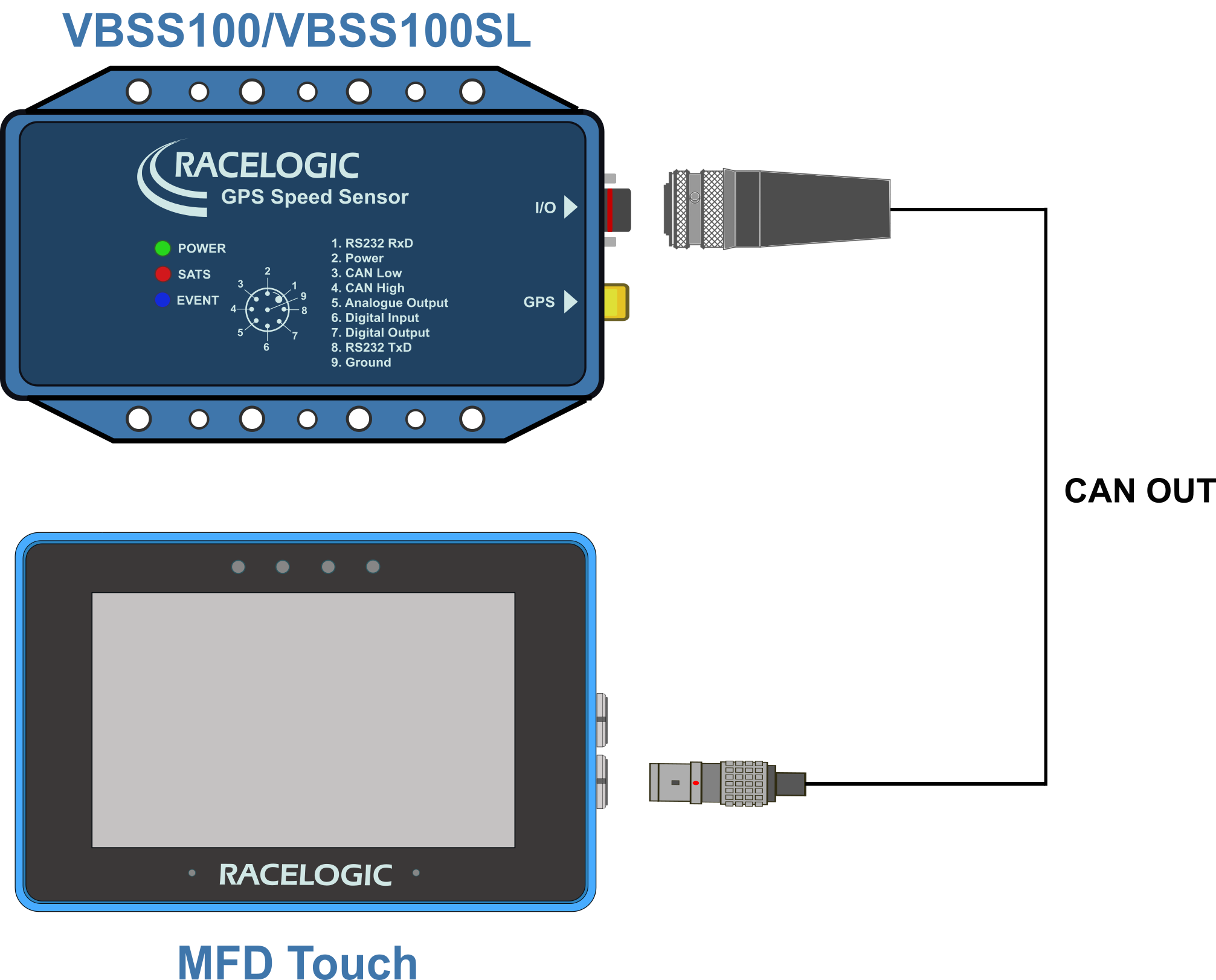
Mounting
MFD Touch is supplied with a Swivel Neck Richter Suction Mount (RLACS277) for mounting onto a vehicle windscreen. It can also be secured using the ¼ 20 TPI UNC screw thread on the back of the unit.

What’s Included
| Product Code |
Quantity |
Description |
| VBMFDT |
1 |
MFD Touch Unit |
| RLCAB005-C |
1 |
VBOX to VBOX Module Cable (2 m) |
| RLACS331 |
1 |
Swivel Neck Richter Suction Mount |
| RLACS313 |
1 |
8 GB SD Ultima Pro UHS-1 Memory Card |
Hardware Overview
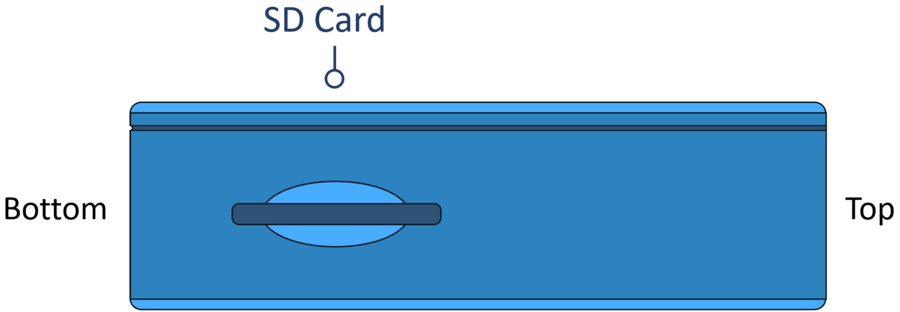
SD Card
The unit uses an SD card to save and load settings, save test results and update the firmware. You can find more information here.
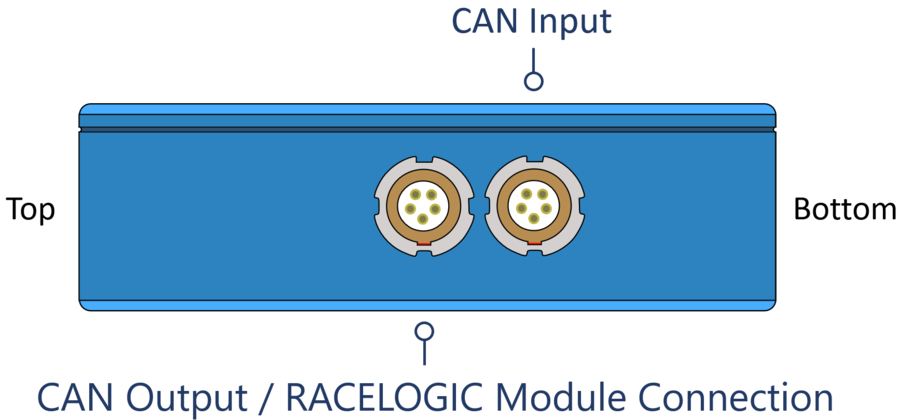
The bottom MFD Touch Lemo port is for connecting CAN to the VBOX using the supplied RLCAB005-C cable. CAN Output is also available on this port by using an RLVBACS024 CAN splitter. You can find more information here.
CAN Output / RACELOGIC Module Connection
The top MFD Touch Lemo port is for CAN Output. More information on this is available here.
You can use MFD Touch as part of a daisy chain with additional Racelogic modules connected to the VBOX.
SD Card
MFD Touch uses an SD card inserted in to the Left Side of the Unit to save and load settings, save tests results and update the firmware. The unit is supplied with an 8 GB SDHC card in a FAT32 file format, which is the only file format supported. If you are looking to purchase a new SD card, it is recommended that any card used has a write speed of above 7 MB/s (4 MB/s absolute minimum) and a speed class of 10 (4 absolute minimum). Racelogic recommend SD cards from quality brands such as Transcend, SanDisk, Kingston or Lexar to ensure best results.
IMPORTANT – If an SD card is formatted in the exFAT or NTFS file formats, it will need to be reformatted into a FAT32 file system before it will work with a VBOX Touch unit. More information on this can be found here.
Screen Overview
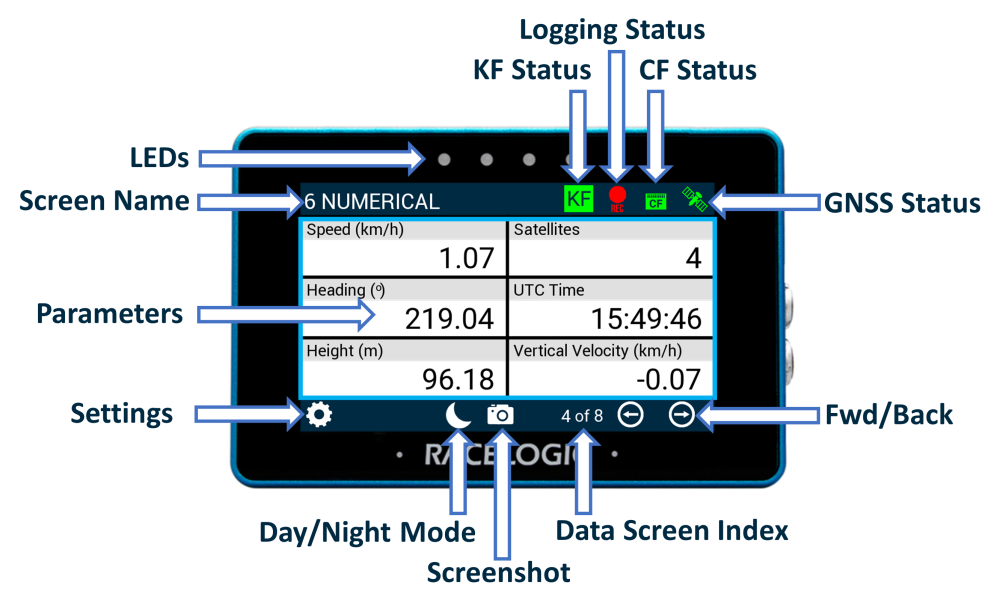
Setup
- Connect the Swivel Neck Richter Suction Mount (RLACS277) to the rear of the unit and attach it to the vehicle windscreen.
- Connect the power via the Power socket.
- Insert the SD card into the Side of the Unit.
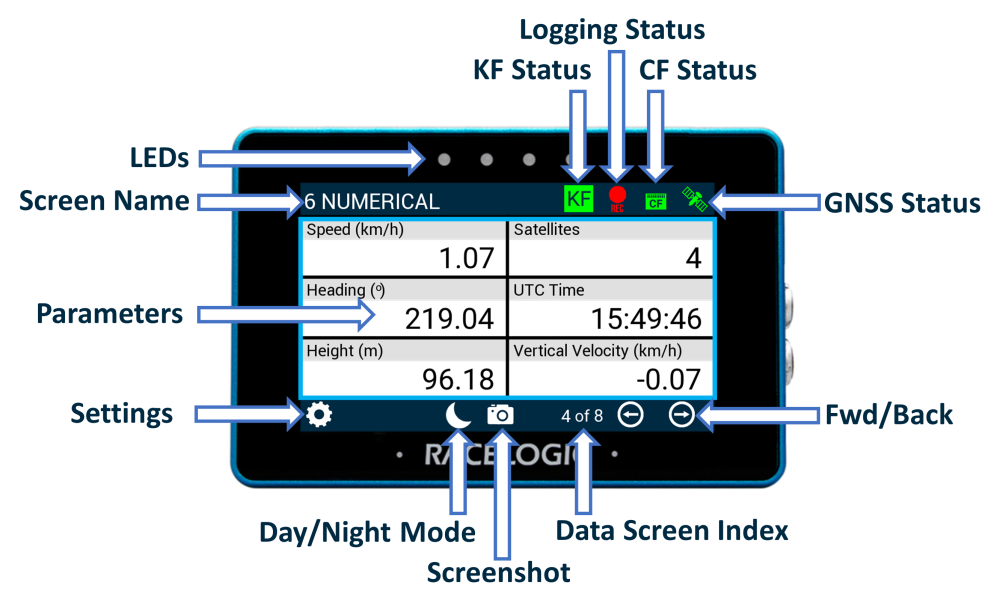

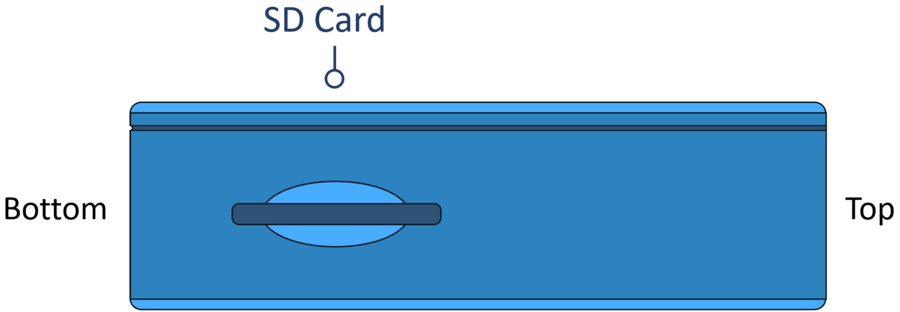
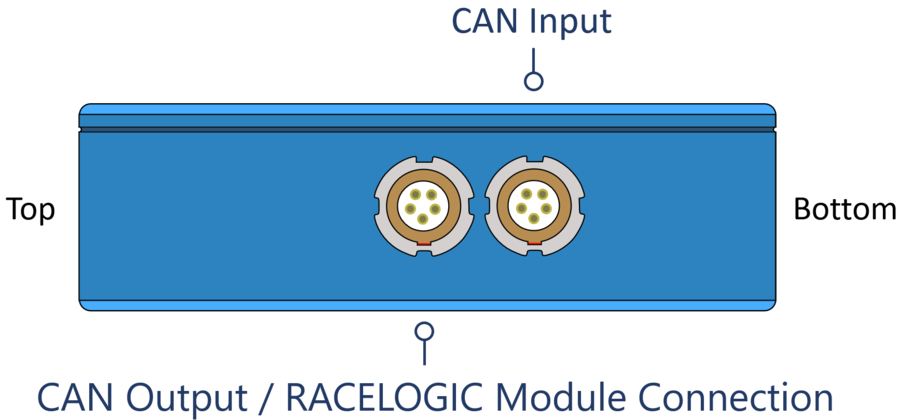
_750px.png?revision=1)