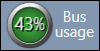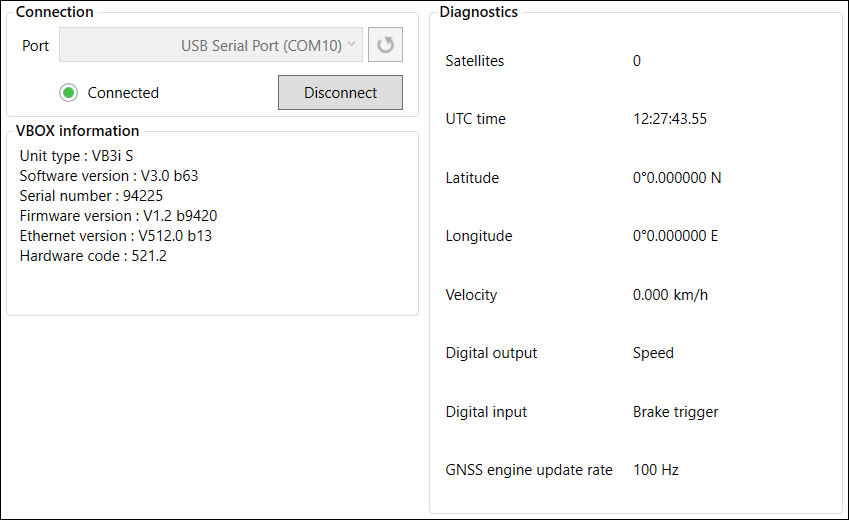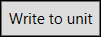Introduction
This is a general overview of the VBOX Setup software, connected to the VBOX 3iS Dual Antenna RTK, and its functionality. You can use the VBOX Setup Software to configure VBOX 3iS Dual Antenna RTK (VB3iSDR). It provides greater functionality in comparison to using the Front Panel or a VBOX Manager.
Connection
To configure a VBOX 3iS unit, it needs to be connected to a power source and a computer.
Configuration is performed using VBOX Setup Software, which can be downloaded here. Using the supplied loom, connect an RLCAB001 cable to the SERIAL lead and connect the serial plug to the computer's serial port – this can be done via a serial > USB converter if required.
IMPORTANT
Microsoft Windows 7 SP1 or newer is required (must be compatible with .Net Framework 4.7.1)
Once physically connected and powered, open the software and use the drop-down list to select the correct COM port that your VBOX 3iS unit is connected to. VBOX Setup automatically connects to the selected device and enters the setup screen for your unit.
.png?revision=1)
Note: An auto-detect message may appear if the baud rate has been changed from the default value - select ‘Yes’ to allow the different baud rates to be scanned.
Settings Menus
The sidebar enables you to switch between the different settings menus; General, GNSS, IMU, ADAS, CAN, Serial, Digital I/O and Tests. Click on the menus below to view more information.

.png?revision=1)


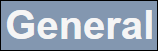
.png?revision=1)