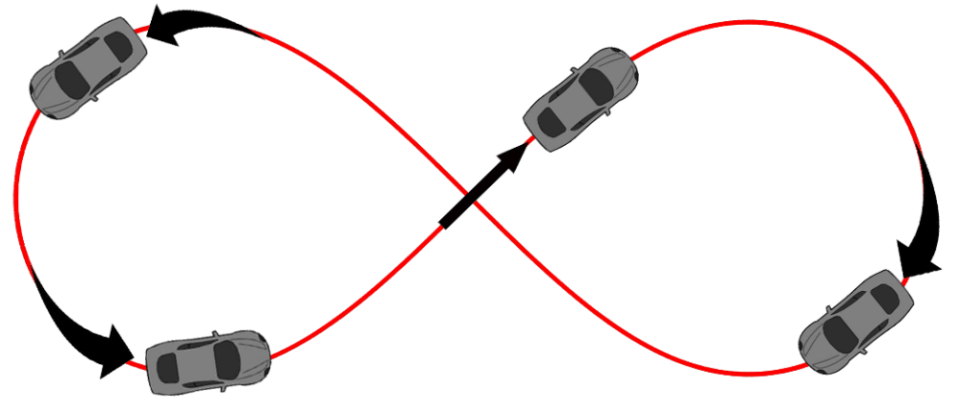04 Installing and Connecting VBOX 3i RTK
Best practice is to make sure that you have all the necessary equipment ready before you start installing systems on vehicles.
Required Equipment to set up VBOX 3i RTK
- VBOX unit
- Power cable
- USB cable
- Antenna(s)
- Antenna cable(s)
- Laptop
- VBOX Setup
Modules and accessories
This is a list of peripherals that you can use with your VBOX 3i unit. Click on the product name to see the kit you need to use it.
- ►IMU
-
- IMU unit
- IMU cable (RLCAB119)
- ►NTRIP modem
-
- NTRIP Modem
- Supplied NTRIP antenna
- SIM card/Mobile Phone
- NTRIP to VBOX Cable (RLCAB170)
- Laptop/mobile device for configuration
- Network information (if using SIM Card and internal modem)
- ►Base Station
-
- Base Station Unit
- Pole/Mast
- Antenna (ACS279)
- Antenna Cable (RLCAB101-3)
- Base Station Radio (RTM24MBS)
- Radio Antenna (RLACS218)
- Cable (RLCAB105)
- ►DGPS Radios
-
- Radio Unit (RTM24MBC)
- Radio Antenna (RLACS218)
- Cable (RLCAB005)
- ►ADAS Radios
-
- Radio Unit (RTMXB2)
- Radio Antenna (RLACS218)
- Cable (RLCAB005)
- ►VBOX Manager
-
- VBOX Manager Unit
- Power cable (RLCAB005-C)
- ►Survey Pole
-
- Survey Pole
- Survey Antenna (RLACS320)
- Survey antenna cable (RLCAB067)
- ►Survey Trolley
-
- Survey Trolley kit
- TNC-to-SMA cable
- Surveying rucksack
- Telescopic pole
- Li-ion battery pack
- Stainless Steel Offset Bracket
- 5/8" stainless steel nut
- Rover wheel
- Telescopic handle
- Extension cable (SMA)
- Telemetry antenna
- Telemetry antenna bracket with nut
- Ground plane antenna
- TNC-to-SMA antenna cable
- Survey Trolley kit
- ►CAN Hub
-
- CAN Hub unit
- CAN Hub connection cables (2 x RLCAB005-18)
Setup
| IMPORTANT Connect the Antenna(s) to the VBOX unit before you connect the power. |
VBOX 3i RTK
You can read more about how and where to place the GNSS antennas here.
Note: The primary antenna (RLACS283) must be connected to antenna port A and the secondary antenna (RLACS156RTK) must be connected to antenna port B.
|
_(24.10.23)_1000px.png?revision=1) |
DGPS/RTK
Differential GPS (DGPS), or Differential GNSS (DGNSS) as it is also known, is a system that provides positional corrections to GNSS signals. DGNSS uses a fixed, known position to adjust real-time GNSS signals to eliminate pseudorange errors. You can set up your own base station, use an already set up base station or use an NTRIP modem to provide these correctional messages to your VBOX unit.
- ►Connect to Base Station via radio link
- Note: If you need information about how to set up your Base Station, you can find it here.
- Connect the Radio Antenna to the DGPS Client Radio.
- Place the Radio Antenna on the vehicle roof.
Note: The Radio antenna must be at least 50 cm away from any other radio antenna. - Connect one end of an RLCAB005 cable to the port on the Radio unit.
- Connect the other end of the cable to the CAN port on VBOX 3i RTK.

- ►Connecting to Configured NTRIP Modem
- Note: If you need to Configure your NTRIP Modem, you can find the instructions here.
Using SIM Card Using Wi-Fi Connection - Attach the supplied antenna (ANTMSTUBSMAM) to the SMA connector on the top of the unit.
- Connect the Hirose end of the RLCAB170 to the Hirose connector at the bottom of the NTRIP modem.
- Connect the other end of the RLCAB170 cable to the CAN port on the VBOX 3i RTK.
This cable provides power to the modem from the VBOX unit.
- When it has connected to the network provider, the unit will briefly display a Connected (mobile data supplier) message.
The NTRIP modem will reboot and attempt to connect to the internal modem you have configured. -
When it has connected to the NTRIP server, the unit will briefly display the RTCM Streaming message.
-
Check that the DIFF LED on the VBOX unit is solid green, indicating that it is receiving DGPS corrections.
- Attach the supplied antenna (ANTMSTUBSMAM) to the SMA connector on the top of the unit.
- Connect the Hirose end of the RLCAB170 to the Hirose connector at the bottom of the NTRIP modem.
- Connect the other end of the RLCAB170 cable to the CAN port on the VBOX 3i RTK.
This cable provides power to the modem from the VBOX unit.
-
The modem will power up and connect. When it is connected, the unit will briefly display “Wi-Fi Connected”.
If it cannot connect to the configured Wi-Fi hotspot on power up, it will automatically restart and become a configuration access point. See the instructions for configuring the NTRIP modem for the first time for the steps to configure the Wi-Fi hotspot again.
-
When it has connected to the NTRIP server, the unit will briefly display the RTCM Streaming message.
-
Check that the DIFF LED on the VBOX unit is solid green, indicating that it is receiving DGPS corrections.
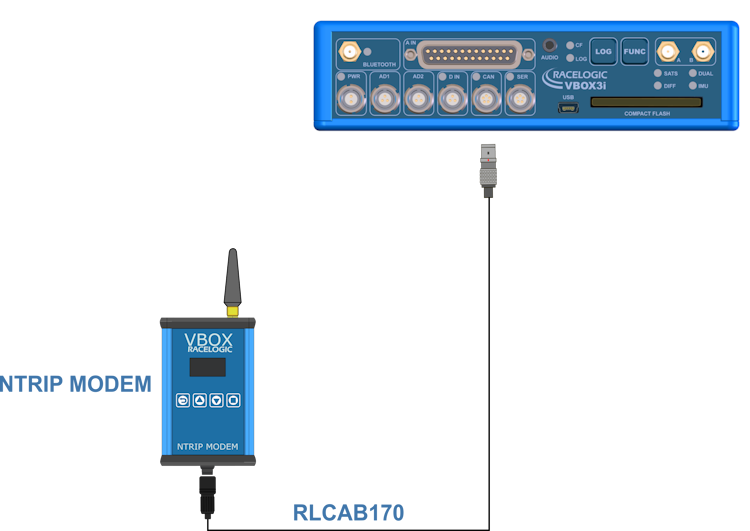
Inertial Measurements
- ►IMU
-
Racelogic's Inertial Measurement Unit (RLVBIMU04) provides highly accurate measurements of pitch, roll, and yaw rate using three rate gyros, as well as x, y, and z acceleration via three accelerometers.
- Mount the IMU in the test vehicle (use the appropriate method based on your IMU variant, mounting accessories and test scenario).
- Connect the Lemo connector of the RLCAB119 cable to the CAN/KF port on the IMU unit.
- Connect the analogue connector on the other end of the cable to the A IN port on the front panel of the VBOX 3i RTK.
- Apply power to the VBOX unit.
IMPORTANT
If you are using IMU Integration, you must disable it before you set any vehicle or line reference points. You can enable it again after you have finished setting the points.Integration
When you have connected the IMU to the VBOX unit, you must configure the IMU integration in VBOX Setup.
Initialisation
When using IMU integration, an initialisation phase is required. This will happen when the IMU is connected to the VBOX unit after being set up. The initialisation process will automatically run after the VBOX unit has successfully gained satellite lock. When the initialisation process is complete, the IMU LED on the front panel of the VBOX unit will start flashing green.
Kalman Filter Calibration
When using an IMU filter it is important to perform the full calibration procedure before meaningful testing commences. The calibration procedure is a series of specific manoeuvres that should be performed that help the Kalman filter characterise the outputs from the IMU.
- Click here to see the Kalman filter calibration information.
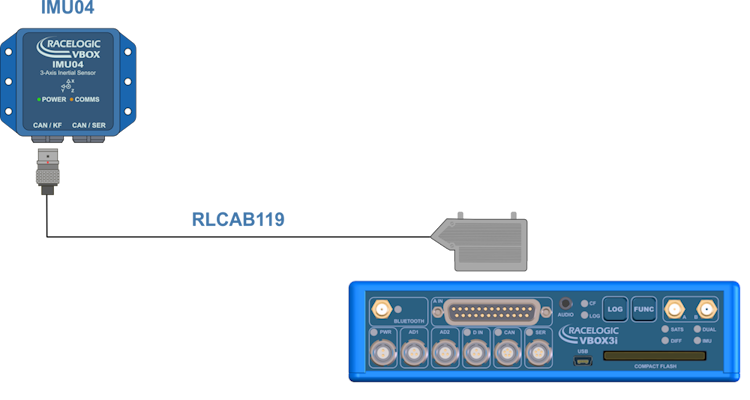
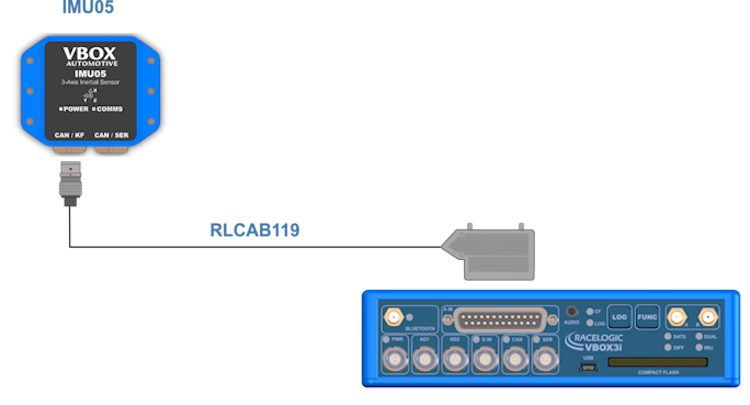
Radios
- ►ADAS Radios
-
- Connect the Radio antenna to the Radio unit.
- Place the antenna on the car roof.
Note: The Radio antenna must be at least 50 cm away from any other radio antenna. - Connect one end of an RLCAB005 cable to the port on the Radio unit.
- Connect the other end of the cable to the SER port on the VBOX 3i RTK.

CAN
- ►CAN Hub
-
- Connect one end of an RLVBCAB005-018 to the VB CAN port on the CAN Hub.
- Connect the other end of the cable to the CAN port on the VBOX 3i RTK.
- Connect one end of a second RLVBCAB005-18 to the VB SER port.
- Connect the other end of the second cable to the SER port on the VBOX 3i RTK.
_1000px.png?revision=1)
Displays
- ►MFD Touch
-
- Connect the RLCAB005-C cable to the bottom port on the right-hand side of the MFD Touch.
- Connect the other end of the cable to the CAN port on the VBOX 3i RTK.

- ►VBOX Manager
-
- Connect the RLCAB005-C cable to one of the two ports on the left-hand side of the VBOX Manager. You can use either connector for this functionality.
- Connect the other end of the cable to the CAN port on the VBOX 3i RTK.

Survey Equipment
- ►Survey Pole
-
- Assemble the pole by screwing the two pole halves together.
- Attach the survey antenna (RLACS320) to the threaded top of the pole.
- Connect the antenna cable ( RLCAB067) to the port on the survey antenna.
- Connect the other end of the antenna cable to the primary antenna port (A) on VBOX 3i RTK.
- ►Survey Trolley
-
Connect
- Connect one end of a 5-pin LEMO cable (RLCAB005) to the port on the VBOX Telemetry Radio.
- Connect the other end of the cable to the SER port on VBOX 3i RTK.
- Connect the Li-ion battery pack to the PWR port on the VBOX 3i RTK.
- Connect the TNC connector on the TNC-to-SMA cable to the connector on the GPS ground plane antenna.
- Connect the SMA connector to the primary antenna connector (A) on the VBOX 3i RTK.
- Make sure that you secure all connected units in the surveying rucksack and that you tie the antenna cables to the telescopic pole with the supplied velcro wraps.
Common system configurations - connection diagrams
- ►VBOX 3i RTK with NTRIP

-
- ►VBOX 3i RTK with NTRIP and IMU

-
- ►VBOX 3i RTK with Base Station

-
- ►VBOX 3i RTK with Base Station and IMU

-