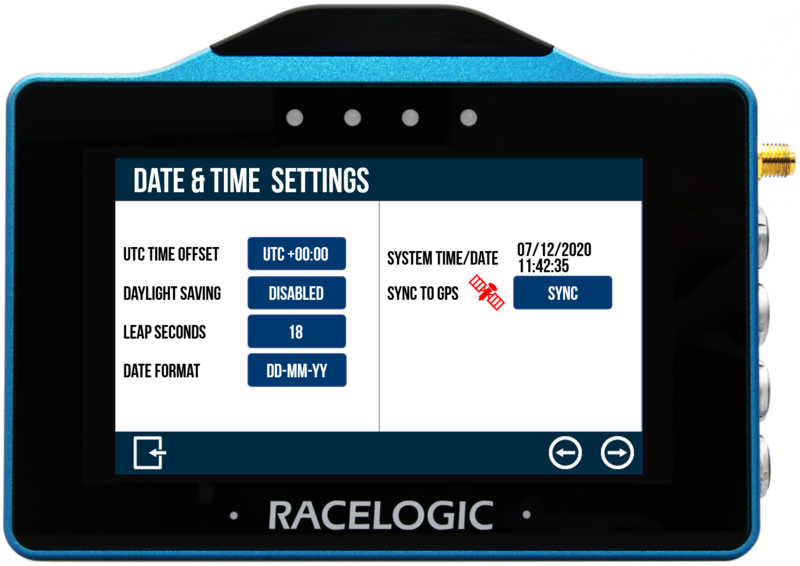Release Notes – VBOX Touch Firmware
Many of the changes have been made as a direct result of customer feedback requesting new features. Some changes have been made to fix bugs and other issues found during testing. The VBOX Touch firmware includes some significant changes and brings additional functionality to the unit.
- Download the latest VBOX Touch firmware.
- Instructions on how to upgrade the firmware can be found here.
Racelogic strongly recommend that all users upgrade to the latest firmware release to take advantage of the new features and benefit from the improved stability.
V 1.5.1.22 - 7/2022
For VBOX Touch V2 only (VBTOUCH-V2)
New Features
- Adds support for the new 25 Hz GNSS engine
- GNSS engine included in V2 hardware available from July 2022
- Addition of miles/kilometres option for distance on Average Speed screen
- User can now change between metres/kilometres, or feet/miles for distance display on Average Speed screen, previously only metres or feet were available
Enhancements
- Removed direct navigation between different settings menus
- Each settings menu is now separate and you cannot navigate between them by swiping on the screen or pressing the arrows.
- Changed the result rounding to match VBOX Test Suite
- Occasionally, results could be 0.01s out between VBOX Touch units and VBOX Test Suite software
- “Alert at target” now resets when it detects a speed that is below 50% of the target speed
- When “Alert at target” was reset previously, it would only reset once the vehicle became stationary. Now the reset occurs when it detects a speed that is below 50% of the set target speed
Fixes
- Lateral and Longitudinal acceleration channels now show zero when they detect < 4 satellites
- Lateral and Longitudinal Acceleration channels were previously displaying values when the satellite count was 3. Anything below 4 should display the data as 0 for all GNSS channels
- The decel test speed setting was not always updated to reflect unit changes
- Changing the speed units could result in the decel test using the previous speed value (but displaying new units) until after performing a power cycle
- Issue on the average speed screen when crossing midnight UTC has been resolved
- When crossing midnight UTC the elapsed distance could reset to zero and the average speed would change to show live speed
- Stint time was incorrect after performing a cold start while moving
- If you performed a GNSS coldstart while the vehicle was moving and the unit was running lap timing, the stint time would resume counting from the last known value rather than from zero after the next stint time reset
V 1.4.0.19
Fixes
Addressed issue where user scripts could crash when sat lock is acquired.
V 1.4.0.18
Enhancements/ New Features
New Acceleration Test Screens
It is now possible to conduct 4 concurrent acceleration tests, visible via 2 new acceleration screens - Secondary and Best Results. The new screens can be accessed by selecting the Forward and Back arrows on the bottom right of the screen when within Accel Mode or by swiping the screen left or right.
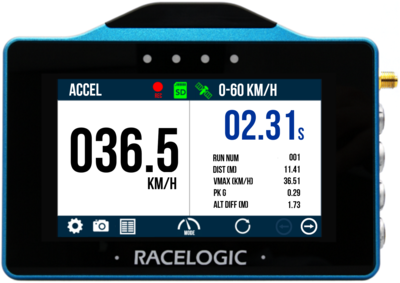 Primary Accel screen |
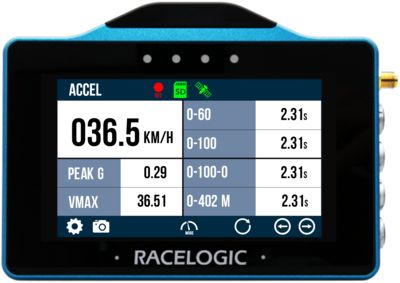 Secondary Accel screen |
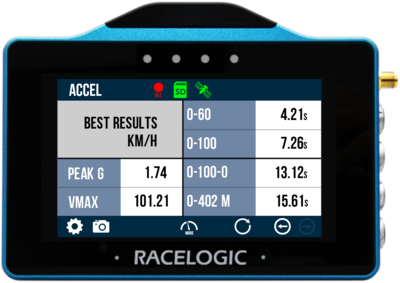 Best Results Accel screen |
Default tests are 0–60, 0–100, 0–100–0 and 0–¼ mile, however custom tests can be defined using the Start and End Parameters options within the Accel Settings menu.
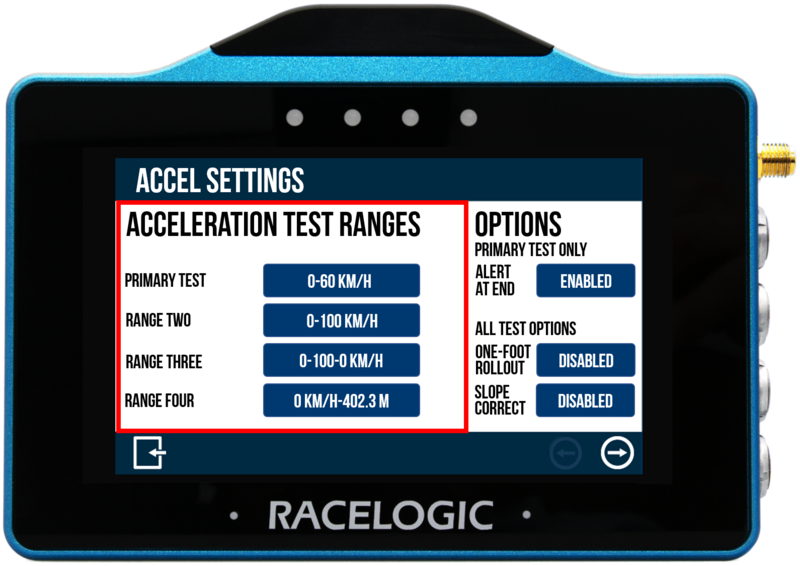
Accel test range options
Along with accessing the Accel Settings in the usual way by pressing the Settings Button on the bottom left of the screen and then selecting the Accel option, it is now also possible to define a test range by double tapping on an existing test range header or result within the Secondary screen.
Serial Output
Serial output is now available from the top CAN/Serial port of VBOX Touch. It allows you to either connect VBOX Touch with a computer using an RLCAB001 and conduct online testing with VBOX Test Suite, or to output lap timing parameters. Serial output can be enabled within a new Serial Port Settings Menu, more information on this is available here.
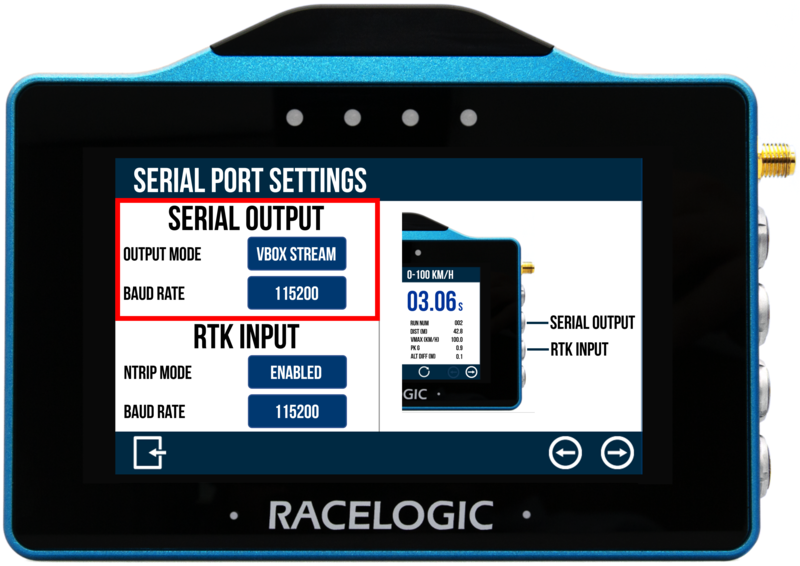
Serial Output settings
The serial output message information is under the Technical Properties for your hardware version.
Other changes in the Settings menu
New Select Settings Screen
When the Settings menu is accessed by selecting the Settings button on the bottom left of the screen when within a mode, a new Select Settings Screen is now presented, allowing you to immediately choose Mode Specific Settings (will change depending on which mode you are using), General Settings, Date and Time Settings, Diagnostic Settings or Serial Port Settings. This allows you to quickly access the settings you want.
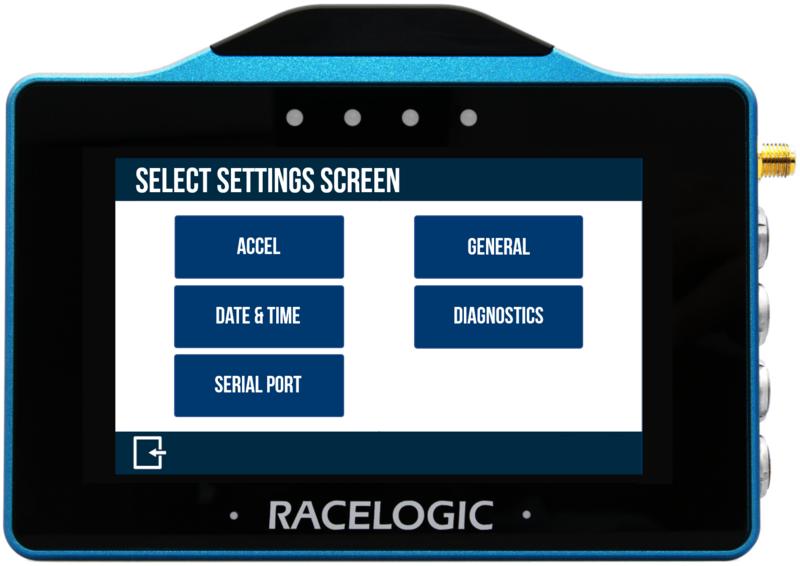
Select settings screen
Advanced Settings Menu Removed
The Advanced Settings menu has also been removed within the latest firmware, meaning that Date/Time Settings has been moved to a standalone Date & Time Settings menu. RTK Input has been moved to the new Serial Port Settings menu (VBOX Touch RTK units) and GNSS Selection has been moved to the General Settings menu (VBOX Touch RTK units).
Old Locations
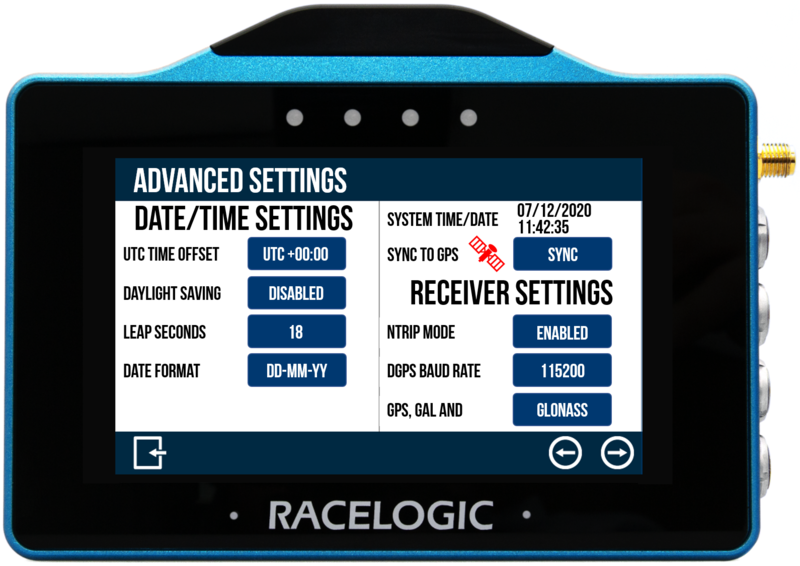
Removed Advanced Settings menu
New Locations
|
|
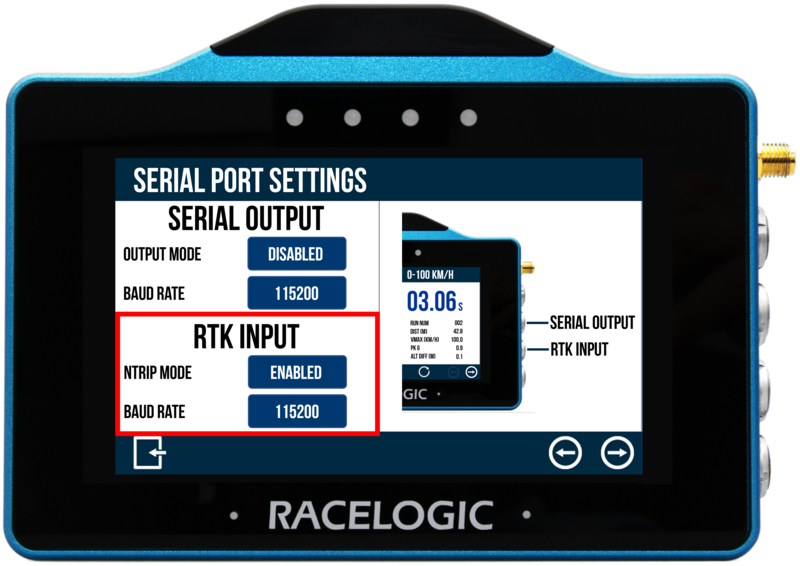 RTK Input within the new Serial Settings menu |
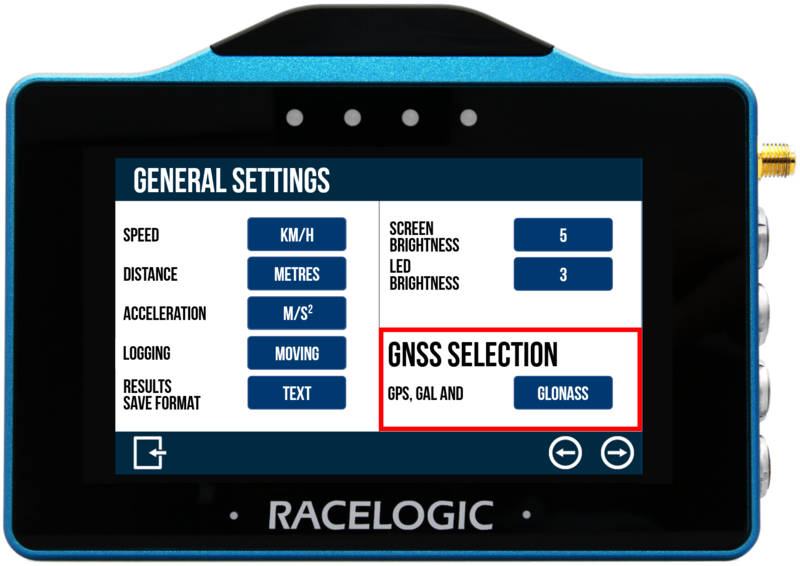 GNSS Selction within the General Settings menu |
|
Other Improvements
- New logged channels:
- All VBOX Touch units: Longitudinal Acceleration and Lateral Acceleration.
- VBOX Touch RTK units: Constellations and Correction Age.
- New option to ignore double-distance laps within the Lap Timing Mode. This can be useful in circumstances such as when the in-lap may cover more than double the distance of the reference lap. More information on this is available here.
Fixes
- Screen and .vbo behaviour now matches with <4 satellites.
- Resolved slight result difference between screens at times (due to rounding).
- Improved stability if SD card is removed whilst logging.
V1.3.0.67
This update mainly provides support for the new VBOX Touch RTK unit variant (VBTOUCHR-V1) which can receive RTK correctional signals using an NTRIP Modem or a Telemetry Modem with a Static Base Station, providing up to 2 cm positional accuracy.
Note: The external antenna should be used when receiving RTK corrections.
Enhancements/ New Features
New Satellite Icons
VBOX Touch RTK units only.
Update to the Sats Status Icon at the top of the screen to show RTK Float and RTK Fix statuses.
 |
Solid Orange - RTK Float |
 |
Solid Purple - RTK Fixed |
New Receiver Settings Menu
VBOX Touch RTK units only.
The new Receiver Settings Menu enables you to turn on the NTRIP Mode if you are using an NTRIP Modem (outputs a GGA NMEA message) and set the DGPS baud rate. You are also able to choose to track Beidou or Glonass as a 3rd constellation, with GPS and Galileo tracked as default.
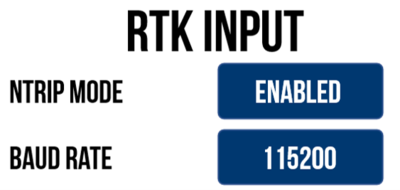
Diagnostics Settings Satellite Breakdown
VBOX Touch RTK units only.
The Diagnostics Settings page now provides a breakdown of the number of satellites tracked from each constellation.
Fixes
Resolved issue with the trigger event time not being reported in the .vbo if the trigger is on during bootup.
V1.3.0.63
Enhancements/ New Features
New Brake Trigger Test Functionality
VBOX Touch can now conduct a Decel Test using a VBOX Brake Pedal Trigger. More information on this is available here.
Note: The external antenna should be used when conducting a brake trigger test.
 |
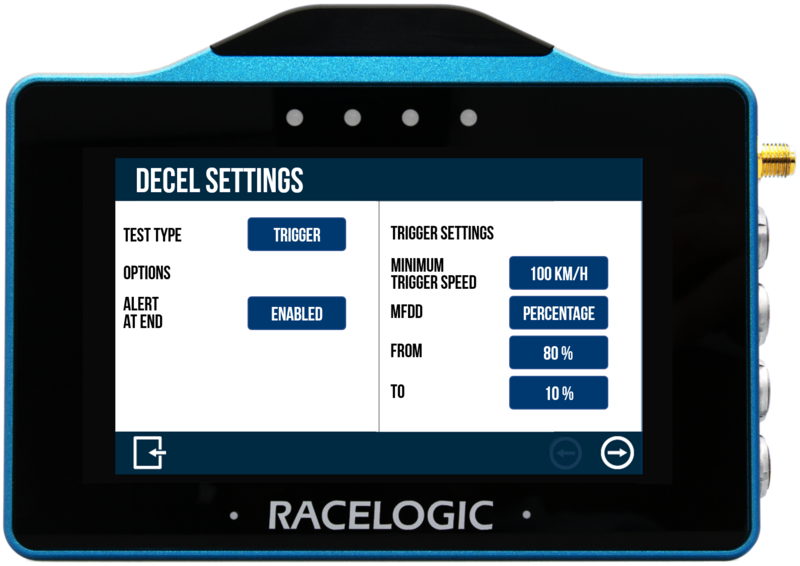 |
New Support for Logging Control Via External Switch
VBOX Touch logging can now be controlled using an RLVBACS010 hand-held latching trigger switch.
Other Improvements
- It is now possible to save test results to the SD card in .csv format (.txt format also available).
- A 0-Speed-0 Accel Test result now remains on screen when stationary.
- When a 0-Speed-0 Accel Test is selected, the Alert at End option will now change to Alert at Target, this will mean that the alert will sound at the target speed, rather than at the end of the test.
- Result history list improvements.
- Other minor user interface tweaks.
- Reworded message shown when no tracks are found in the database.
- Speed smoothing value now 0.25 by default.
- End of test alert now enabled by default.
- Increased maximum satellites used to 12.
- Other minor user interface tweaks.
Fixes
- Fixed speed dropout at high speed issue (~225 mph and above).
- Fixed issue where screenshots could cause unexpected behaviour.
- Addressed issue where the unit could randomly become unresponsive.
- Fixed issue of inaccurate position in files before sat lock is obtained.
- Fixed issue where a back arrow could incorrectly show as available.
- Fixed issue where a crash could occur during setting of manual gates.
- Fixed issue where manually loaded reference lap was not retained through power cycle.
V1.2.0.26
Improvements
- If satellite reception is lost during an Accel or Decel test run, the run will now be aborted, ensuring that only accurate results are included within test results.
Fixes
- Performance test results now display correctly on the results table pages.
V1.2.0.24
Improvements
- Improved screen responsiveness when changing modes.
- Improved delta time colours around 0.00 s.
Fixes
- Fixed issue where loading same gates no longer caused lap data to reset.
- Fixed issue where the unit would freeze upon satellite acquisition in certain conditions.
V1.2.0.22
Enhancements/ New Features
New Standing Start Lap Timing Mode
Lap timing can now be be activated from a standing start within the Lap Timing Mode if a separate Finish Line has been defined. This is particularly suitable for sprint style events.

Once Enabled from within the Lap Timing Settings menu, the screen will display a countdown and will then start timing once movement is detected. The lap will complete once the finish line is crossed.
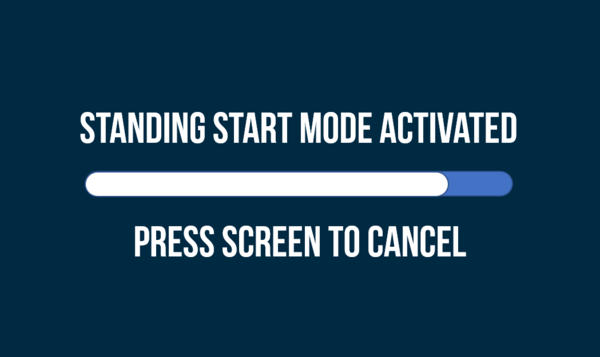 Standing start activated cancellation screen |
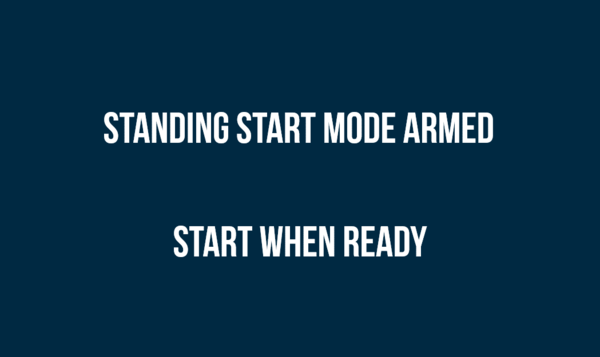 Standing start armed notification screen |
New Separate Finish Line Option
VBOX Touch now includes a facility to set and delete a Finish Line Separate to the Start Line within Lap Timing Mode. The options are available within the Lap Timing Mode Settings screen.

New DB Scanner Slope Correction Option
VBOX Touch can now apply a DB Scanner Slope Correction Method to screen presented speed to speed and speed to distance Acceleration Test results. The option is available within the Acceleration Mode Settings screen.

New Time and Date Settings Screen
VBOX Touch now includes a new Time and Date Settings Screen, where it is possible to configure the UTC Time Offset, Daylight Saving, Leap Seconds and Date Format settings, along with the ability to Synchronise the internal Real Time Clock (RTC) to GPS time.
Others
- New Acceleration Measurement Unit option available within the Settings menu, more information available here.
- One Foot Rollout or Slope Correction setting now indicated next to the Test Header Text on the acceleration display screen when enabled.
- Results displayed within Accel and Decel modes are now shown to 2 decimal points.
- White logging icon to show logging is primed and waiting for Real Time Clock to sync.
- Faster boot time.
- Mode alert updates.