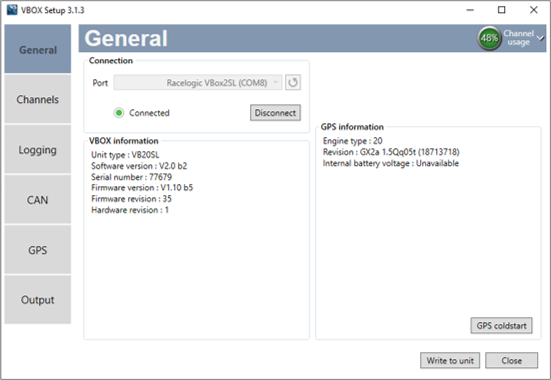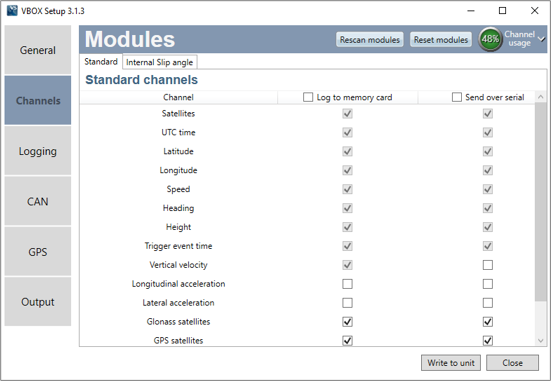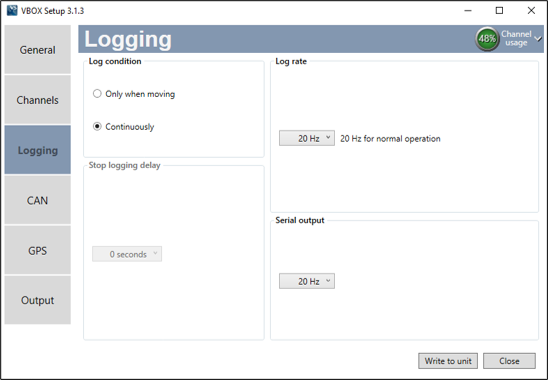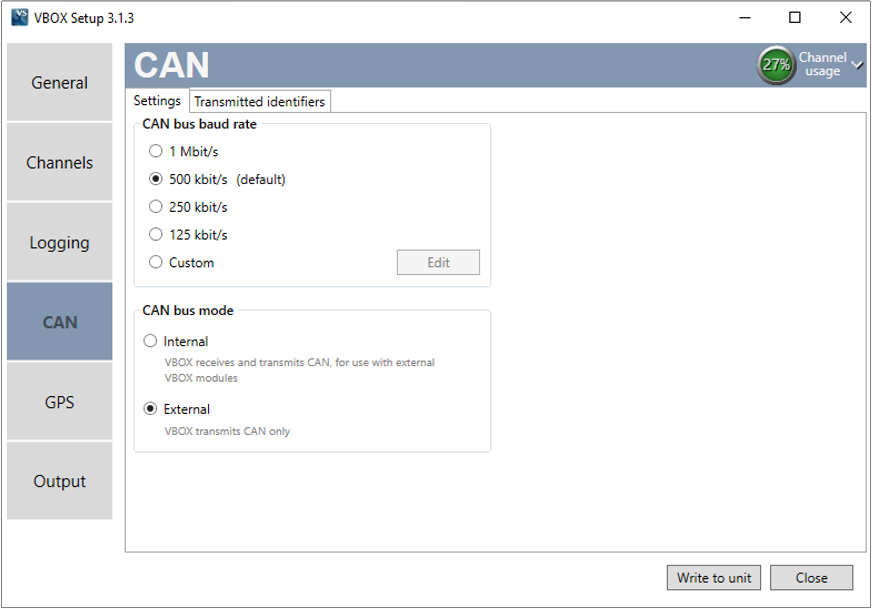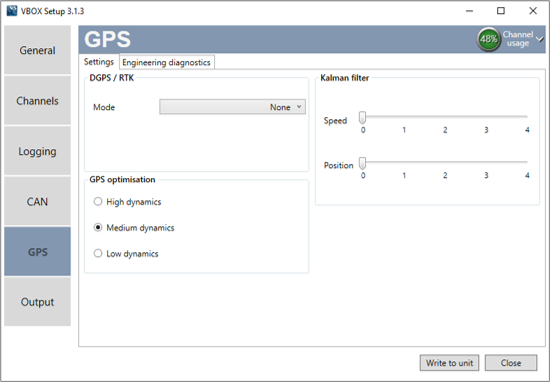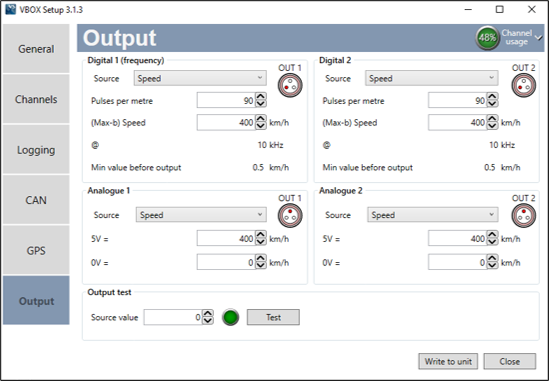01 - VBOX II VBOX Setup Overview
Introduction
VBOX Setup Software can be used to configure VBOX II units and provides greater functionality in comparison to using the front panel.
IMPORTANT - The software is not compatible with VB20SL3 units.
Connection
To configure VBOX II, the VBOX needs to be connected to a power source and a PC.
Configuration can be performed using VBOX Setup software, which can be downloaded here. You can connect to a computer either via an RLCAB001 cable to the 'SER' input and the computer's serial port (usb-serial adapter may be required), or via an RLCAB042 cable to one of the computer's USB ports.
IMPORTANT – Microsoft Windows 7 SP1 or newer is required (must be compatible with .Net Framework 4.7.1)
Once physically connected and powered, open the software and use the drop down list to select the correct COM port that the VBOX II is connected to. VBOX Setup automatically connects to the selected device and enters the VBOX II setup screen.
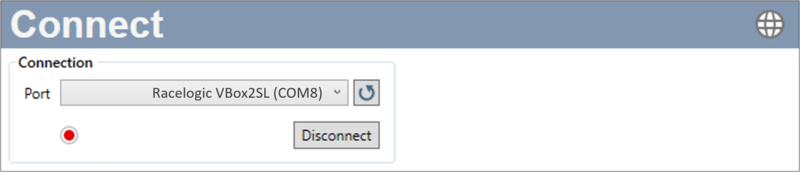
Note: An auto detect message may appear if the baud rate has been changed from the default value – select ‘Yes’ to allow the different baud rates to be scanned.
Software Overview
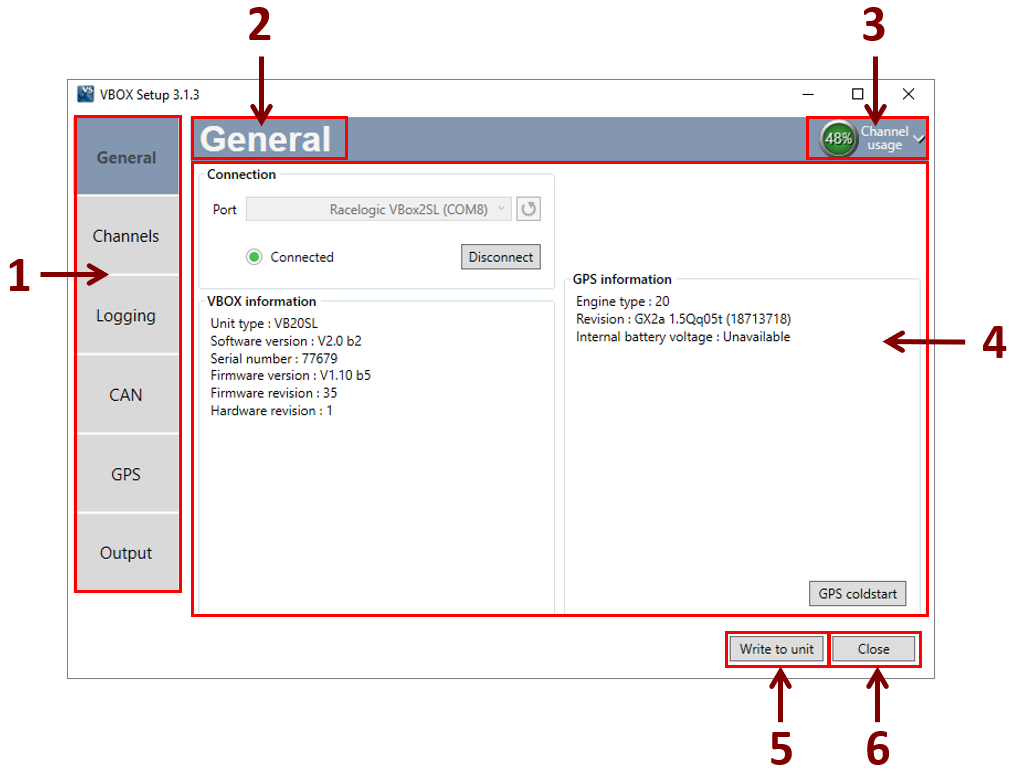
- Menu - The side bar allows selection between the different settings menus. Click the buttons to change.
- Current menu - Displays the currently selected menu.
- Bus usage - View serial and CAN channel usage.
- Settings area - This area contains all the settings options dependent on which menu is selected.
- Write to unit - After making changes to setup, the write to unit button should be selected to ensure the settings have been uploaded.
- Close - Closes the software, if changes have not been saved to the unit, you will be prompted to save the settings.
Setting Menus
The side bar enables you to switch between the different setting menus; General, Channels, Logging, GPS, CAN and Output. Click on the menus below to view more information.