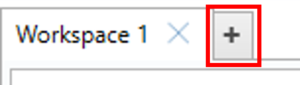VBOX Test Suite has the ability to add in pre-defined tests. This can be done by either selecting the ‘Add’ button on the home tab or selecting the desired test from the test drop downs on the home tab.
Pressing the 'Add' button will bring up the add test window that will allow the user to browse the available tests.
.png?revision=1)
The add test window is split into various sections, Categories, tests, saved settings, description, version and licence.
The 'Categories' area contains the main category groups of tests, selecting a category will show the tests from that category in the 'Tests' area. The user can then select a test from the list, which will then display a short description of the test in the 'Description' area, the version number in the 'Version' area and the licence information and status in the 'Licence' area. A list of previously saved tests configurations will be displayed in the 'Saved Settings' area which the user can choose to load, or they can just load the default version of that test.
Once a test has been selected, a new tab will be displayed within the main software window.
For a quick way to swap the current test to a different test, VBOX Test Suite displays all the available test categories on the home tab.

By selecting one of these buttons, a drop down list of all default and custom tests will be displayed to the user and selecting one of these tests will load that test configuration into the currently selected test tab.
The user can also add a new tab by clicking the ‘+’ button next to the test tab header.
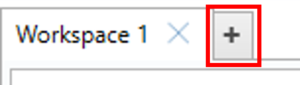
Doing this will open a new, blank test tab that can then be populated using the above method.
![]()

.png?revision=1)